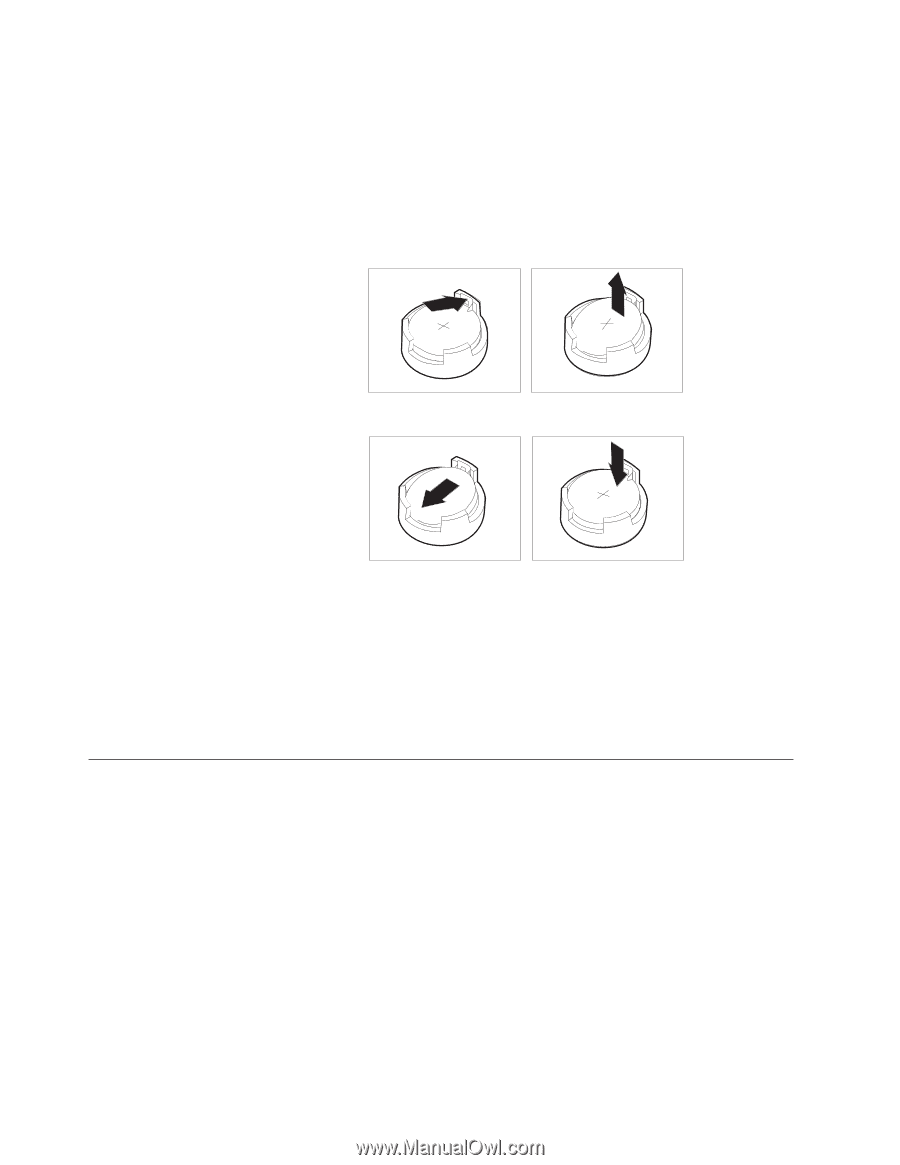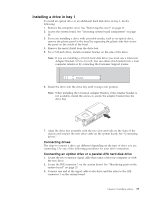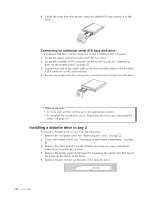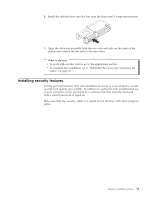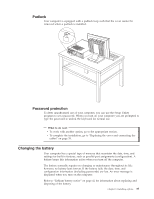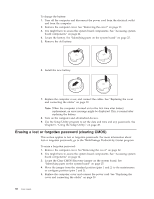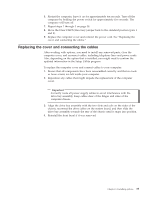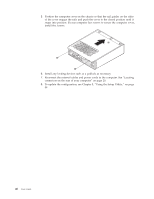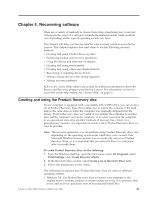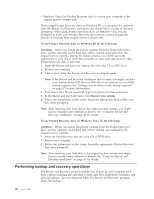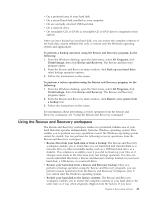Lenovo ThinkCentre M55e User Manual - Page 58
Erasing, forgotten, password, clearing
 |
View all Lenovo ThinkCentre M55e manuals
Add to My Manuals
Save this manual to your list of manuals |
Page 58 highlights
To change the battery: 1. Turn off the computer and disconnect the power cord from the electrical outlet and from the computer. 2. Remove the computer cover. See "Removing the cover" on page 22. 3. You might have to access the system board components. See "Accessing system board components" on page 24. 4. Locate the battery. See "Identifying parts on the system board" on page 25. 5. Remove the old battery. 6. Install the new battery. 7. Replace the computer cover, and connect the cables. See "Replacing the cover and connecting the cables" on page 39. Note: When the computer is turned on for the first time after battery replacement, an error message might be displayed. This is normal after replacing the battery. 8. Turn on the computer and all attached devices. 9. Use the Setup Utility program to set the date and time and any passwords. See Chapter 5, "Using the Setup Utility," on page 49. Erasing a lost or forgotten password (clearing CMOS) This section applies to lost or forgotten passwords. For more information about lost or forgotten passwords, go to the ThinkVantage Productivity Center program. To erase a forgotten password: 1. Remove the computer cover. See"Removing the cover" on page 22. 2. You might have to access the system board components. See "Accessing system board components" on page 24. 3. Locate the Clear CMOS/Recovery jumper on the system board. See "Identifying parts on the system board" on page 25. 4. Move the jumper from the standard position (pins 1 and 2) to the maintenance or configure position (pins 2 and 3). 5. Replace the computer cover and connect the power cord. See "Replacing the cover and connecting the cables" on page 39. 38 User Guide