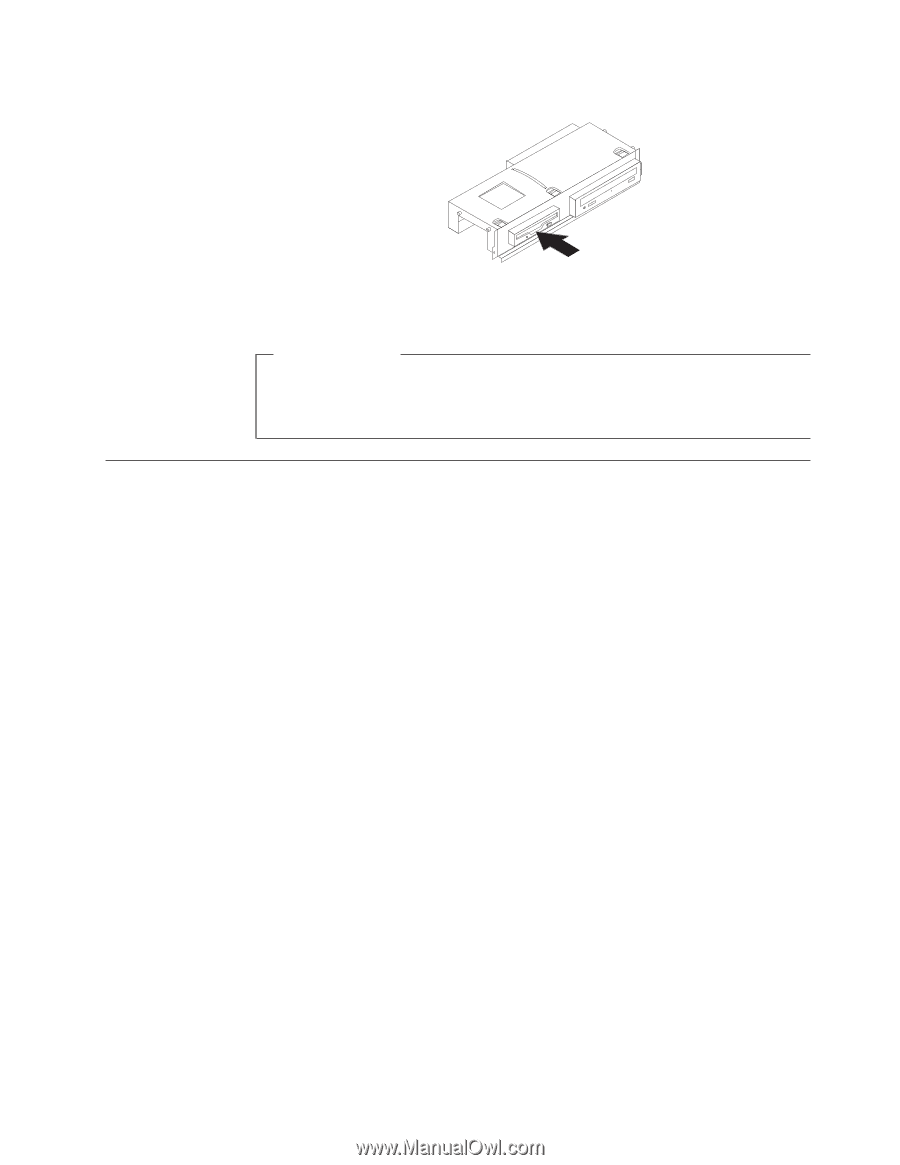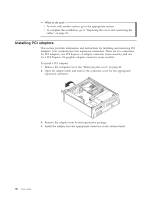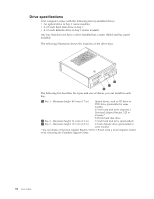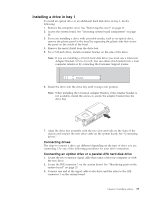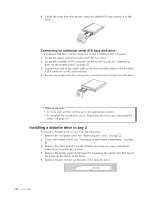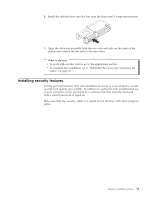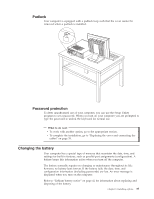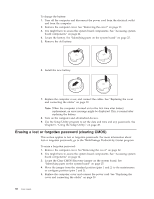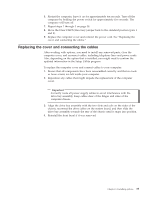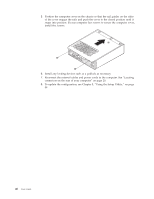Lenovo ThinkCentre M55e User Manual - Page 55
Installing, security, features
 |
View all Lenovo ThinkCentre M55e manuals
Add to My Manuals
Save this manual to your list of manuals |
Page 55 highlights
6. Install the diskette drive into the bay from the front until it snaps into position. 7. Align the drive bay assembly with the two slots and rails on the sides of the chassis and connect the flat cable to the new drive. What to do next: v To work with another option, go to the appropriate section. v To complete the installation, go to "Replacing the cover and connecting the cables" on page 39. Installing security features To help prevent hardware theft and unauthorized access to your computer, several security lock options are available. In addition to a physical lock, unauthorized use of your computer can be prevented by a software lock that locks the keyboard until a correct password is typed in. Make sure that any security cables you install do not interfere with other computer cables. Chapter 3. Installing options 35