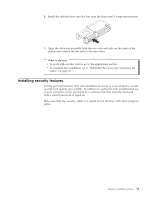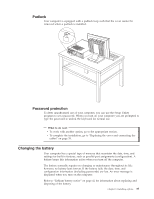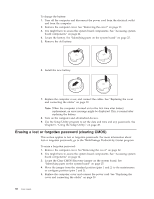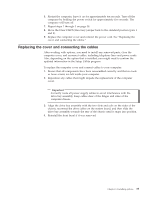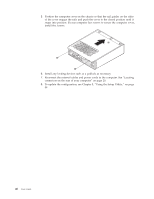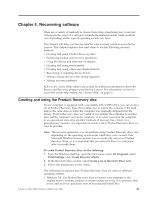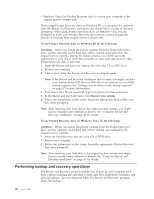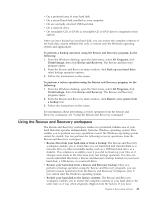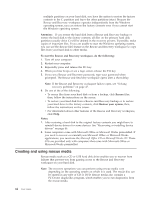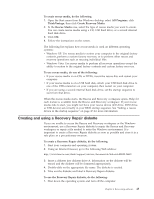Lenovo ThinkCentre M55e User Manual - Page 60
necessary.
 |
View all Lenovo ThinkCentre M55e manuals
Add to My Manuals
Save this manual to your list of manuals |
Page 60 highlights
5. Position the computer cover on the chassis so that the rail guides on the sides of the cover engage the rails and push the cover to the closed position until it snaps into position. If your computer has screws to secure the computer cover, install the screws. 6. Install any locking devices such as a padlock as necessary. 7. Reconnect the external cables and power cords to the computer. See "Locating connectors on the rear of your computer" on page 20. 8. To update the configuration, see Chapter 5, "Using the Setup Utility," on page 49. 40 User Guide
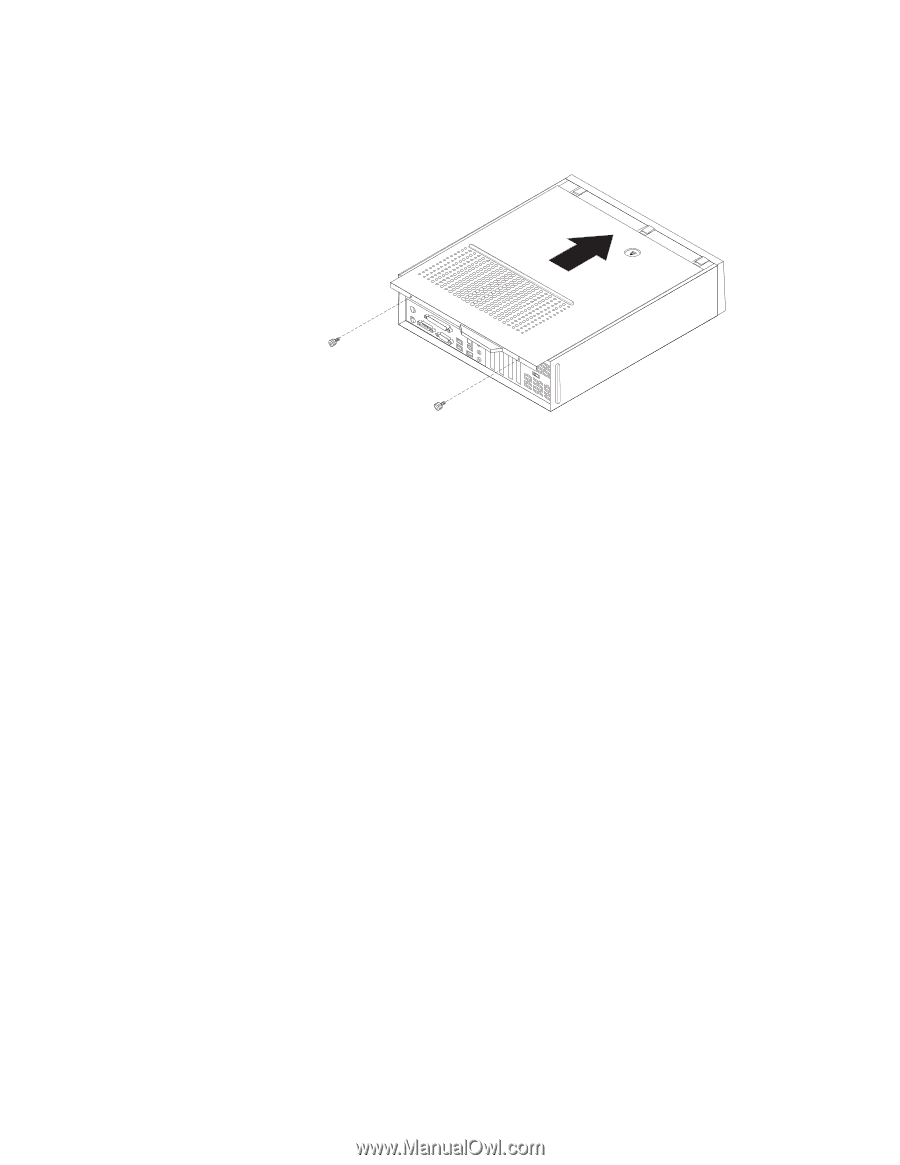
5.
Position
the
computer
cover
on
the
chassis
so
that
the
rail
guides
on
the
sides
of
the
cover
engage
the
rails
and
push
the
cover
to
the
closed
position
until
it
snaps
into
position.
If
your
computer
has
screws
to
secure
the
computer
cover,
install
the
screws.
6.
Install
any
locking
devices
such
as
a
padlock
as
necessary.
7.
Reconnect
the
external
cables
and
power
cords
to
the
computer.
See
“Locating
connectors
on
the
rear
of
your
computer”
on
page
20.
8.
To
update
the
configuration,
see
Chapter
5,
“Using
the
Setup
Utility,”
on
page
49.
40
User
Guide