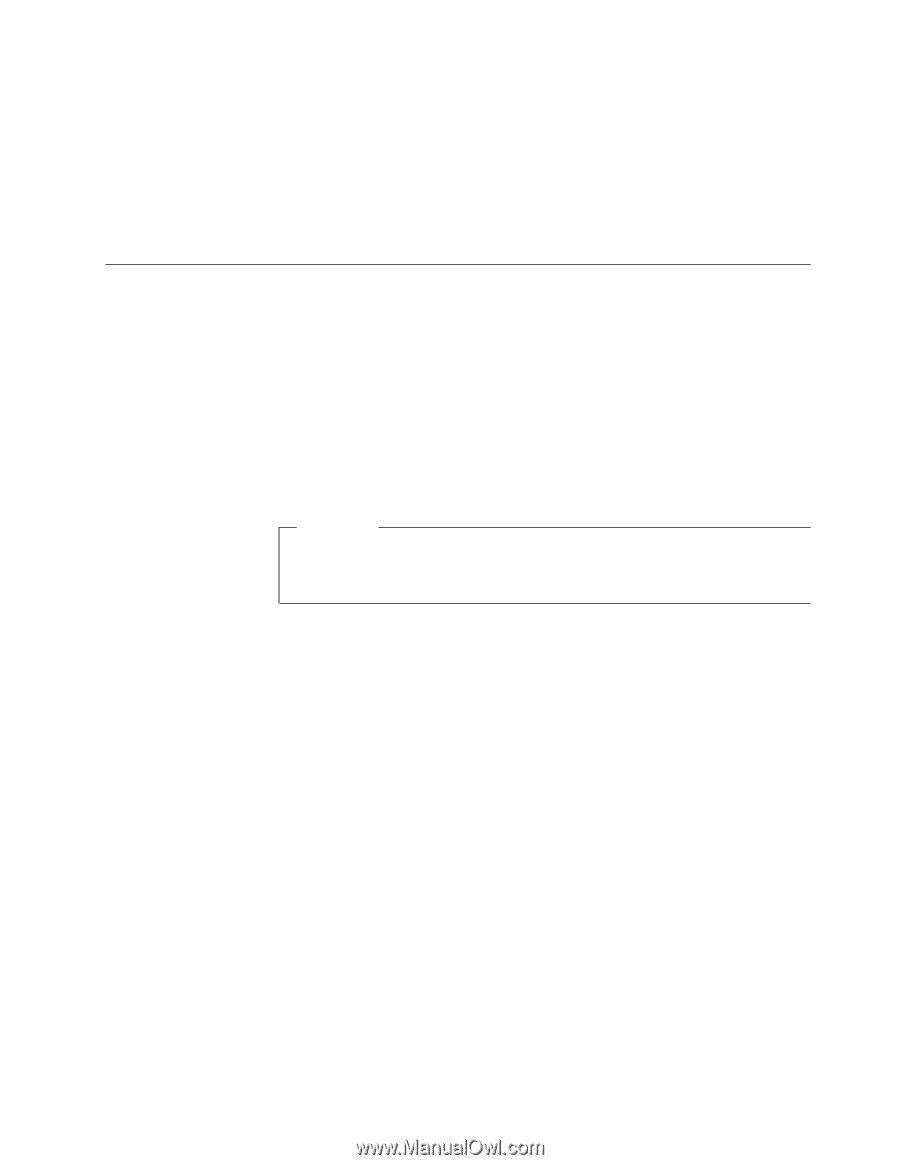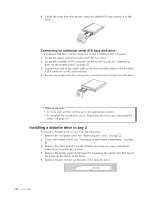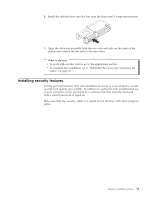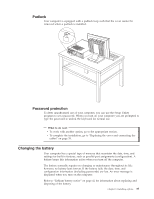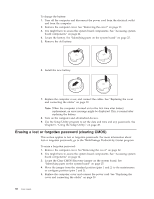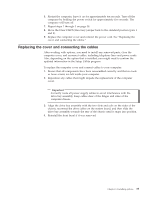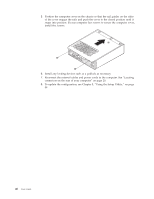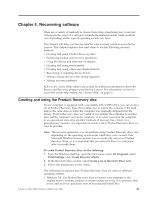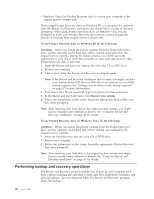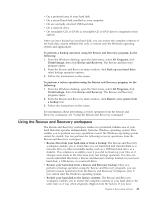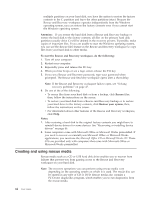Lenovo ThinkCentre M55e User Manual - Page 59
Replacing, cover, connecting, cables
 |
View all Lenovo ThinkCentre M55e manuals
Add to My Manuals
Save this manual to your list of manuals |
Page 59 highlights
6. Restart the computer, leave it on for approximately ten seconds. Turn off the computer by holding the power switch for approximately five seconds. The computer will turn off. 7. Repeat steps 1 through 3 on page 38. 8. Move the Clear CMOS/Recovery jumper back to the standard position (pins 1 and 2). 9. Replace the computer cover and connect the power cord. See "Replacing the cover and connecting the cables." Replacing the cover and connecting the cables After working with options, you need to install any removed parts, close the computer cover, and reconnect cables, including telephone lines and power cords. Also, depending on the option that is installed, you might need to confirm the updated information in the Setup Utility program. To replace the computer cover and connect cables to your computer: 1. Ensure that all components have been reassembled correctly and that no tools or loose screws are left inside your computer. 2. Reposition any cables that might impede the replacement of the computer cover. Important Correctly route all power supply cables to avoid interference with the drive bay assembly. Keep cables clear of the hinges and sides of the computer chassis. 3. Align the drive bay assembly with the two slots and rails on the sides of the chassis, reconnect the drive cables on the system board, and then slide the drive bay assembly towards the rear of the chassis until it snaps into position. 4. Reinstall the front bezel if it was removed. Chapter 3. Installing options 39