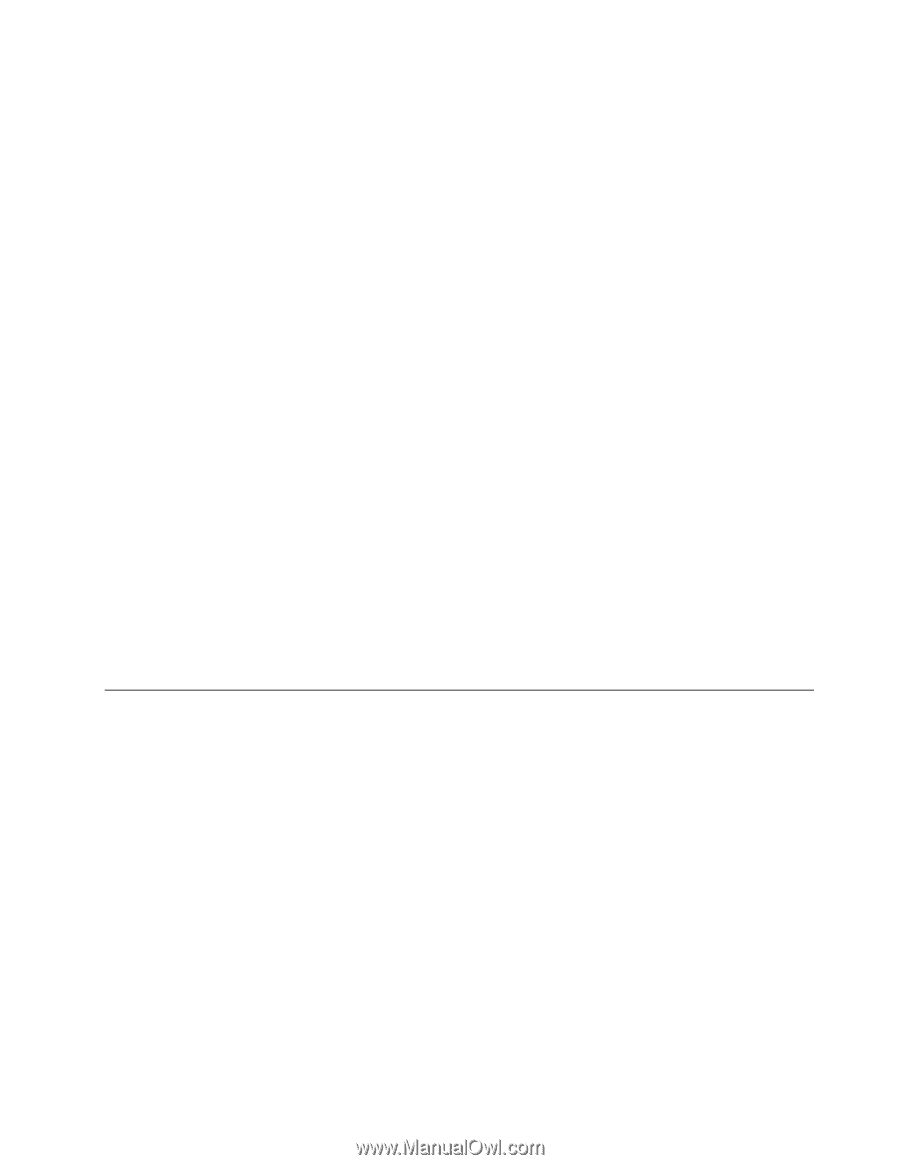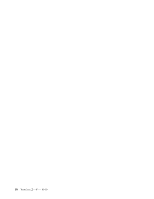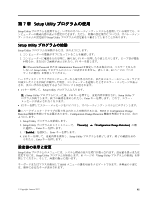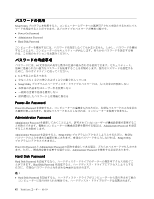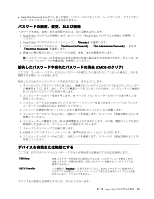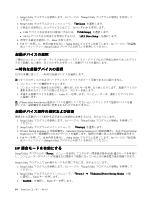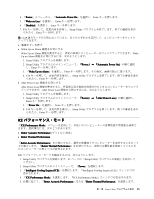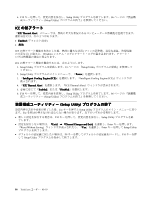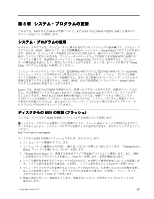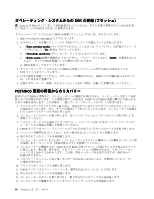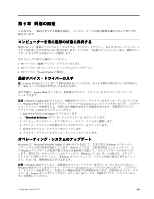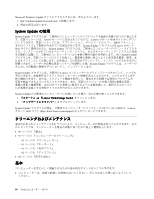4. 『
Power
Power
Power
Power
』メニューから、『
Automatic
Automatic
Automatic
Automatic Power
Power
Power
Power On
On
On
On
』を選択し、Enter キーを押します。
5. 『
Wake
Wake
Wake
Wake on
on
on
on Lan
Lan
Lan
Lan
』を選択し、Enter キーを押します。
6. 『
Disabled
Disabled
Disabled
Disabled
』を選択し、Enter キーを押します。
7. F10 キーを押して、変更内容を保存し、Setup Utility プログラムを終了します。終了の確認を求め
られたら、Enter キーを押します。
注:
ErP 適合モードが有効になっていると、以下のいずれかを実行して、コンピューターをウェイク
アップできます。
•
電源ボタンを押す
•
Wake Up on Alarm 機能を有効にする
Wake Up on Alarm 機能を使用すると、指定の時刻にコンピューターをウェイクアップできます。Wake
Up on Alarm 機能を有効にするには、次のようにします。
1. Setup Utility プログラムを始動します。
2. Setup Utility プログラムのメインメニューで、
『Power
Power
Power
Power』
➙
『Automatic
Automatic
Automatic
Automatic Power
Power
Power
Power On
On
On
On』
の順に選択
し、Enter キーを押します。
3. 『
Wake
Wake
Wake
Wake Up
Up
Up
Up on
on
on
on Alarm
Alarm
Alarm
Alarm
』を選択し、Enter キーを押します。その後は、画面の指示に従います。
4. F10 キーを押して、変更内容を保存し、Setup Utility プログラムを終了します。終了の確認を求め
られたら、Enter キーを押します。
•
After Power Loss 機能を有効にする
After Power Loss 機能を使用すると、停電後に電力供給が再開されたときにコンピューターをウェイク
アップできます。After Power Loss 機能を有効にするには、次のようにします。
1. Setup Utility プログラムを始動します。
2. Setup Utility プログラムのメインメニューで、
『Power
Power
Power
Power』
➙
『After
After
After
After Power
Power
Power
Power Loss
Loss
Loss
Loss』
の順に選択し、
Enter キーを押します。
3. 『
Power
Power
Power
Power On
On
On
On
』を選択し、Enter キーを押します。
4. F10 キーを押して、変更内容を保存し、Setup Utility プログラムを終了します。終了の確認を求め
られたら、Enter キーを押します。
ICE
ICE
ICE
ICE パフォーマンス・モード
『
ICE
ICE
ICE
ICE Performance
Performance
Performance
Performance Mode
Mode
Mode
Mode
』メニューを使用して、お使いのコンピューターの音響性能や熱性能を調整で
きます。選択項目には、次の 2 つがあります。
•
Better
Better
Better
Better Acoustic
Acoustic
Acoustic
Acoustic Performance
Performance
Performance
Performance
(デフォルト設定)
•
Better
Better
Better
Better Thermal
Thermal
Thermal
Thermal Performance
Performance
Performance
Performance
『
Better
Better
Better
Better Acoustic
Acoustic
Acoustic
Acoustic Performance
Performance
Performance
Performance
』を有効にすると、通常の熱環境下でコンピューターを実行するときのノイ
ズが減少します。『
Better
Better
Better
Better Thermal
Thermal
Thermal
Thermal Performance
Performance
Performance
Performance
』を有効にすると、通常の音響性能を使用しているとき
のコンピューターの熱レベルが改善されます。
ICE パフォーマンス・モードを構成するには、次のようにします。
1. Setup Utility プログラムを始動します。81 ページの 『Setup Utility プログラムの始動』を参照して
ください。
2. Setup Utility プログラムのメインメニューで、『
Power
Power
Power
Power
』を選択します。
3. 『
Intelligent
Intelligent
Intelligent
Intelligent Cooling
Cooling
Cooling
Cooling Engine
Engine
Engine
Engine (ICE)
(ICE)
(ICE)
(ICE)
』を選択します。『Intelligent Cooling Engine (ICE)』ウィンドウが
表示されます。
4. 『
ICE
ICE
ICE
ICE Performance
Performance
Performance
Performance Mode
Mode
Mode
Mode
』を選択します。『ICE Performance Mode』ウィンドウが表示されます。
5. 必要に応じて、『
Better
Better
Better
Better Acoustic
Acoustic
Acoustic
Acoustic Performance
Performance
Performance
Performance
』または『
Better
Better
Better
Better Thermal
Thermal
Thermal
Thermal Performance
Performance
Performance
Performance
』を選択します。
第
7
章
. Setup Utility
プログラムの使用
85