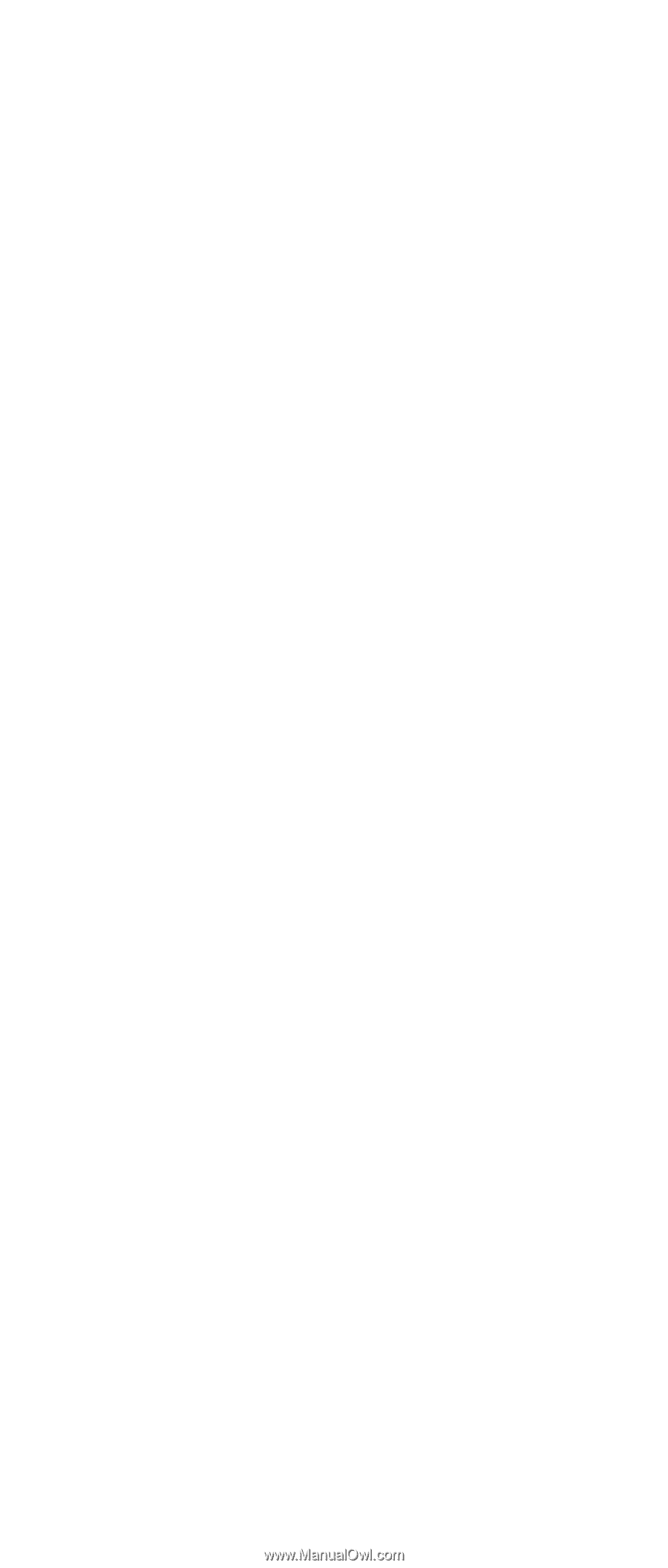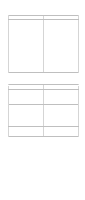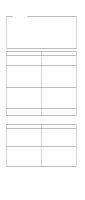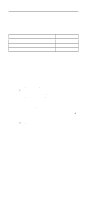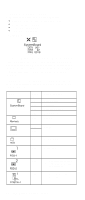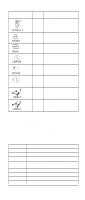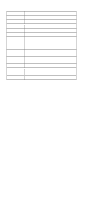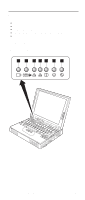Lenovo ThinkPad 380ED HMM ThinkPad 380XD,385XD (May 1998) - Page 58
PC Card (PCMCIA) Slots Test, Universal Serial Bus (USB) Test, Displaying the Error Log
 |
View all Lenovo ThinkPad 380ED manuals
Add to My Manuals
Save this manual to your list of manuals |
Page 58 highlights
8. Click on a device to test, or click on Test All to test all devices. Click on Looptest to run the tests in a repeated loop. The loop option menu appears. Click on a device; a √ mark appears beside the selected device. Repeat this step to select multiple devices. Click on OK to start the diagnostic loop. If no device is selected, all devices tests are looped. 9. To exit the loop, keep pressing Ctrl+Pause. A beep sounds to notify that exit interrupt is sensed by the test program. Press Esc to exit from the loop test. PC Card (PCMCIA) Slots Test The green LED on the PC test card (P/N 35G4703) turns on when the PC Card (PCMCIA) slot test is running. If the LED does not turn on, check that the card is installed correctly by reseating it. If the LED still does not turn on after the card is reseated, try using another slot for the test. If the LED still does not turn on and the test fails, replace the FRU shown by the diagnostic error code. Universal Serial Bus (USB) Test At the advanced diagnostic test menu, connect the USB parallel test cable (P/N 05K2580) to the computer. Click on the USB icon to run the test. Follow the instructions on the screen. OK appears if the test passes and three lines of error codes appear if the test fails. The defective FRU must be the DC/DC card or the system board. Use cable number 2 for an external USB port on the port replicator. Displaying the Error Log Diagnostic errors are printed on a printer that is attached to the parallel port when the error is detected. The error is also logged in the system memory. Use the following procedures to display the errors: 1. Enter the advanced diagnostic test. 2. Press Ctrl+E. 3. The error log appears. 4. To exit the window, click on Exit or press Esc key. The error log is not saved when the system power is turned off. Checking the Installed Devices List If a device is installed but its icon appears in gray shade rather than in dark shade on the basic diagnostics test menu, the device is defective. Reseat the device connectors. If the symptom remains, replace the device or the system board. If needed, adjust the contrast control to clearly distinguish the shades of the icon. 50 IBM ThinkPad 380XD, 385XD