Lenovo ThinkPad 770 TP 770X On-line User's Guide that came preloaded on the sy - Page 133
Installing the Display Driver for Windows 95, Start, For Windows 95 OSR1, Settings, Control Panel
 |
View all Lenovo ThinkPad 770 manuals
Add to My Manuals
Save this manual to your list of manuals |
Page 133 highlights
1 Start Windows 95. 2 Insert the Utility Diskette for Windows 95 into the diskette drive. 3 Click on Start. 4 Click on Run... 5 Type A:\SETUP and click on OK. Follow the instructions on the screen. After installation has finished, restart the system. Installing the Display Driver for Windows 95 To install the display driver for Windows 95: For Windows 95 OSR1: 1 Start Windows 95. 2 Click on Start. 3 Move the cursor to Settings; then click on Control Panel. 4 Double-click on Display; then click on the Settings tab. 5 Click on Change Display Type.... The "Change Display Type" window appears. 6 Click on Change... under "Adapter Type." 7 Click on Have Disk... 8 Insert the Video Features Diskette IV (TR9397D) for Windows 95/98 into the diskette drive, and click on OK. 9 Click on IBM ThinkPad (Cyber 9397DVD); then click on OK. 10 Click on Close. 11 Select your screen parameters from the color palette, desktop area, and font size; then click on Apply. Chapter 8. Installing Software 125