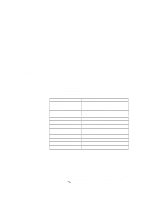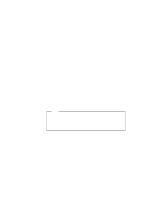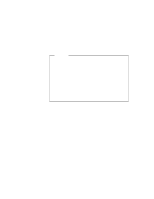Lenovo ThinkPad 770 TP 770X On-line User's Guide that came preloaded on the sy - Page 145
Installing the Display Driver for Windows NT
 |
View all Lenovo ThinkPad 770 manuals
Add to My Manuals
Save this manual to your list of manuals |
Page 145 highlights
4 Insert the Utility Diskette for Windows NT into the diskette drive. 5 Type A:\SETUP and press Enter. Follow the instructions on the screen. Installing the Display Driver for Windows NT To install the display driver for Windows NT: 1 Start Windows NT, and log on with the user ID authorized as an administrator. 2 Click on Start. 3 Move the cursor to Settings; then click on Control Panel 4 Double-click on the Display icon. 5 In the "Display Properties" window, click on the Settings tab. 6 Click on Display Type.... 7 In the "Adapter Type" window, click on Change. 8 Click on Have Disk.... 9 Insert the Video Features Diskette IV (TR9397D) for Windows NT 4.0 into the diskette drive; then click on OK. A selection list appears. 10 From the display devices in the selection list, click on Trident Video Accelerator 3D Cyber 9397DVD, and click on OK. The message "You are about to install a third-party driver" appears on the screen. | 11 Click on Yes to continue the installation. | 12 When you are prompted to restart the computer, click on OK | and remove the diskette from the diskette drive. 13 Click on Close. 14 Click on Close. Chapter 8. Installing Software 137