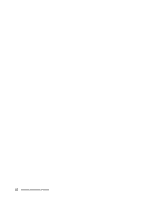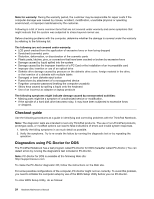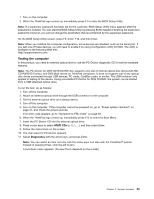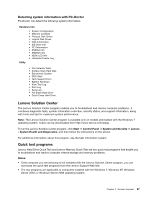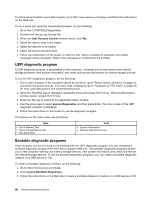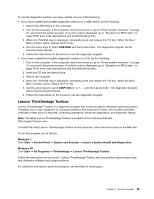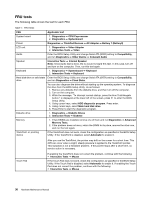Lenovo ThinkPad Edge 11 Hardware Maintenance Manual - Page 31
Testing the computer, On the BIOS Setup Utility screen, press F9, Enter, F10, and then Enter.
 |
View all Lenovo ThinkPad Edge 11 manuals
Add to My Manuals
Save this manual to your list of manuals |
Page 31 highlights
1. Turn on the computer. 2. When the ThinkPad logo comes up, immediately press F1 to enter the BIOS Setup Utility. Note: If a supervisor password has been set by the customer, BIOS Setup Utility menu appears after the password is entered. You can start the BIOS Setup Utility by pressing Enter instead of entering the supervisor password; however, you cannot change the parameters that are protected by the supervisor password. On the BIOS Setup Utility screen, press F9, Enter, F10, and then Enter. Note: When you initialize the computer configuration, some devices are disabled, such as the serial port. If you test one of these devices, you will need to enable it by using Configuration utility for DOS. The utility is available on the following Web site: http://support.lenovo.com Testing the computer In this product, you need an external optical drive to use the PC-Doctor diagnostic CD to test the hardware features. Note: The PC-Doctor for DOS CD-R/CD-RW disc supports only test of internal optical disc drives (CD-RW, CD-RW/DVD Combo, and DVD Multi drives) on ThinkPad computers. It does not support test of any optical disc drives connected through USB devices, PC cards, CardBus cards, or similar. The USB limitation only applies to testing of the device. Using a bootable PC-Doctor for DOS CD/DVD, the system can be started from a USB attached optical drive. To run the test, do as follows: 1. Turn off the computer. 2. Attach an external optical drive through the USB connector to the computer. 3. Set the external optical drive as a startup device. 4. Turn off the computer. 5. Turn on the computer. If the computer cannot be powered on, go to "Power system checkout" on page 31, and check the power sources. If an error code appears, go to "Symptom-to-FRU index" on page 39. 6. When the ThinkPad logo comes up, immediately press F12 to enter the Boot Menu. 7. Insert the PC-Doctor CD into the external optical drive. 8. Press cursor keys to select ATAPI CDx (x: 0, 1, ...) and then press Enter. 9. Follow the instructions on the screen. 10. The main panel of PC-Doctor appears. 11. Select Diagnostics with the arrow keys, and press Enter. Note: You can select an item not only with the arrow keys, but also with the TrackPoint® pointer. Instead of pressing Enter, click the left button. A pull-down menu appears. (Its exact form depends on the model.) Chapter 3. General checkout 25