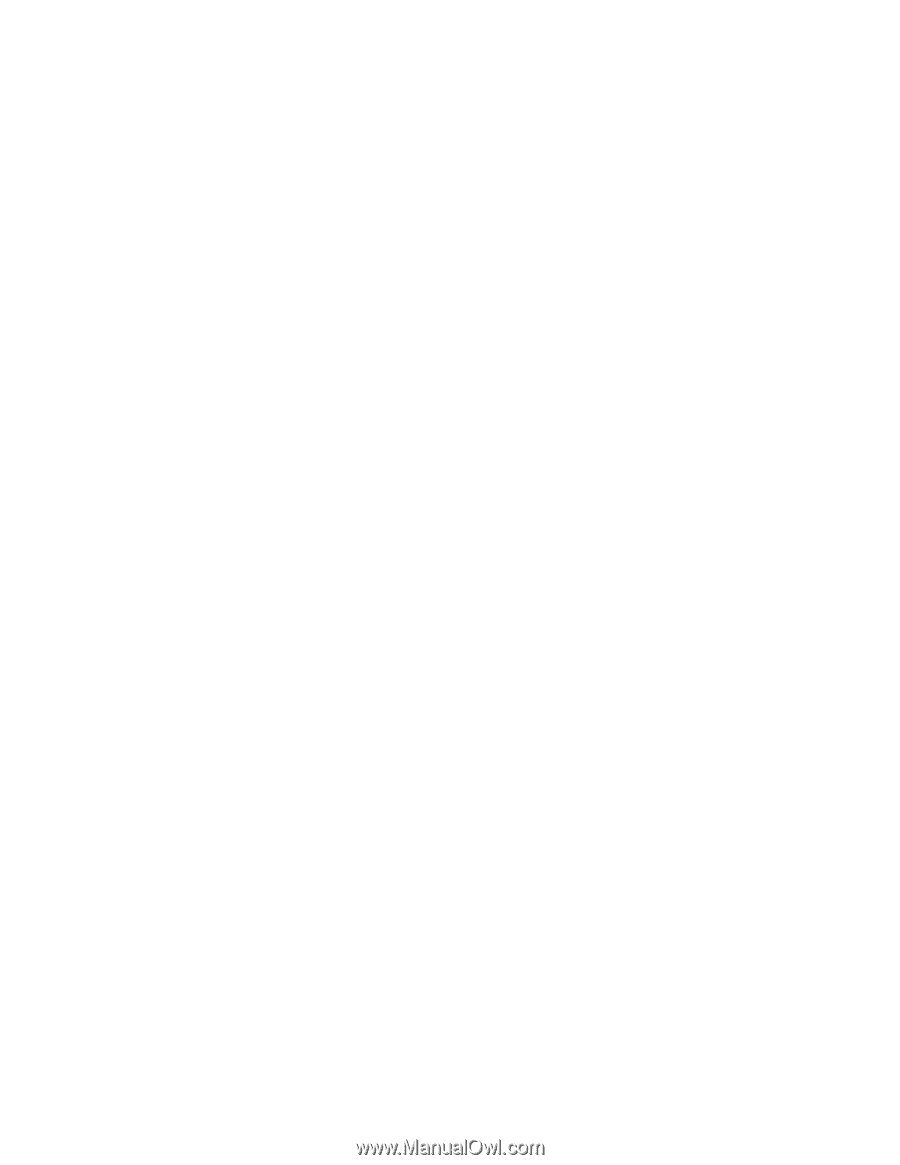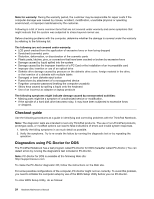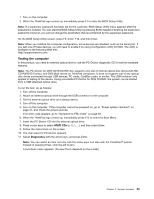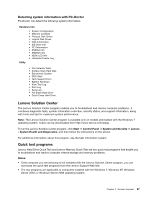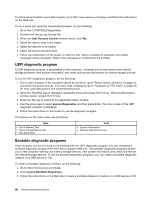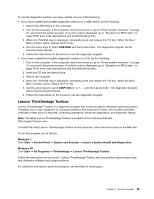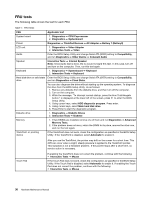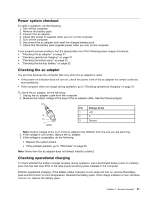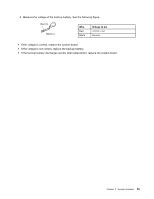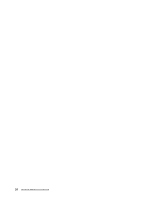Lenovo ThinkPad Edge 11 Hardware Maintenance Manual - Page 35
Lenovo ThinkVantage Toolbox
 |
View all Lenovo ThinkPad Edge 11 manuals
Add to My Manuals
Save this manual to your list of manuals |
Page 35 highlights
To use the diagnostic medium you have created, do one of the following: • If you have created the bootable diagnostic medium on a USB device, do the following: 1. Attach the USB device to the computer. 2. Turn on the computer. If the computer cannot be turned on, go to "Power system checkout" on page 31, and check the power sources. If an error code is displayed, go to "Symptom-to-FRU index" on page 39 for error code descriptions and troubleshooting hints. 3. When the ThinkPad logo is displayed, repeatedly press and release the F12 key. When the Boot Menu window opens, release the F12 key. 4. Use the arrow keys to select USB HDD and then press Enter. The diagnostic program will be launched automatically. 5. Follow the instructions on the screen to use the diagnostic program. • If you have created the bootable diagnostic medium on a CD, do the following: 1. Turn on the computer. If the computer cannot be turned on, go to "Power system checkout" on page 31, and check the power sources. If an error code is displayed, go to "Symptom-to-FRU index" on page 39 for error code descriptions and troubleshooting hints. 2. Insert the CD into the optical drive. 3. Restart the computer. 4. When the ThinkPad logo is displayed, repeatedly press and release the F12 key. When the Boot Menu window opens, release the F12 key. 5. Use the arrow keys to select ATAPI CDx (x: 0, 1, ...) and then press Enter. The diagnostic program will be launched automatically. 6. Follow the instructions on the screen to use the diagnostic program. Lenovo ThinkVantage Toolbox Lenovo ThinkVantage® Toolbox is a diagnostic program that works through the Windows operating system. It enables you to view symptoms of computer problems and solutions for them, and includes automatic notification when action is required, computing assistance, advanced diagnostics, and diagnostic history. Note: The latest Lenovo ThinkVantage Toolbox is available at the following Web site: http://support.lenovo.com To install the latest Lenovo ThinkVantage Toolbox on the computer, follow the instructions on the Web site. To run this program, do as follows: Windows 7: Click Start ➙ Control Panel ➙ System and Security ➙ Lenovo's System Health and Diagnostics. Windows XP: Click Start ➙ All Programs ➙ ThinkVantage ➙ Lenovo ThinkVantage Toolbox. Follow the instructions on the screen. Lenovo ThinkVantage Toolbox also has problem determination aids that determine software and usage problems. For additional information about this program, see the Help for the program. Chapter 3. General checkout 29