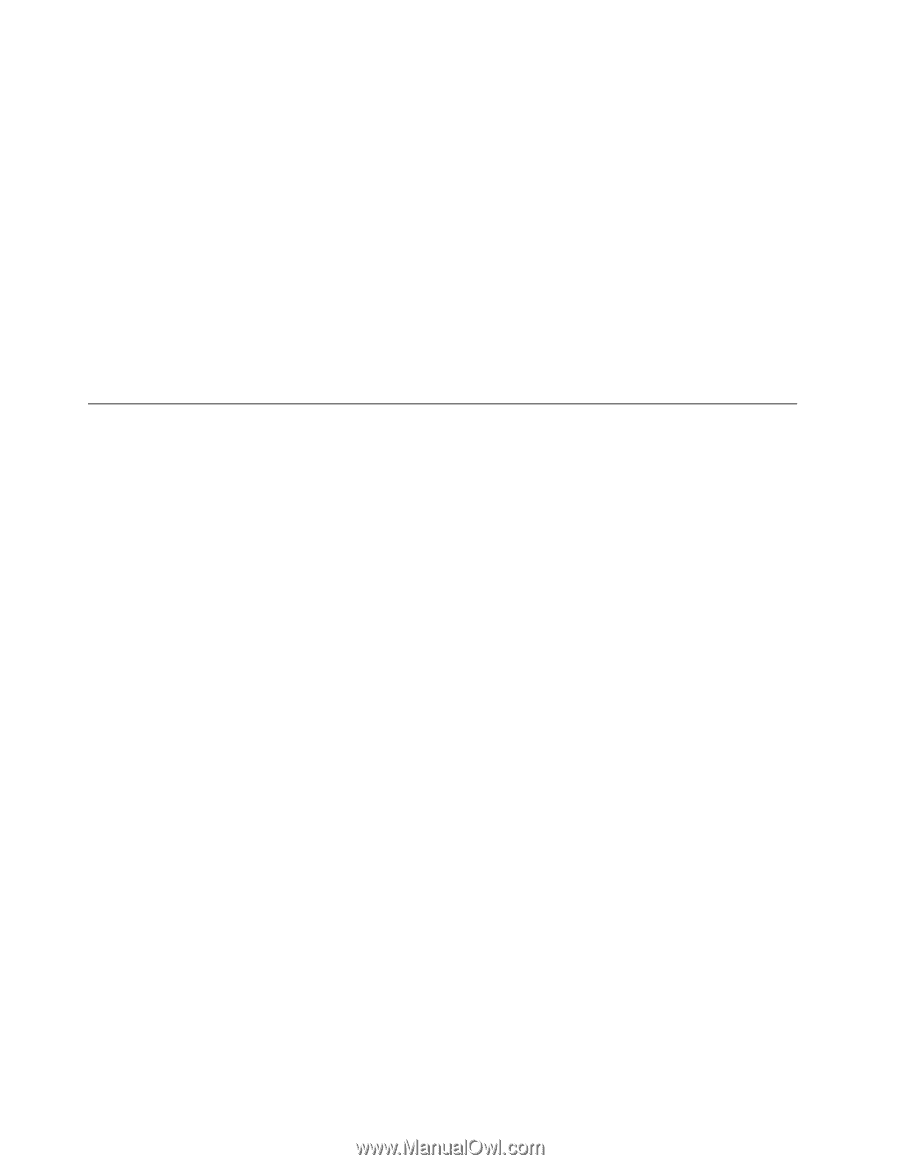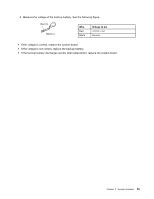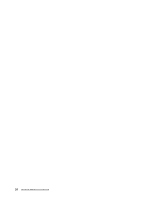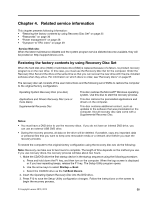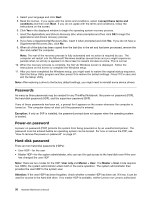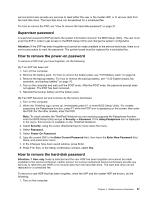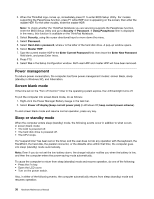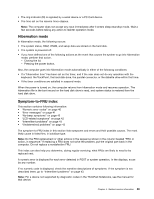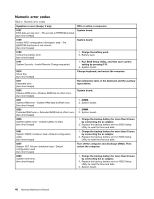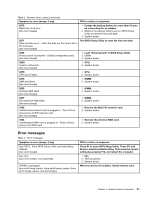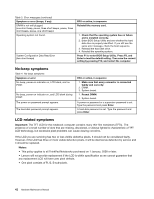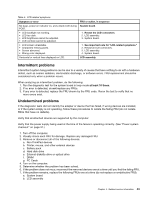Lenovo ThinkPad Edge 11 Hardware Maintenance Manual - Page 44
Power management, Screen blank mode, Sleep or standby mode, The CPU stops. - bios
 |
View all Lenovo ThinkPad Edge 11 manuals
Add to My Manuals
Save this manual to your list of manuals |
Page 44 highlights
2. When the ThinkPad logo comes up, immediately press F1 to enter BIOS Setup Utility. For models supporting the Passphrase function, press F1 while HDP icon is appearing on the screen; then enter the master HDP. For the other models, enter the master HDP. Note: To check whether the ThinkPad Notebook you are servicing supports the Passphrase function, enter the BIOS Setup Utility and go to Security ➙ Password. If Using Passphrase item is displayed in the menu, this function is available on the ThinkPad Notebook. 3. Select Security, using the cursor directional keys to move down the menu. 4. Select Password. 5. Select Hard-disk x password, where x is the letter of the hard disk drive. A pop-up window opens. 6. Select Master HDP. 7. Type the current master HDP in the Enter Current Password field. then leave the Enter New Password field blank, and press Enter twice. 8. Press F10. 9. Select Yes in the Setup Configuration window. Both user HDP and master HDP will have been removed. Power management To reduce power consumption, the computer has three power management modes: screen blank, sleep (standby in Windows XP), and hibernation. Screen blank mode If the time set on the "Turn off monitor" timer in the operating system expires, the LCD backlight turns off. To put the computer into screen blank mode, do as follows: 1. Right-click the Power Manager Battery Gauge in the task bar. 2. Select Power off display (keep current power plan) (in Windows XP, keep current power scheme). To end screen blank mode and resume normal operation, press any key. Sleep or standby mode When the computer enters sleep (standby) mode, the following events occur in addition to what occurs in screen blank mode: • The LCD is powered off. • The hard disk drive is powered off. • The CPU stops. If a "suspend time" has been set on the timer, and the user does not do any operation with the keyboard, the TrackPoint, the hard disk, the parallel connector, or the diskette drive within that time, the computer goes into sleep (standby) mode automatically. Note: Even if you do not set the low-battery alarm, the charge indicator notifies you when the battery is low, and then the computer enters the power-saving mode automatically. To cause the computer to return from sleep (standby) mode and resume operation, do one of the following: • Press the Fn key. • Open the LCD cover. • Turn on the power switch. Also, in either of the following events, the computer automatically returns from sleep (standby) mode and resumes operation: 38 Hardware Maintenance Manual