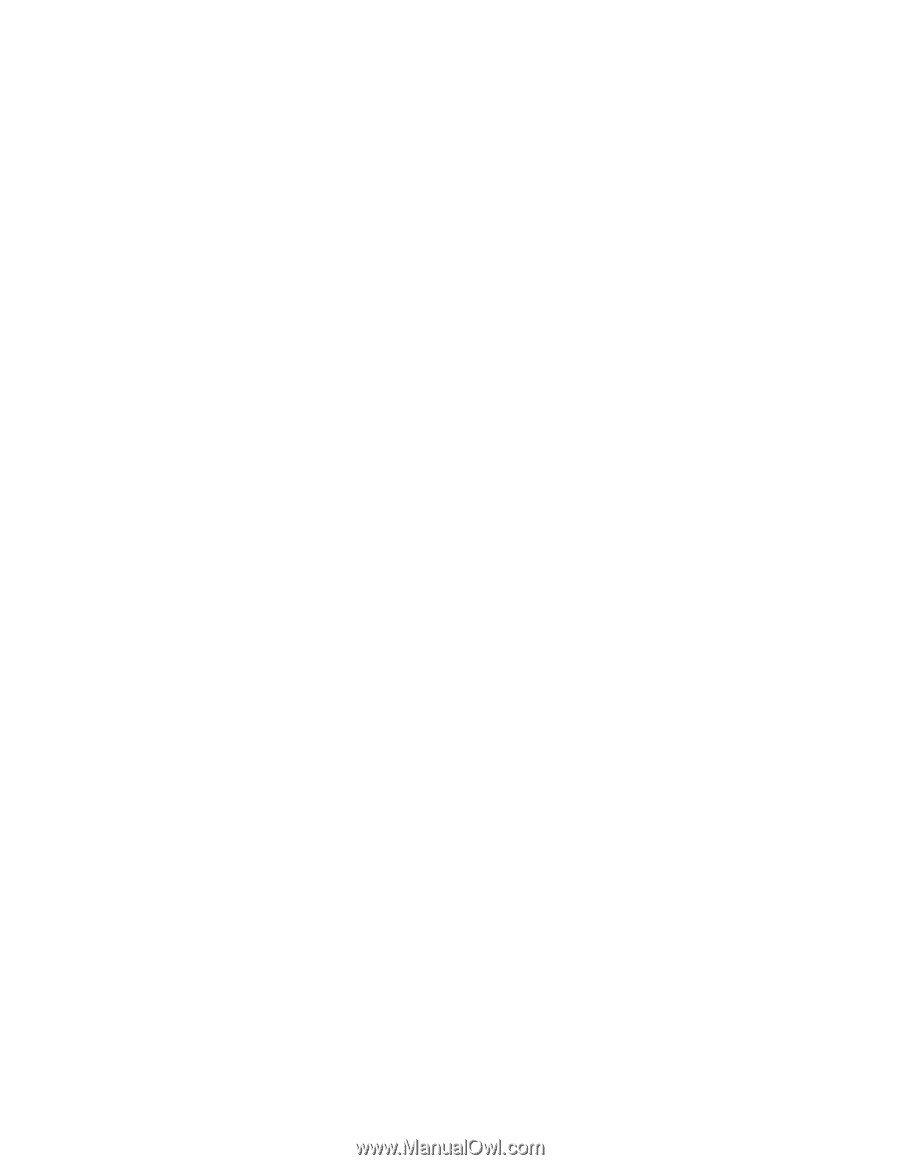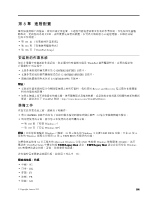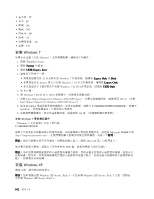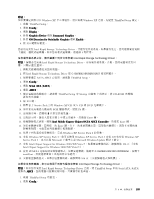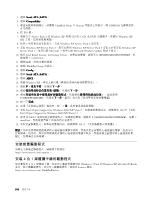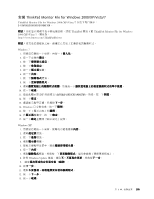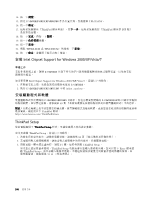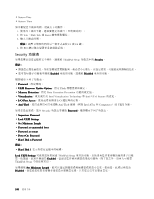Lenovo ThinkPad Edge E420 (Chinese-Traditional) User Guide - Page 119
Windows XP Service Pack 3 安裝 CD
 |
View all Lenovo ThinkPad Edge E420 manuals
Add to My Manuals
Save this manual to your list of manuals |
Page 119 highlights
Windows XP Windows XP ThinkPad Setup 設定。 1. 啟動 ThinkPad Setup。 2. 選取 Config。 3. 選取 Display。 4. 針對 Graphics Device 選取 Integrated Graphics。 5. 針對 OS Detection for Switchable Graphics 選取 Enable。 6. 按 F10 Intel Rapid Storage Technology Driver Intel Rapid Storage Technology Driver Intel Rapid Storage Technology Driver 1 2. 將 Intel Rapid Storage Technology Driver 從 C:\SWTOOLS\DRIVERS\IRST 3 SATA AHCI ThinkPad Setup。 4. 選取 Config。 5. 選取 Serial ATA (SATA)。 6. 選取 AHCI。 7 ThinkPad Setup 中 Startup CD-ROM 光碟機 8. 按 F10 鍵。 9 Service Pack 2 的 Windows XP CD 放入 CD 或 DVD 10 SCSI F6 鍵。 11 S 12 2 Enter 鍵。 13 Intel Mobile Express Chipset SATA AHCI Controller Enter 鍵。 14 Enter 15 Windows XP Service Pack 2 16. 安裝 Windows XP Service Pack 3 Windows XP Service Pack 3 安裝 CD 來安裝 Windows XP Service Pack 3 Microsoft Microsoft Windows Update 17. 安裝 Intel Chipset Support for Windows 2000/XP/Vista/7 106 Intel Chipset Support for Windows 2000/XP/Vista/7』。 18. 套用 PCMCIA C:\SWTOOLS\OSFIXES\PCMCIAPW install.bat 19 106 Intel Rapid Storage Technology Driver Intel Rapid Storage Technology Driver ThinkPad Setup 中的 Serial ATA (SATA) 選取為 AHCI 1. 啟動 ThinkPad Setup 2. 選取 Config。 第 8 103