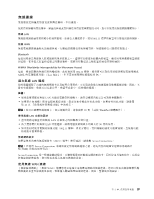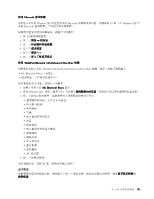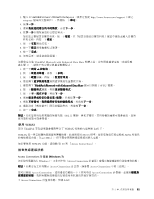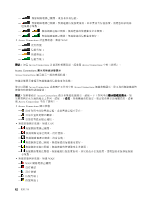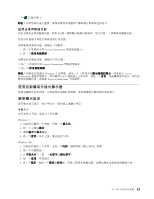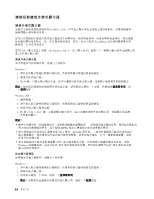Lenovo ThinkPad Edge E420 (Chinese-Traditional) User Guide - Page 56
with Enhanced Data Rate 軟體來取代 Microsoft - bluetooth driver
 |
View all Lenovo ThinkPad Edge E420 manuals
Add to My Manuals
Save this manual to your list of manuals |
Page 56 highlights
My Bluetooth Places 在 Windows XP 中安裝 Microsoft Microsoft ThinkPad Bluetooth with Enhanced Data Rate 軟體。 1 2 3 4. 選取 ThinkPad Bluetooth with Enhanced Data Rate 5 Microsoft 1 Microsoft 2 a b c d C:\SWTOOLS\Drivers\MSBTooth INF 3 在 Windows XP 上安裝 ThinkPad Bluetooth with Enhanced Data Rate 軟體 Microsoft ThinkPad Bluetooth with Enhanced Data Rate ThinkPad Bluetooth with Enhanced Data Rate Microsoft 1. 按 F9 2 40

『
藍芽
設定精靈
』
有下列功能:
• 尋找所有可提供服務的
藍芽
裝置。
• 尋找您要使用的特定
藍芽
裝置,然後配置該裝置上的服務
• 在您的電腦上配置針對遠端裝置提供的
藍芽
服務
• 配置電腦名稱及裝置類型
進階配置具有下列功能:
• 配置電腦名稱及裝置類型
• 配置電腦設定,以便遠端
藍芽
裝置可以找到您的電腦
• 配置電腦設定,以便您的電腦可以找到遠端
藍芽
裝置
• 在您的電腦上配置針對遠端裝置所提供的
藍芽
服務
• 配置遠端的
藍芽
裝置服務
• 顯示有關
藍芽
硬體的資訊
如需詳細資料,請參閱
藍芽
的說明。如果要查看說明,請按兩下 My
My
My
My
Bluetooth
Bluetooth
Bluetooth
Bluetooth
Places
Places
Places
Places,然後按一下說明,
再按一下
藍
芽
說明。啟動說明的另一個方式是:在工作列的系統匣中,用滑鼠右鍵按一下
藍
芽
配置,然
後按一下進階配置,再按一下說明。
在 Windows XP 中安裝 Microsoft
藍芽
軟體
如果您想要使用 Microsoft
藍芽
軟體,請執行下列動作:
先解除安裝 ThinkPad
Bluetooth
with Enhanced Data Rate 軟體。
1. 關閉
藍芽
電源。
2. 按一下開始
➙
控制台。
3. 按一下新增或移除程式。
4. 選取 ThinkPad
ThinkPad
ThinkPad
ThinkPad
Bluetooth
Bluetooth
Bluetooth
Bluetooth
with
with
with
with Enhanced
Enhanced
Enhanced
Enhanced Data
Data
Data
Data Rate
Rate
Rate
Rate 軟體,然後按一下變更/移除解除安裝軟體。
5. 遵循螢幕上的指示。
接著,請按照下列步驟安裝 Microsoft
藍芽
軟體:
1. 開啟
藍芽
電源。系統會自動載入 Microsoft
藍芽
軟體。
2. 若跳出
『
找到新硬體精靈
』
視窗,請執行下列動作:
a.
選取不,現在不要,然後按下一步。
b.
選取從清單或特定位置安裝(進階),再按下一步。
c.
選取在這些位置中搜尋最好的驅動程式。
d.
選取搜尋時包括此位置:,然後輸入
C:\SWTOOLS\Drivers\MSBTooth
或指定解壓縮後的 INF 檔所
在位置。然後按下一步。
3. 按一下完成。
在 Windows
Windows
Windows
Windows XP
XP
XP
XP 上安裝 ThinkPad
ThinkPad
ThinkPad
ThinkPad Bluetooth
Bluetooth
Bluetooth
Bluetooth with
with
with
with Enhanced
Enhanced
Enhanced
Enhanced Data
Data
Data
Data Rate
Rate
Rate
Rate 軟體
如果您目前是使用 Microsoft
藍芽
軟體,但想改用 ThinkPad
Bluetooth
with Enhanced Data Rate 軟體,則請執
行下列步驟,用 ThinkPad
Bluetooth
with Enhanced Data Rate 軟體來取代 Microsoft
藍芽
軟體:
1. 按 F9 鍵來開啟
藍芽
。
2. 按一下開始
➙
執行。
40
40
40
40
使用手冊