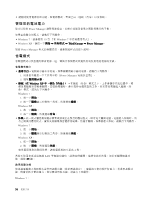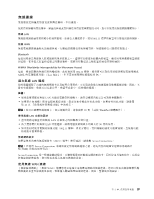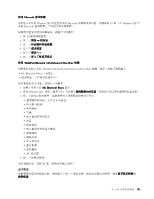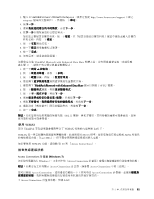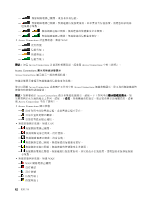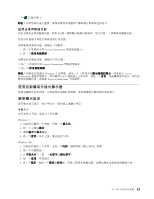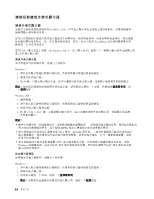Lenovo ThinkPad Edge E420 (Chinese-Traditional) User Guide - Page 55
with Enhanced Data Rate 軟體,畫面上會顯示兩個圖示:
 |
View all Lenovo ThinkPad Edge E420 manuals
Add to My Manuals
Save this manual to your list of manuals |
Page 55 highlights
使用 Microsoft Windows XP Microsoft 40 頁 『在 Windows XP 中 安裝 Microsoft 1. 按 F9 2 3 4 5 6 使用 ThinkPad Bluetooth with Enhanced Data Rate 軟體 ThinkPad Bluetooth with Enhanced Data Rate My Bluetooth Places 1 My Bluetooth Places 圖示。 2. 若為 Windows XP 3 HCRP AV 設定檔 4 F1 第 2 39
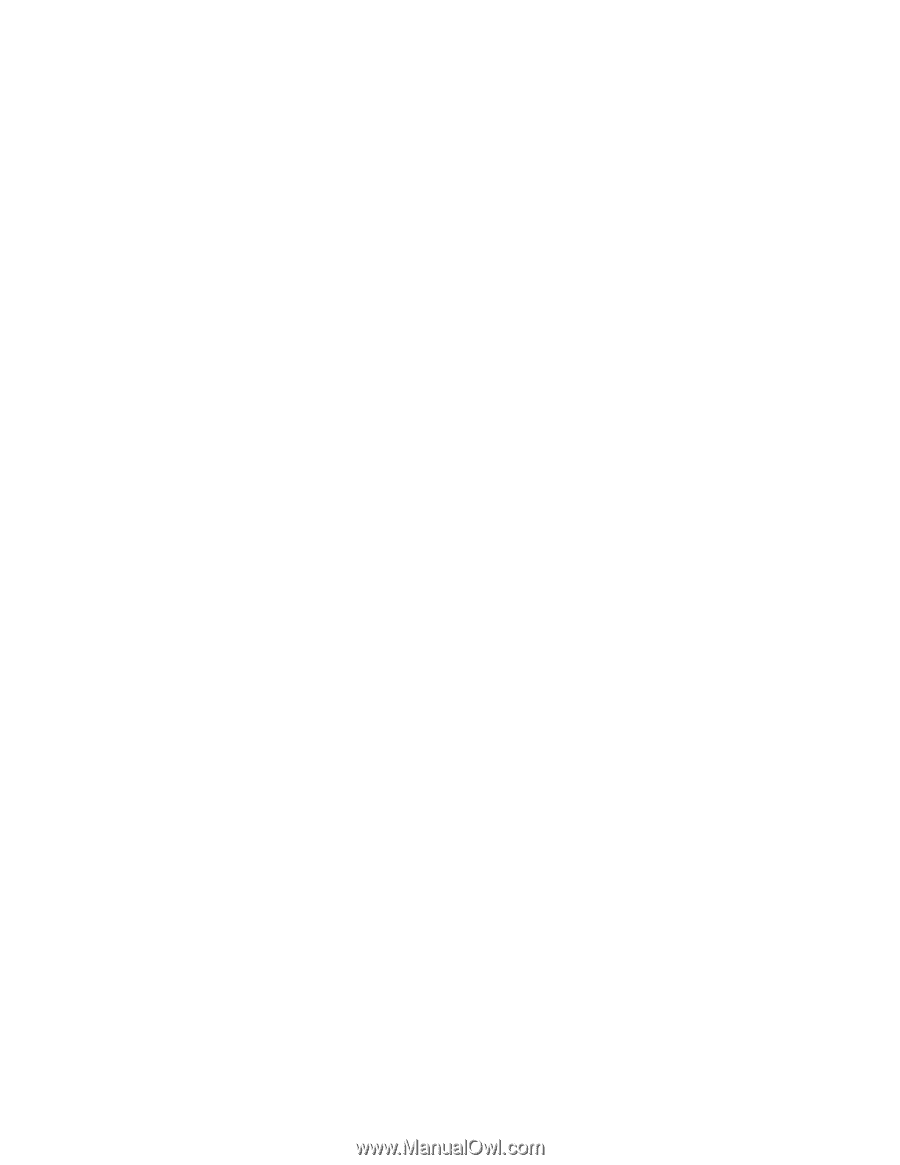
使用 Microsoft
Microsoft
Microsoft
Microsoft
藍
芽
軟體
如果您正在使用 Windows XP 而且想要使用 Microsoft 的標準
藍芽
功能,請遵循第 40 頁
『
在 Windows XP 中
安裝 Microsoft
藍芽
軟體
』
中的指示來安裝軟體。
如需使用
藍芽
功能的相關資訊,請執行下列動作:
1. 按
F9
鍵來開啟藍芽。
2. 按一下開始
➙
控制台。
3. 按一下印表機和其他硬體。
4. 按一下
藍
芽
裝置。
5. 按一下選項標籤。
6. 按一下深入了解
藍
芽
設定。
使用 ThinkPad
ThinkPad
ThinkPad
ThinkPad
Bluetooth
Bluetooth
Bluetooth
Bluetooth
with
with
with
with Enhanced
Enhanced
Enhanced
Enhanced Data
Data
Data
Data Rate
Rate
Rate
Rate 軟體
如果您的電腦已安裝 ThinkPad
Bluetooth
with Enhanced Data Rate 軟體,畫面上會顯示兩個圖示:
• My
Bluetooth
Places(桌面上)
•
藍芽
配置(工作列的系統匣中)
如果要使用
藍芽
功能,請執行下列動作:
1. 按兩下桌面上的 My
My
My
My
Bluetooth
Bluetooth
Bluetooth
Bluetooth
Places
Places
Places
Places 圖示。
2. 若為 Windows XP,請至
『
藍芽
工作
』
並按兩下檢視範圍內的裝置。然後會出現已啟用
藍芽
的裝置清單。
3. 按一下您要存取的裝置。這個裝置的可用服務清單會如下所示:
•
藍芽
鍵盤和滑鼠(人性化介面裝置)
• 印表機 (HCRP)
• 音訊閘道
• 耳機
• 個人資訊管理員同步
• 傳真
• 檔案傳送
• 個人資訊管理員項目傳送
• 撥號網路
• 網路存取
•
藍芽
序列埠
• 藍芽影像
• 免持聽筒
• AV 設定檔
4. 按一下您要的服務。
如需相關資訊,請按 F1 鍵,開啟
藍芽
線上說明。
藍芽
配置
如果要使用
藍芽
的配置功能,請在圖示上按一下滑鼠右鍵。隨即出現蹦現功能表。選取
藍
芽
設定精靈或
進階配置。
第 2 章. 使用您的電腦
39
39
39
39