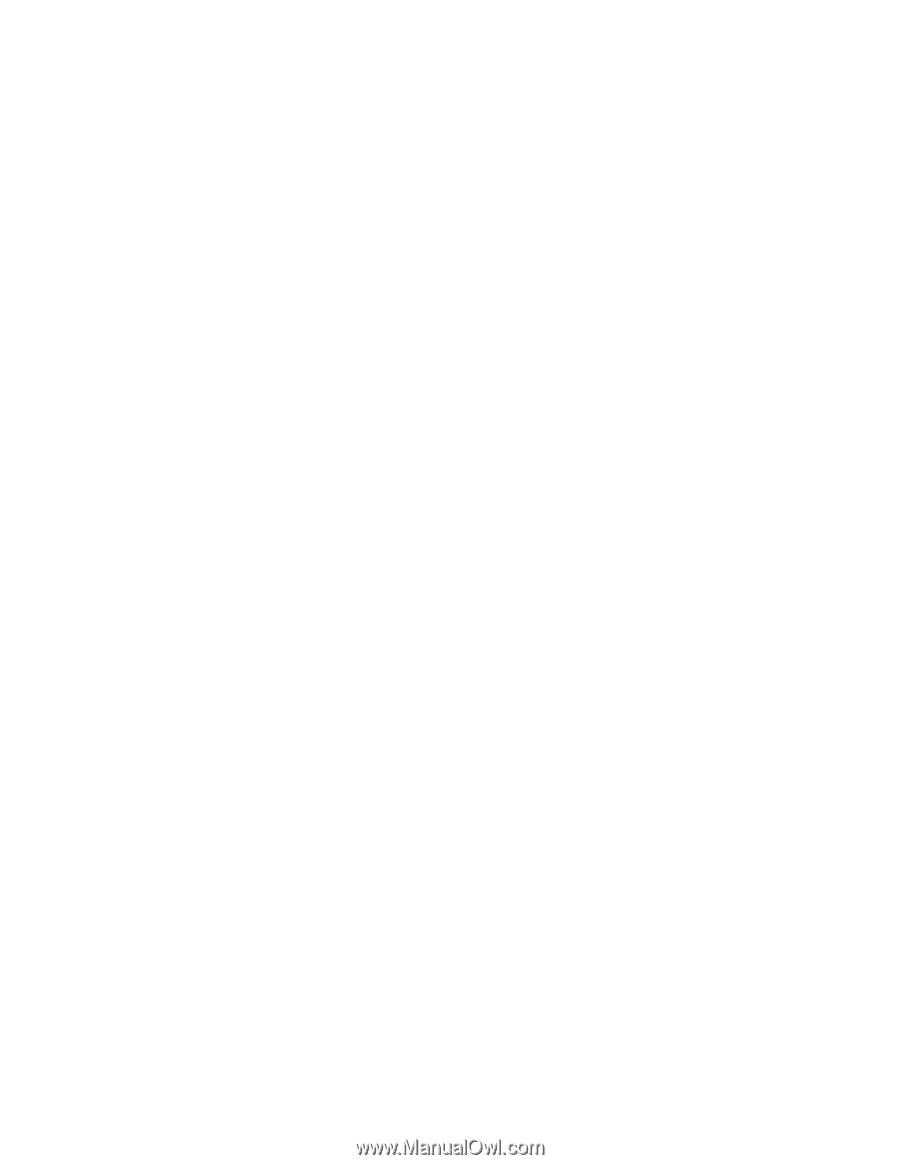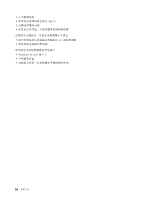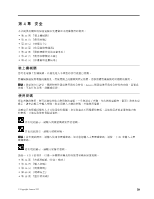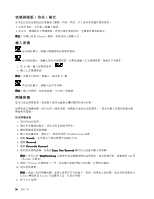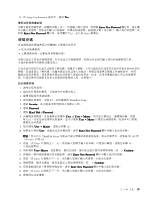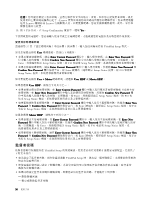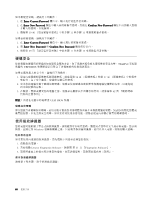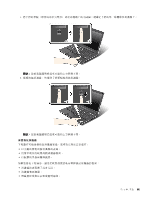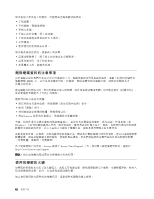注意:您可能需要記下您的密碼,並將它保存在安全的地方。否則,如果您忘記使用者密碼,或是
使用者和主要密碼兩個都忘記了,Lenovo 便無法重設您的密碼或回復您的硬碟資料。您必須將電腦
送交 Lenovo 轉銷商或 Lenovo 行銷服務人員,以便更換硬碟。您需要攜帶購買證明,此外,零件和
服務也需另行收費。
19. 按下 F10 結束。在 Setup Confirmation 視窗中,選取 Yes
Yes
Yes
Yes。
下次開啟您的電腦時,您必須輸入使用者或主要硬碟密碼,才能啟動您的電腦以及存取您的作業系統。
變更或移除硬碟密碼
請遵循第 57 頁
『
設定硬碟密碼
』
中的步驟 1 到步驟 7,輸入您的密碼來存取 ThinkPad Setup 程式。
如果要變更或移除 User
User
User
User 硬碟密碼,請執行下列動作:
• 如果要變更硬碟密碼,請在 Enter
Enter
Enter
Enter Current
Current
Current
Current Password
Password
Password
Password 欄位中,輸入現行密碼。在 Enter
Enter
Enter
Enter New
New
New
New Password
Password
Password
Password 欄
位中輸入新的密碼,然後在 Confirm
Confirm
Confirm
Confirm New
New
New
New Password
Password
Password
Password 欄位中再次輸入您剛才輸入的密碼,以便驗證。按
Enter,然後隨即顯示 Setup Notice 視窗。按 F10 來結束 Setup Notice 視窗。系統將變更使用者硬碟密碼。
• 如果要移除硬碟密碼,請在 Enter
Enter
Enter
Enter Current
Current
Current
Current Password
Password
Password
Password 欄位中 輸入現行密碼。然後將 Enter
Enter
Enter
Enter New
New
New
New Password
Password
Password
Password 和
Confirm
Confirm
Confirm
Confirm New
New
New
New Password
Password
Password
Password 欄位保持空白,按 Enter 鍵兩次。隨即顯示 Setup Notice 視窗。按 F10 來結束
Setup Notice 視窗。系統將移除使用者硬碟密碼。
如果要變更或移除 User
User
User
User + Master
Master
Master
Master硬碟密碼,請選取 User
User
User
User HDP
HDP
HDP
HDP 或 Master
Master
Master
Master HDP
HDP
HDP
HDP。
如果您選擇 User
User
User
User HDP
HDP
HDP
HDP,請執行下列其中之一:
• 如果要變更使用者硬碟密碼,在 Enter
Enter
Enter
Enter Current
Current
Current
Current Password
Password
Password
Password 欄位中輸入現行使用者硬碟密碼或 目前的主要
硬碟密碼。在 Enter
Enter
Enter
Enter New
New
New
New Password
Password
Password
Password 欄位中輸入新的使用者硬碟密碼,然後在 Confirm
Confirm
Confirm
Confirm New
New
New
New Password
Password
Password
Password 欄
位中再次輸入您剛才輸入的密碼,以便驗證。按 Enter,然後隨即顯示 Setup Notice 視窗。按 F10 來
結束 Setup Notice 視窗。系統將變更使用者以及主要硬碟密碼。
• 如果要移除使用者硬碟密碼,在 Enter
Enter
Enter
Enter Current
Current
Current
Current Password
Password
Password
Password 欄位中輸入現行主要硬碟密碼。然後將 Enter
Enter
Enter
Enter New
New
New
New
Password
Password
Password
Password 和 Confirm
Confirm
Confirm
Confirm New
New
New
New Password
Password
Password
Password 欄位保持空白,按 Enter 鍵兩次。隨即顯示 Setup Notice 視窗。按 F10
來結束 Setup Notice 視窗。系統將移除使用者以及主要硬碟密碼。
如果您選擇 Master
Master
Master
Master HDP
HDP
HDP
HDP,請執行下列其中之一:
• 如果要變更主要硬碟密碼,在 Enter
Enter
Enter
Enter Current
Current
Current
Current Password
Password
Password
Password 欄位中,輸入現行主要硬碟密碼。在 Enter
Enter
Enter
Enter New
New
New
New
Password
Password
Password
Password 欄位中輸入新的主要硬碟密碼,然後在 Confirm
Confirm
Confirm
Confirm New
New
New
New Password
Password
Password
Password 欄位中再次輸入您剛才輸入的密
碼,以便驗證。按 Enter,然後隨即顯示 Setup Notice 視窗。按 F10 來結束 Setup Notice 視窗。系
統將變更使用者以及主要硬碟密碼。
• 如果要移除主要硬碟密碼,請在 Enter
Enter
Enter
Enter Current
Current
Current
Current Password
Password
Password
Password 欄位中輸入現行主要硬碟密碼。然後將 Enter
Enter
Enter
Enter New
New
New
New
Password
Password
Password
Password 和 Confirm
Confirm
Confirm
Confirm New
New
New
New Password
Password
Password
Password 欄位保持空白,按 Enter 鍵兩次。隨即顯示 Setup Notice 視窗。按 F10
來結束 Setup Notice 視窗。系統將移除使用者以及主要硬碟密碼。
監督者密碼
監督者密碼可保護儲存在 ThinkPad Setup 的系統資訊。使用者必須有此密碼才能變更電腦配置。它提供了
下列安全特性:
• 如果設定了監督者密碼,則在您嘗試啟動 ThinkPad Setup 時,將出現一個密碼提示。未授權的使用者將
無法存取配置資料。
• 即使電腦的使用者已設定了開機密碼,系統管理者仍可以使用監督者密碼來存取該電腦。監督者密
碼優先於開機密碼。
• 如果同時設定監督者密碼和開機密碼,那麼您必須有監督者密碼,才能執行下列步驟:
– 刪除開機密碼
– 變更或刪除監督者密碼
58
58
58
58
使用手冊