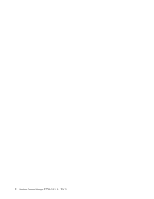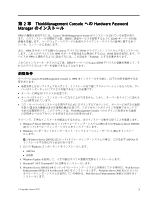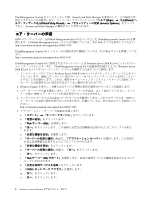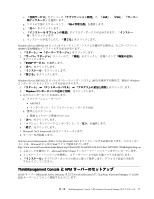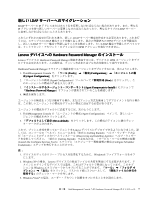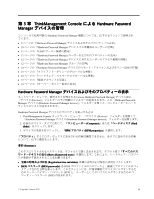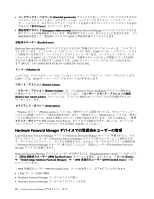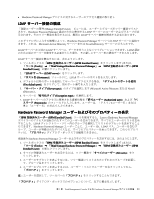Lenovo ThinkPad T400 (Japanese) Hardware Password Manager Deployment Guide - Page 14
ツールボックスに、「HPM 登録済みユーザー HPM Enrolled Users」、「HPM グループ HPM - thinkvantage
 |
View all Lenovo ThinkPad T400 manuals
Add to My Manuals
Save this manual to your list of manuals |
Page 14 highlights
HPM ThinkManagement Console Web サイト (http://www.landesk.com/lenovo LANDesk 1 2. ThinkManagement82D.exe 3 ThinkManagement Console の Autorun.exe Install Restart Now 4. Core Server Activation Utility に LANDesk 5 LDAP a. HARDWARE PASSWORD MANAGER LDAP b. ThinkManagement Console c HPM HPM Enrolled Users)」、「HPM HPM Groups Remote Actions and Policy Settings 3 ThinkVantage Hardware Password Manager HPM HPM Groups LDAP Configure LDAP server 3 d LDAP LDAP Hostname): LDAP Port Microsoft Active Directory 389 Active Directory 3268 LDAP Novell eDirectory 636 Server type Microsoft Active Directory または Novell eDirectory Encryption type Authorized user): - Microsoft Active Directory Novell eDirectory 注:cn=admin name, o=admin context Bind Restrictions None admin name.admin context Bind Restrictions Disallow anonymous simple bind admin name.admin context Password): LDAP e OK これで、ThinkManagement Console 6 Hardware Password Manager