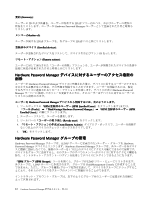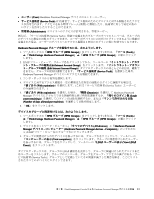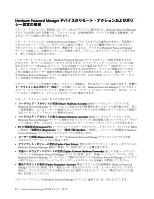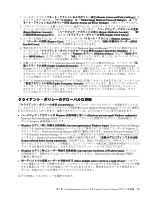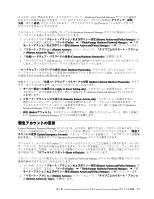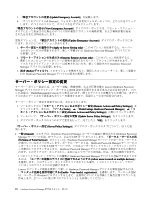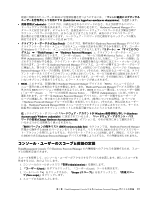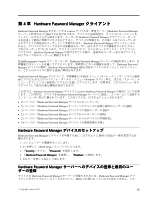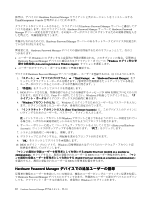フォルダー内) に作成されます。タスクをクリックして、Hardware Password Manager デバイスに適用さ
れるタスクの状況を表示できます。ツリー内でタスクの下に、デバイスが状況 (アクティブ、保留、
失敗、または成功) ごとにリストされます。「すべてのデバイス (All Devices)」フォルダーですべて
のデバイスを見ることもできます。
このリモート・アクションの宛先となっている Hardware Password Manager デバイスの現在のハードウェ
ア・パスワードを表示するには、次のようにします。
1. ツールボックスの「リモート・アクションおよびポリシー設定(Remote
(Remote
(Remote Actions
Actions
Actions and
and
and Policy
Policy
Policy Settings)
Settings)
Settings)」を
クリックします。または、「ツール (Tools)
(Tools)
(Tools)」
➙
「ThinkVantage
ThinkVantage
ThinkVantage Hardware
Hardware
Hardware Password
Password
Password Manager
Manager
Manager」
➙
「リ
モート・アクションおよびポリシー設定 (Remote
(Remote
(Remote Actions
Actions
Actions and
and
and Policy
Policy
Policy Settings)
Settings)
Settings)」の順にクリックします。
2. 「リモート・アクション (Remote
(Remote
(Remote Actions)
Actions)
Actions)」ツリー・ビューで、「タイプごとのリモート・アクショ
ン (Remote
(Remote
(Remote Actions
Actions
Actions by
by
by Type)
Type)
Type)」を展開します。
3. 「共通ハードウェア・パスワードの更新 (Common
(Common
(Common Hardware
Hardware
Hardware Passwords)
Passwords)
Passwords)」を展開します。
4. 「すべてのデバイス (All Devices)」フォルダーまたは状況フォルダーの 1 つの、どちらかをクリック
します。デバイスのリストで、デバイス名をダブルクリックします。
「ハードウェア・パスワードの表示 (View
(View
(View Hardware
Hardware
Hardware Passwords)
Passwords)
Passwords)」ダイアログ・ボックスには、リモー
ト・アクション・タスクによって変更された現在のデバイス用のパスワード設定、およびパスワード
が変更された日付または時刻が表示されます。
更新オプションは、「共通ハードウェア・パスワードの更新 (Update
(Update
(Update Common
Common
Common Hardware
Hardware
Hardware Password)
Password)
Password)」ダイア
ログ・ボックスにあります。以下の 3 つのオプションがあります。
1. サーバー設定への適用のみ (Apply
(Apply
(Apply to
to
to Server
Server
Server Setting
Setting
Setting only)
only)
only) - このオプションを使用すると、サーバー
上のポリシーだけが更新されます。新しく登録された Hardware Password Manager デバイスにの
み影響します。
2. リモート・アクションの生成のみ (Generate
(Generate
(Generate Remote
Remote
Remote Actions
Actions
Actions only)
only)
only) - このオプションを使用すると、
選択したコンピューターにポリシーの変更を適用するリモート・アクションが生成されます。デ
フォルトのクライアント・ポリシーは変更されません。したがって、新しく登録された Hardware
Password Manager デバイスには影響しません。
3. 両方 (Both)
(Both)
(Both) (デフォルト) - このオプションを使用すると、選択したコンピューターと、新しく登録さ
れた Hardware Password Manager デバイスの両方に影響します。
緊急アカウントの更新
Lenovo Hardware Password Manager デバイスには、それぞれ、緊急アクセス・アカウントがあります。この
アカウントを使用すると、ユーザーがログインできない場合に、デバイスにログインできます。「緊急ア
カウントの更新 (Update
(Update
(Update Emergency
Emergency
Emergency Account)
Account)
Account)」リモート・アクションを使用して、このアカウントの資格情
報を変更し、その変更をすべての Hardware Password Manager デバイスに適用できます。
デフォルトで、ユーザー名は admin で、パスワードはクライアントごとに固有に生成されます。ユーザー
名、パスワード、またはその両方を変更できます。ユーザー名を指定して、パスワード・フィールドをブ
ランクのままにした場合、デバイスごとに固有のパスワードが生成されます。変更した後にデフォルトに
戻す場合には、「デフォルトにリセット (Reset
(Reset
(Reset to
to
to Default)
Default)
Default)」をクリックします。
リモート・アクションの宛先となっている Hardware Password Manager デバイスの現在の緊急アカウントの
資格情報を表示するには、次のようにします。
1. ツールボックスの「リモート・アクションおよびポリシー設定(Remote
(Remote
(Remote Actions
Actions
Actions and
and
and Policy
Policy
Policy Settings)
Settings)
Settings)」を
クリックします。または、「ツール (Tools)
(Tools)
(Tools)」
➙
「ThinkVantage
ThinkVantage
ThinkVantage Hardware
Hardware
Hardware Password
Password
Password Manager
Manager
Manager」
➙
「リ
モート・アクションおよびポリシー設定 (Remote
(Remote
(Remote Actions
Actions
Actions and
and
and Policy
Policy
Policy Settings)
Settings)
Settings)」の順にクリックします。
2. 「リモート・アクション (Remote
(Remote
(Remote Actions)
Actions)
Actions)」ツリー・ビューで、「タイプごとのリモート・アクショ
ン (Remote
(Remote
(Remote Actions
Actions
Actions by
by
by Type)
Type)
Type)」を展開します。
第
3
章
. ThinkManagement Console
による
Hardware Password Manager
デバイスの管理
17