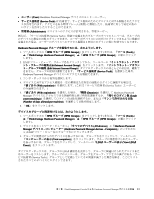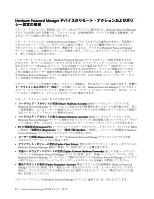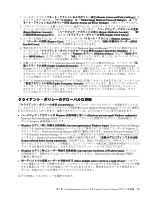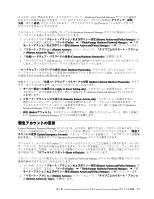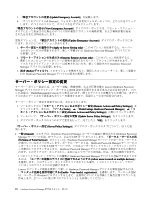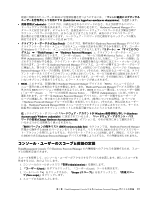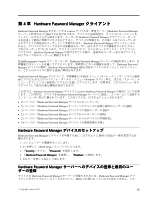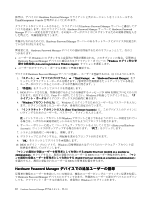3. 「緊急アカウントの更新 (Update
(Update
(Update Emergency
Emergency
Emergency Account)
Account)
Account)」を展開します。
4. 「すべてのデバイス (All Devices)」フォルダーまたは状況フォルダーの 1 つの、どちらかをクリック
します。デバイスのリストで、デバイス名をダブルクリックします。
「緊急アカウントの表示 (View
(View
(View Emergency
Emergency
Emergency Account)
Account)
Account)」ダイアログ・ボックスは、リモート・アクション・
タスクによって変更された現在のデバイス用の緊急アカウントの資格情報、および資格情報が変更
された日付または時刻を示します。
更新オプションは、「緊急アカウントの更新 (Update
(Update
(Update Emergency
Emergency
Emergency Account)
Account)
Account)」ダイアログ・ボックスにあ
ります。以下の 3 つのオプションがあります。
1. サーバー設定への適用のみ (Apply
(Apply
(Apply to
to
to Server
Server
Server Setting
Setting
Setting only)
only)
only) - このオプションを使用すると、サーバー
上のポリシーだけが更新されます。新しく登録された Hardware Password Manager デバイスにの
み影響します。
2. リモート・アクションの生成のみ (Generate
(Generate
(Generate Remote
Remote
Remote Actions
Actions
Actions only)
only)
only) - このオプションを使用すると、
選択したコンピューターにポリシーの変更を適用するリモート・アクションが生成されます。デ
フォルトのクライアント・ポリシーは変更されないため、新しく登録された Hardware Password
Manager デバイスには影響しません。
3. 両方 (Both)
(Both)
(Both) (デフォルト) - このオプションを使用すると、選択したコンピューターと、新しく登録さ
れた Hardware Password Manager デバイスの両方に影響します。
サーバー・ポリシー
設
定の変更
サーバー・ポリシー設定には、ユーザー登録、資格情報、および管理対象の Lenovo Hardware Password
Manager デバイスのクライアント・ポータルと BIOS 設定を管理するさまざまな方法が含まれます。これ
らの設定は、ThinkManagement Console から変更されます。個々のデバイスに影響を与える項目は、各デバ
イスが次にブートされて更新済みポリシーを要求するまで、保留キューの中で保持されます。
サーバー・ポリシー設定を変更するには、次のようにします。
1. ツールボックスの「リモート・アクションおよびポリシー設定(Remote
(Remote
(Remote Actions
Actions
Actions and
and
and Policy
Policy
Policy Settings)
Settings)
Settings)」を
クリックします。または、「ツール (Tools)
(Tools)
(Tools)」
➙
「ThinkVantage
ThinkVantage
ThinkVantage Hardware
Hardware
Hardware Password
Password
Password Manager
Manager
Manager」
➙
「リ
モート・アクションおよびポリシー設定 (Remote
(Remote
(Remote Actions
Actions
Actions and
and
and Policy
Policy
Policy Settings)
Settings)
Settings)」の順にクリックします。
2. ツールバーで、「サーバー・ポリシー設定の更新 (Update
(Update
(Update Server
Server
Server Policy
Policy
Policy Settings)
Settings)
Settings)」をクリックします。
3. ダイアログ・ボックスの 4 つのタブで変更を行って、完了したら「OK
OK
OK」をクリックします。
「サーバー・ポリシー設定 (Server
(Server
(Server Policy
Policy
Policy Settings)
Settings)
Settings)」ダイアログ・ボックスのタブについて、以下に説
明します。
•
一般 (General)
(General)
(General) - このタブは、Hardware Password Manager ユーザーの認証に使用される Hardware Password
Manager サーバーの名前、IP アドレス、および UDP ポートをリストします。「ポータル・サービスの状
況 (Status
(Status
(Status of
of
of Portal
Portal
Portal Service)
Service)
Service)」セクションは、Hardware Password Manager サーバー上のポータル・サービス
が実行しているかどうかを示します。ポータル・サービスは、Hardware Password Manager サーバーのコ
ンポーネントの 1 つである UDP サーバーです。これはユーザーがイントラネット・アカウント・ログイ
ンを使用してログオンするときに、Hardware Password Manager デバイス BIOS と通信するために使用さ
れます。このダイアログ・ボックスから、必要に応じてサービスを開始、停止、または再開できます。
1 つのイントラネット・アカウントが複数の Hardware Password Manager デバイスに登録できるようにす
るには、「ユーザーが複数のデバイスに登録できるようにする (Allow
(Allow
(Allow users
users
users to
to
to enroll
enroll
enroll on
on
on multiple
multiple
multiple devices)
devices)
devices)」
を選択します。このチェック・ボックスがクリアされている場合、1 つのイントラネット・アカウ
ントは 1 つのデバイスにのみ登録できます。
Lenovo のワンタッチ機能を使用して新しい Hardware Password Manager デバイスを事前登録するには、
「ワンタッチ登録を使用可能にする (Enable
(Enable
(Enable 『one-touch
one-touch
one-touch』registration)
registration)
registration)」を選択します。ワンタッチ登録
は、ユーザーが Windows にログインするときに、自動的にデバイスを登録して緊急管理アカウントを
作成します。27 ページの 第 5 章『デプロイメント』も参照してください。
18
Hardware Password Manager
デプロイメント・ガイド