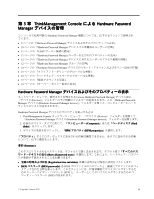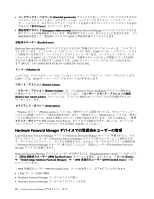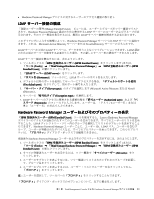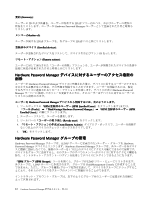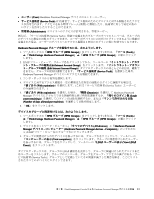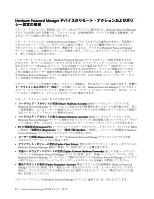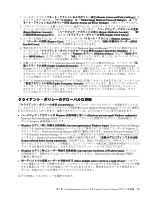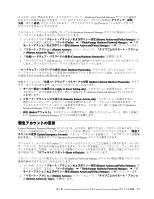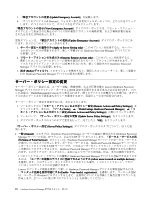Lenovo ThinkPad T400 (Japanese) Hardware Password Manager Deployment Guide - Page 21
User: Hardware Password Manager デバイスのエンド・ユーザー。
 |
View all Lenovo ThinkPad T400 manuals
Add to My Manuals
Save this manual to your list of manuals |
Page 21 highlights
User): Hardware Password Manager Service Tech): IT Administrator Service Tech 2 2 Hardware Password Manager 1 HPM HPM Groups Tools)」 ➙ 「ThinkVantage Hardware Password Manager」 ➙ 「HPM HPM Groups 2. LDAP Edit Intranet Account Group Edit Intranet Account Group Service Tech Hardware Password Manager 3 4 With expiration Service Tech 5 With expiration Duration Hardware Password Manager Login count remaining Number of days allowed per machine 6. 「OK 1 HPM HPM Groups Tools)」 ➙ 「ThinkVantage Hardware Password Manager」 ➙ 「HPM HPM Groups 2 All devices)」と「Hardware Password Manager Hardware Password Manager devices - Computers LDAP 3 View computers LDAP View LDAP Users LDAP Service Tech 第 3 章. ThinkManagement Console による Hardware Password Manager 13

•
ユーザー (User):
(User):
(User): Hardware Password Manager デバイスのエンド・ユーザー。
•
サービス技術者 (Service
(Service
(Service Tech):
Tech):
Tech): IT 技術者で、サービス提供のためにデバイスに対する制限されたアクセ
スが許可されます。アクセスをある時間フレーム (期間) に制限したり、技術者に対して特定の数の
ログインを許可したりすることができます。
•
管理者 (Administrator):
(Administrator):
(Administrator): デバイスへのアクセスが許可される、管理ユーザー。
例えば、「サービス技術者 (Service Tech)」役割で定義されたグループのすべてのメンバーは、グループ内
のデバイスに指定の回数ログインできます。ユーザーがデバイスに 2 回だけログインできるように役割が
定義された場合、ユーザーのデバイスへのアクセス権限は 2 回目のログインの後に有効でなくなります。
Hardware
Hardware
Hardware Password
Password
Password Manager
Manager
Manager グループを編集するには、次のようにします。
1. ツールボックスの「HPM
HPM
HPM グループ (HPM
(HPM
(HPM Groups)
Groups)
Groups)」をクリックします (または、「ツール (Tools)
(Tools)
(Tools)」
➙
「ThinkVantage
ThinkVantage
ThinkVantage Hardware
Hardware
Hardware Password
Password
Password Manager
Manager
Manager」
➙
「HPM
HPM
HPM グループ (HPM
(HPM
(HPM Groups)
Groups)
Groups)」の順にクリック
します)。
2. LDAP ツリー・ビューで、グループ名をクリックしてから、ツールバーの「イントラネット・アカウ
ント・グループの編集 (Edit
(Edit
(Edit Intranet
Intranet
Intranet Account
Account
Account Group)
Group)
Group)」をクリックします。「イントラネット・アカウン
ト・グループの編集 (Edit
(Edit
(Edit Intranet
Intranet
Intranet Account
Account
Account Group)
Group)
Group)」ダイアログ・ボックスのほとんどの項目は、編集で
きません。グループの役割は選択できます。「サービス技術者 (Service
(Service
(Service Tech)
Tech)
Tech)」を選択した場合、
Hardware Password Manager デバイスへのアクセスを制限できます。
3. コンボ・ボックスから役割を選択します。
4. デバイスに対するアクセス権限を一定の期間または特定の回数のログインに制限する場合は、
「満了あり (With
(With
(With expiration)
expiration)
expiration)」を選択します。(これは「サービス技術者 (Service Tech)」ユーザーに
のみ適用されます。)
5. 「満了あり (With
(With
(With expiration)
expiration)
expiration)」を選択した場合、「期間 (Duration)
(Duration)
(Duration)」を選択して Hardware Password
Manager デバイスにアクセスできる開始時刻と終了時刻を選択するか、「残りのログイン数 (Login
(Login
(Login
count
count
count remaining)
remaining)
remaining)」を選択してログインの回数を選択するか、または「マシンで許可される日数
(Number
(Number
(Number of
of
of days
days
days allowed
allowed
allowed per
per
per machine)
machine)
machine)」を選択して日数を指定します。
6. 「OK
OK
OK」をクリックします。
デバイスをグループに関連付けるには、次のようにします。
1. ツールボックスの「HPM
HPM
HPM グループ (HPM
(HPM
(HPM Groups)
Groups)
Groups)」をクリックします (または、「ツール (Tools)
(Tools)
(Tools)」
➙
「ThinkVantage
ThinkVantage
ThinkVantage Hardware
Hardware
Hardware Password
Password
Password Manager
Manager
Manager」
➙
「HPM
HPM
HPM グループ (HPM
(HPM
(HPM Groups)
Groups)
Groups)」の順にクリック
します)。
2. デバイスをネットワーク・ビューから (「すべてのデバイス (All
(All
(All devices)
devices)
devices)」と「Hardware
Hardware
Hardware Password
Password
Password
Manager
Manager
Manager デバイス - コンピューター (Hardware
(Hardware
(Hardware Password
Password
Password Manager
Manager
Manager devices
devices
devices - Computers)
Computers)
Computers)」のいずれかか
ら) LDAP ツリー・ビュー内のグループ名にドラッグします。
3. グループに関連付けられたデバイスを表示するには、グループ名をクリックして、ツールバーの
「コンピューターの表示 (View
(View
(View computers)
computers)
computers)」をクリックします。グループに関連付けられたユーザー
を表示するには、グループ名をクリックして、ツールバーの「LDAP
LDAP
LDAP ユーザーの表示 (View
(View
(View LDAP
LDAP
LDAP
Users)
Users)
Users)」をクリックします。
ダイアログ・ボックスは、グループの LDAP 識別名を表示して、グループに関連付けられたデバイスまた
はユーザーをリストします。グループのメンバーは、グループをグループ・アクセスの満了がある「サー
ビス技術者 (Service Tech)」グループとして定義していてその関連が満了した場合を除き、ここにリスト
されたすべてのデバイスにログインできます。
第
3
章
. ThinkManagement Console
による
Hardware Password Manager
デバイスの管理
13