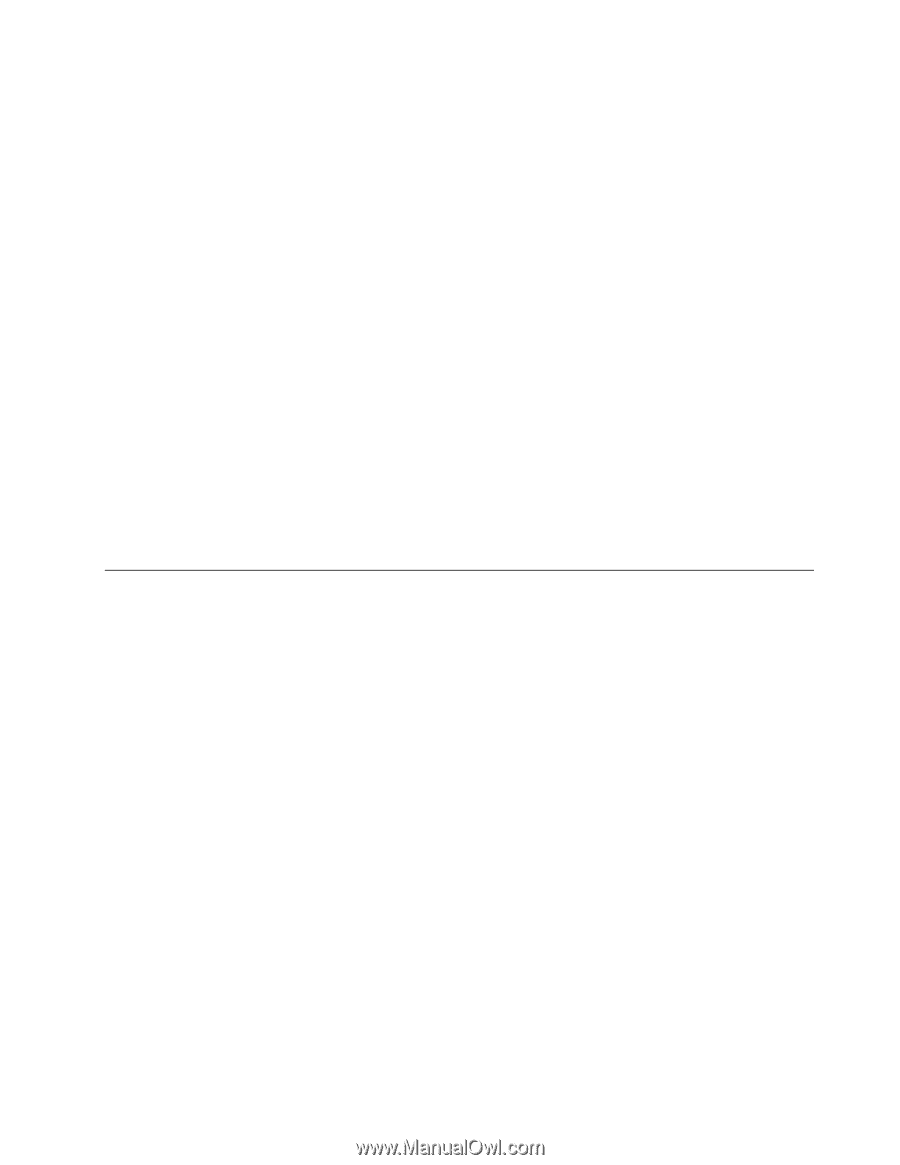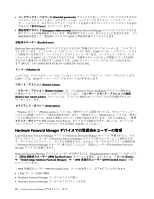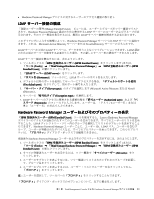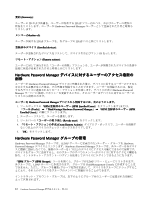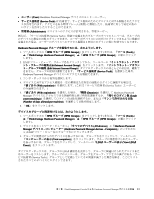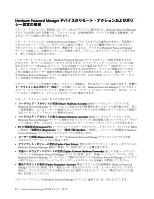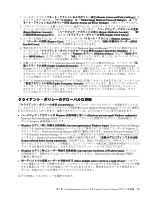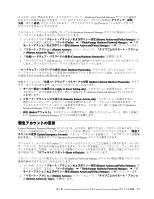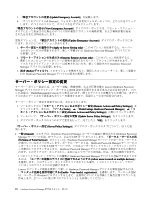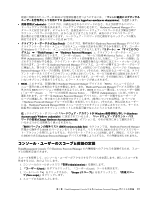1. ツールボックスの「リモート・アクションおよびポリシー設定(Remote
(Remote
(Remote Actions
Actions
Actions and
and
and Policy
Policy
Policy Settings)
Settings)
Settings)」を
クリックします (または、「ツール (Tools)
(Tools)
(Tools)」
➙
「ThinkVantage
ThinkVantage
ThinkVantage Hardware
Hardware
Hardware Password
Password
Password Manager
Manager
Manager」
➙
「リ
モート・アクションおよびポリシー設定 (Remote
(Remote
(Remote Actions
Actions
Actions and
and
and Policy
Policy
Policy Settings)
Settings)
Settings)」の順にクリックします)。
2.
リモート・アクションを個々のデバイスに適用するには、デバイス・オブジェクトをネットワー
ク・ビューから次のいずれかのアクションにドラッグします。 「ハードウェア・アカウントの更新
(Renew
(Renew
(Renew Hardware
Hardware
Hardware Account)
Account)
Account)」、「ハードウェア・アカウントの復元 (Restore
(Restore
(Restore Hardware
Hardware
Hardware Account)
Account)
Account)」、「PC
PC
PC
の登録抹消 (Deregister
(Deregister
(Deregister PC)
PC)
PC)」、または「クライアント・ポリシーの更新 (Update
(Update
(Update Client
Client
Client Policy)
Policy)
Policy)」。
3. ユーザーを削除するには、ターゲット・ユーザーを「リモート・アクション (Remote
(Remote
(Remote Actions)
Actions)
Actions)」ツリー
の「ユーザーの削除 (Remove
(Remove
(Remove User)
User)
User)」アクションにドラッグします(「HPM
HPM
HPM 登録済みユーザー (HPM
(HPM
(HPM
Enrolled
Enrolled
Enrolled Users)
Users)
Users)」ツールでユーザーを削除することもできます)。
4. 更新されたクライアント・ポリシーをすべての Hardware Password Manager デバイスに適用するには、
ツールバーの「クライアント・ポリシーのグローバルな更新(Update
(Update
(Update Client
Client
Client Policy
Policy
Policy Globally)
Globally)
Globally)」をク
リックします。変更するポリシー項目を「Windows
Windows
Windows ポリシー (Windows
(Windows
(Windows Policy)
Policy)
Policy)」および「BIOS
BIOS
BIOS ポリ
シー (BIOS
(BIOS
(BIOS Policy)
Policy)
Policy)」タブから選択して、「OK
OK
OK」をクリックします。詳しくは、15 ページの 『クライ
アント・ポリシーのグローバルな更新』を参照してください。
5. 共通パスワードをすべての Hardware Password Manager デバイスに適用するには、ツールバーの「共
通パスワードの更新 (Update
(Update
(Update Common
Common
Common Passwords)
Passwords)
Passwords)」をクリックします。すべての Hardware Password
Manager デバイスに適用する各タイプのパスワードの横にあるチェック・ボックスを選択します。す
べてのデバイスに同じパスワードを使用するには、選択したパスワード・タイプに対するパスワード
をテキスト・ボックスに入力します。テキスト・ボックスをブランクのままにした場合、デバイ
スごとに固有のパスワードが生成されます。
6. すべての Hardware Password Manager デバイスで緊急 (管理) アカウントを変更するには、ツールバーの
「緊急アカウントの更新 (Update
(Update
(Update Emergency
Emergency
Emergency Account)
Account)
Account)」をクリックします。新しいユーザー名をテキ
スト・ボックスに入力します。すべてのデバイスに同じパスワードを使用するには、パスワード
をテキスト・ボックスに入力します。テキスト・ボックスをブランクのままにした場合、デバイ
スごとに固有のパスワードが生成されます。
クライアント・ポリシーのグローバルな更新
「クライアント・ポリシーの更新 (Client
(Client
(Client Policy)
Policy)
Policy)」ダイアログ・ボックスでポリシーを選択することによ
り、どのクライアント・ポリシーがすべての管理対象 Lenovo Hardware Password Manager デバイスに適用さ
れるかを決めることができます。選択できるポリシーには、以下の OS レベルの項目が含まれます。
•
ハードウェア・アカウントが Windows
Windows
Windows 資格情報と等しい (Hardware
(Hardware
(Hardware account
account
account equals
equals
equals Windows
Windows
Windows credentials):
credentials):
credentials):
Hardware Password Manager BIOS のハードウェア・アカウントに保管されたログイン資格情報は、ユー
ザーの Windows 資格情報と同じです。
•
Windows
Windows
Windows ログイン時に登録を自動始動 (Auto-start
(Auto-start
(Auto-start registration
registration
registration at
at
at Windows
Windows
Windows logon):
logon):
logon): Hardware Password Manager
デバイスが Hardware Password Manager サーバーによって管理されてから初めてユーザーが Windows に
ログインすると、Hardware Password Manager 登録が自動的に開きます。Hardware Password Manager デバ
イスが Hardware Password Manager サーバーによって管理されてから初めてユーザーが Windows にログ
インすると、Hardware Password Manager 登録が自動的に開きます。「登録せずにログインできる回数
(Logons
(Logons
(Logons allowed
allowed
allowed before
before
before forcing
forcing
forcing registration)
registration)
registration)」を使用すると、指定した回数分だけ、HPM クライアント・
ポータルにログインできます。この機能は、エンド・ユーザーへの配送前に技術者が何度かマシンにロ
グインする必要がある場合など、さまざまなデプロイメント・シナリオで役に立ちます。
•
Windows
Windows
Windows ログイン時にユーザー登録を自動始動 (Auto-start
(Auto-start
(Auto-start user
user
user enrollment
enrollment
enrollment at
at
at Windows
Windows
Windows logon):
logon):
logon): デバイス
が登録済みで、登録されていないユーザーがログインすると、Hardware Password Manager 登録が
自動的に開きます。
•
単一デバイスでの複数ユーザーの登録を許可 (Allow
(Allow
(Allow multiple
multiple
multiple users
users
users to
to
to enroll
enroll
enroll on
on
on a single
single
single device):
device):
device): 1 つのデバ
イスに複数のユーザーが登録できます。このチェック・ボックスがクリアされた場合、デバイスに登録
される最初のユーザーだけが登録ユーザーとなります (ただし、管理者およびサービス技術者のユー
ザーは、必要に応じて引き続きデバイスにアクセスできます)。
以下の BIOS レベルのポリシーを選択できます。
第
3
章
. ThinkManagement Console
による
Hardware Password Manager
デバイスの管理
15