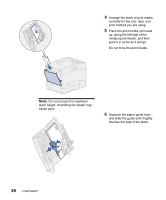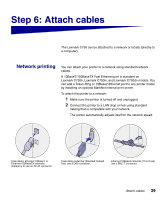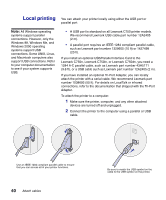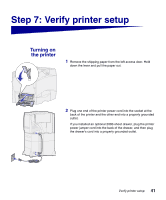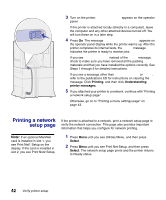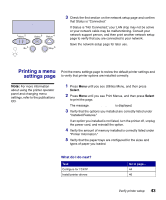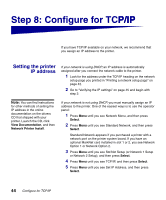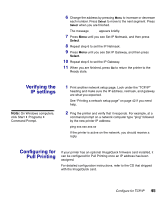Lexmark 13P0200 Setup Guide - Page 46
Local printing, Windows 98,
 |
UPC - 734646522007
View all Lexmark 13P0200 manuals
Add to My Manuals
Save this manual to your list of manuals |
Page 46 highlights
Local printing You can attach your printer locally using either the USB port or parallel port. Note: All Windows operating systems support parallel connections. However, only the Windows 98, Windows Me, and Windows 2000 operating systems support USB connections. Some UNIX, Linux, and Macintosh computers also support USB connections. Refer to your computer documentation to see if your system supports USB. • A USB port is standard on all Lexmark C750 printer models. We recommend Lexmark USB cable part number 12A2405 (2 m). • A parallel port requires an IEEE-1284 compliant parallel cable, such as Lexmark part number 1329605 (10 ft) or 1427498 (20 ft). If you install an optional USB/Parallel Interface Card to the Lexmark C750n, Lexmark C750in, or Lexmark C750dn, you need a 1284 A-C parallel cable, such as Lexmark part number 43H5171 (9.8 ft), or a USB cable such as Lexmark part number 12A2405 (2 m). If you have installed an optional Tri-Port Adapter, you can locally attach the printer with a serial cable. We recommend Lexmark part number 1038693 (50 ft). For details on LocalTalk or infrared connections, refer to the documentation that shipped with the Tri-Port Adapter. To attach the printer to a computer: 1 Make sure the printer, computer, and any other attached devices are turned off and unplugged. 2 Connect the printer to the computer using a parallel or USB cable. Use an IEEE-1284 compliant parallel cable to ensure that you can access all of your printer functions. 40 Attach cables Be sure to match the USB symbol on the cable to the USB symbol on the printer.