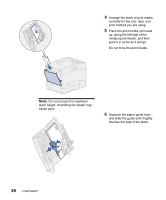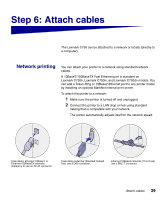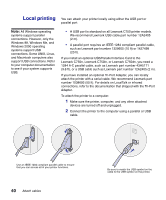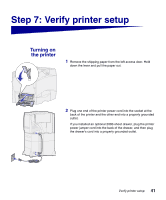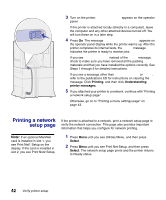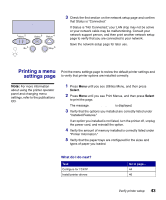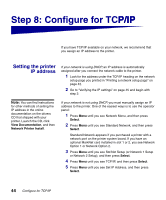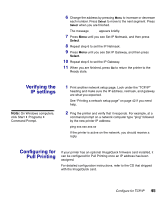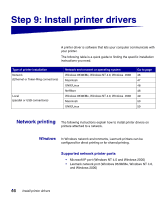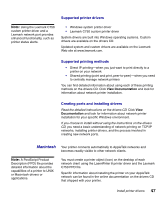Lexmark 13P0200 Setup Guide - Page 48
Printing a network setup Setup Required, Performing Self Test, Ready
 |
UPC - 734646522007
View all Lexmark 13P0200 manuals
Add to My Manuals
Save this manual to your list of manuals |
Page 48 highlights
3 Turn on the printer. Setup Required appears on the operator panel. If the printer is attached locally (directly to a computer), leave the computer and any other attached devices turned off. You will turn these on in a later step. 4 Press Go. The message Performing Self Test appears on the operator panel display while the printer warms up. After the printer completes its internal tests, the Ready message indicates the printer is ready to receive jobs. If you see Setup Required instead of the Ready message, check to make sure you have removed all the packing materials and that you have installed the options correctly. See Steps 1 through 6 for detailed instructions. If you see a message other than Setup Required or Ready, refer to the publications CD for instructions on clearing the message. Click Printing, and then click Understanding printer messages. 5 If you attached your printer to a network, continue with "Printing a network setup page." Otherwise, go on to "Printing a menu settings page" on page 43. Printing a network setup page If the printer is attached to a network, print a network setup page to verify the network connection. This page also provides important information that helps you configure for network printing. Note: If an optional MarkNet card is installed in slot 1, you see Print Net1 Setup on the display. If the card is installed in slot 2, you see Print Net2 Setup. 1 Press Menu until you see Utilities Menu, and then press Select. 2 Press Menu until you see Print Net Setup, and then press Select. The network setup page prints and the printer returns to Ready status. 42 Verify printer setup