Lexmark 16A0310 OptraImage 242/232 Setup Guide (2.5 MB) - Page 15
Step 8, Set default copy settings
 |
View all Lexmark 16A0310 manuals
Add to My Manuals
Save this manual to your list of manuals |
Page 15 highlights
Step 8: Set default copy settings Many of these settings depend on the type of printer and scanner you have. There are two ways to set the copy default settings for the OptraImage. Method 1: Use the OptraImage resident web page. 1 Type the IP address of the OptraImage in the URL field of your browser (for example, http://192.168.236.24), and then press Enter. 2 Click Configuration. 3 Select Copy Setup from the OptraImage menu. The Copy Setup page has the following settings available: • Content • Copy Media • Paper Saver • n-up frame • Duplex • Finishing • Original Size • Copy Size • Scaling • Default Darkness • Output bin • Number of Copies • Factory Defaults 4 After you select your settings, click Submit. OptraImage Setup Guide 15

OptraImage Setup Guide
15
Step 8:
Set default copy settings
There are two ways to set the copy default settings for the
OptraImage.
Method 1: Use the OptraImage resident web
page.
1
Type the IP address of the OptraImage in the URL field of
your browser (for example, http://192.168.236.24), and
then press Enter.
2
Click Configuration.
3
Select Copy Setup from the OptraImage menu.
Many of these settings depend on the
type of printer and scanner you have.
The Copy Setup page has the following settings available:
•
Content
•
Copy Media
•
Paper Saver
•
n-up frame
•
Duplex
•
Finishing
•
Original Size
•
Copy Size
•
Scaling
•
Default Darkness
•
Output bin
•
Number of Copies
•
Factory Defaults
4
After you select your settings, click Submit.