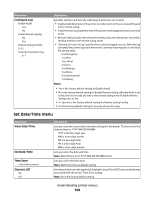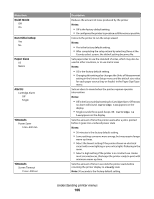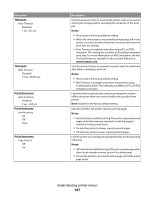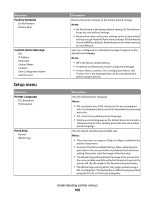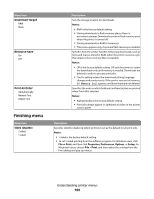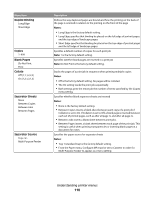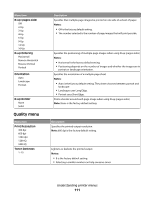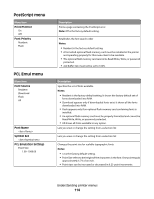Lexmark 34S0600 User Manual - Page 109
Finishing menu, Download Target, Resource Save, Print All Order, Sides Duplex
 |
View all Lexmark 34S0600 manuals
Add to My Manuals
Save this manual to your list of manuals |
Page 109 highlights
Menu item Download Target RAM Flash Resource Save On Off Print All Order Alphabetically Newest First Oldest First Finishing menu Menu item Sides (Duplex) 2 sided 1 sided Description Sets the storage location for downloads Notes: • RAM is the factory default setting. • Storing downloads in flash memory places them in permanent storage. Downloads remain in flash memory even when the printer is turned off. • Storing downloads in RAM is temporary. • This menu appears only if optional flash memory is installed. Specifies how the printer handles temporary downloads, such as fonts and macros stored in RAM, when the printer receives a job that requires more memory than is available Notes: • Off is the factory default setting. Off sets the printer to retain the downloads only until memory is needed. Downloads are deleted in order to process print jobs. • The On setting retains the downloads during language changes and printer resets. If the printer runs out of memory, 38 Memory full appears, and downloads are not deleted. Specifies the order in which held and confidential jobs are printed when Print All is selected Notes: • Alphabetically is the factory default setting. • Print jobs always appear in alphabetical order on the printer control panel. Description Specifies whether duplex (2-sided) printing is set as the default for all print jobs Notes: • 1 sided is the factory default setting. • To set 2-sided printing from the software program: for Windows users, click File Œ Print, and then click Properties, Preferences, Options, or Setup; for Macintosh users, choose File > Print, and then adjust the settings from the Print dialog and pop-up menus. Understanding printer menus 109