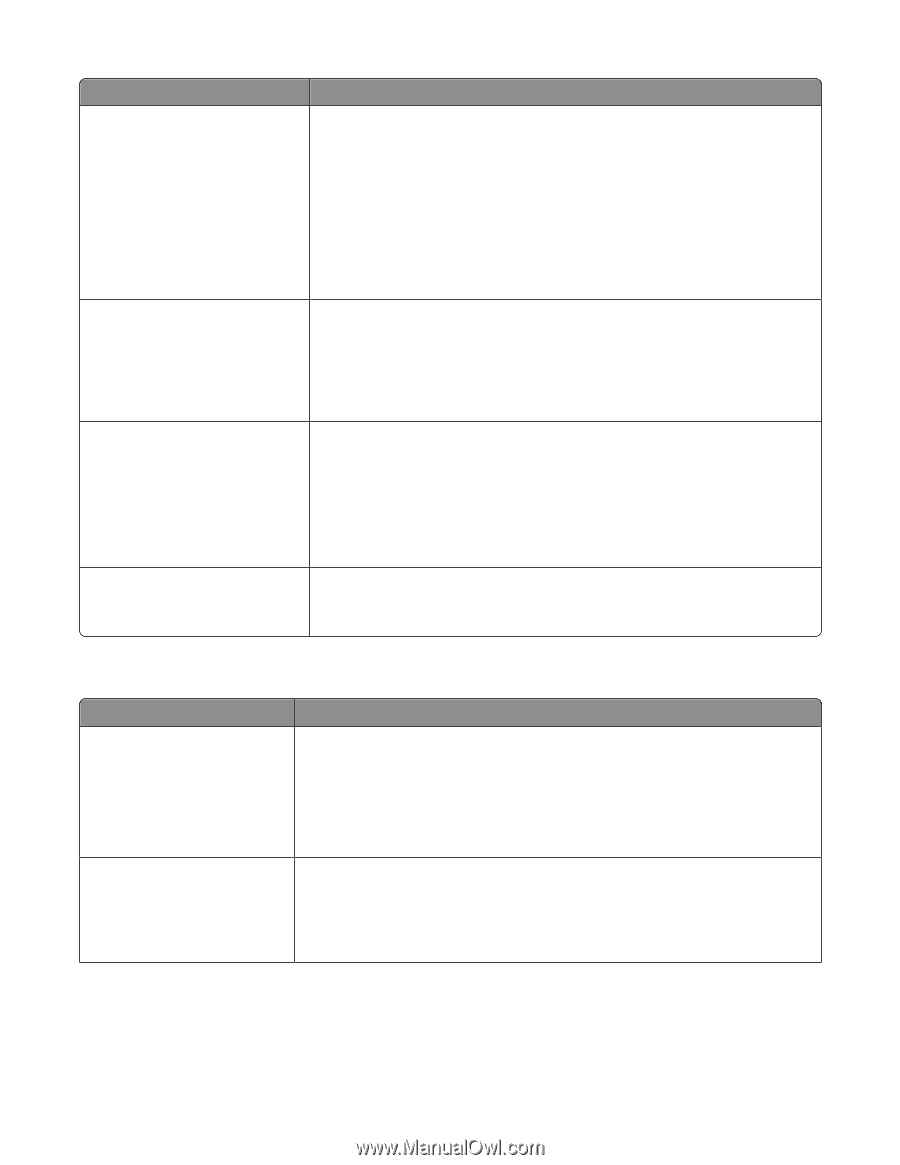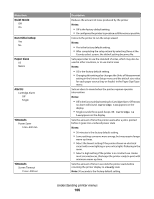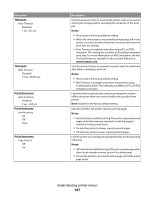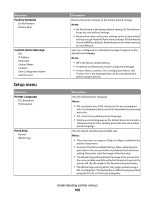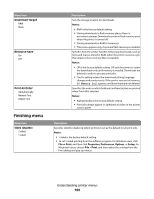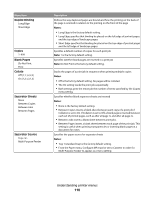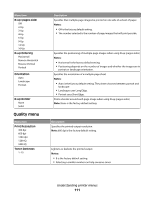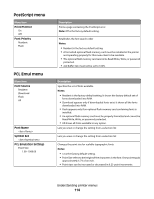Lexmark 34S0600 User Manual - Page 111
Quality menu, N-up s-side, N-up Ordering, Orientation, N-up Border, Print Resolution
 |
View all Lexmark 34S0600 manuals
Add to My Manuals
Save this manual to your list of manuals |
Page 111 highlights
Menu item N-up (pages-side) Off 2-Up 3-Up 4-Up 6-Up 9-Up 12-Up 16-Up N-up Ordering Horizontal Reverse Horizontal Reverse Vertical Vertical Orientation Auto Landscape Portrait N-up Border None Solid Quality menu Menu item Print Resolution 300 dpi 600 dpi 1200 dpi 1200 IQ 2400 IQ Toner Darkness 1-10 Description Specifies that multiple-page images be printed on one side of a sheet of paper Notes: • Off is the factory default setting. • The number selected is the number of page images that will print per side. Specifies the positioning of multiple-page images when using N-up (pages-sides) Notes: • Horizontal is the factory default setting. • Positioning depends on the number of images and whether the images are in portrait or landscape orientation. Specifies the orientation of a multiple-page sheet Notes: • Auto is the factory default setting. The printer chooses between portrait and landscape. • Landscape uses Long Edge. • Portrait uses Short Edge. Prints a border around each page image when using N-up (pages-sides) Note: None is the factory default setting. Description Specifies the printed output resolution Note: 600 dpi is the factory default setting. Lightens or darkens the printed output Notes: • 8 is the factory default setting. • Selecting a smaller number can help conserve toner. Understanding printer menus 111