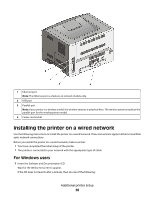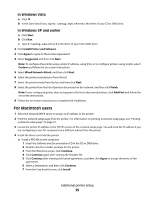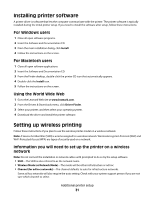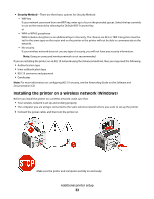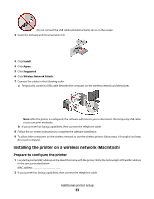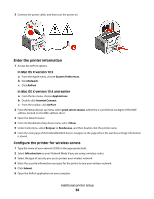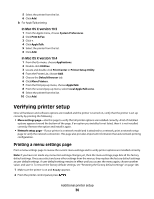Lexmark 34S0600 User Manual - Page 31
Installing printer software, Setting up wireless printing - printer drivers
 |
View all Lexmark 34S0600 manuals
Add to My Manuals
Save this manual to your list of manuals |
Page 31 highlights
Installing printer software A printer driver is software that lets the computer communicate with the printer. The printer software is typically installed during the initial printer setup. If you need to install the software after setup, follow these instructions: For Windows users 1 Close all open software programs. 2 Insert the Software and Documentation CD. 3 From the main installation dialog, click Install. 4 Follow the instructions on the screen. For Macintosh users 1 Close all open software applications. 2 Insert the Software and Documentation CD. 3 From the Finder desktop, double-click the printer CD icon that automatically appears. 4 Double-click the Install icon. 5 Follow the instructions on the screen. Using the World Wide Web 1 Go to the Lexmark Web site at www.lexmark.com. 2 From the Drivers & Downloads menu, click Driver Finder. 3 Select your printer, and then select your operating system. 4 Download the driver and install the printer software. Setting up wireless printing Follow these instructions if you plan to use the wireless printer model on a wireless network. Note: A Service Set Identifier (SSID) is a name assigned to a wireless network. Wireless Encryption Protocol (WEP) and Wi-Fi Protected Access (WPA) are types of security used on a network. Information you will need to set up the printer on a wireless network Note: Do not connect the installation or network cables until prompted to do so by the setup software. • SSID-The SSID is also referred to as the network name. • Wireless Mode (or Network Mode)-The mode will be either infrastructure or ad hoc. • Channel (for ad hoc networks)-The channel defaults to auto for infrastructure networks. Some ad hoc networks will also require the auto setting. Check with your system support person if you are not sure which channel to select. Additional printer setup 31