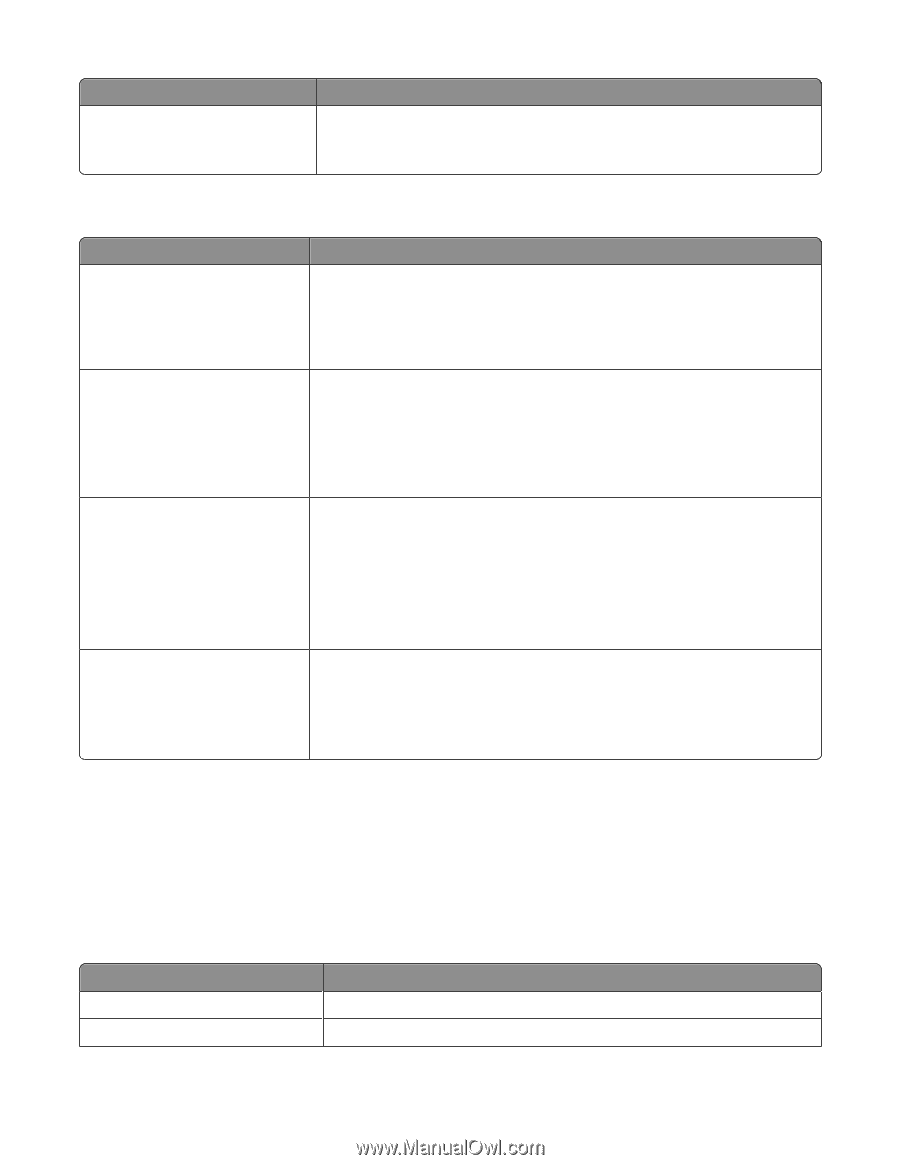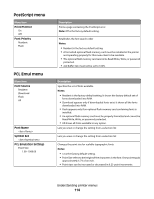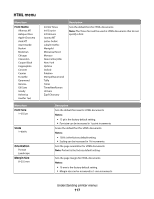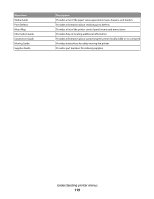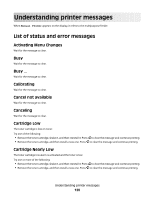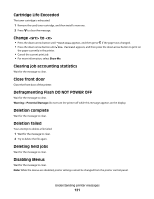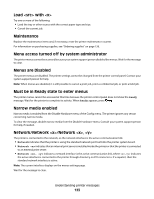Lexmark 34S0600 User Manual - Page 118
Image menu, Help menu
 |
View all Lexmark 34S0600 manuals
Add to My Manuals
Save this manual to your list of manuals |
Page 118 highlights
Menu item Backgrounds Do Not Print Print Image menu Menu item Auto Fit On Off Invert On Off Scaling Anchor Top Left Best Fit Anchor Center Fit Height/Width Fit Height Fit Width Orientation Portrait Landscape Rev Portrait Rev Landscape Description Specifies whether to print backgrounds on HTML documents Note: Print is the factory default setting. Description Selects the optimal paper size, scaling, and orientation Notes: • On is the factory default setting. • The On setting overrides scaling and orientation settings for some images. Inverts bi-tonal monochrome images Notes: • Off is the factory default setting. • The font size can be increased in 1-point increments. • This setting does not apply to GIF or JPEG images. Scales the image to fit the selected paper size Notes: • Best Fit is the factory default setting. • When Auto Fit is set to On, Scaling is automatically set to Best Fit. Sets the image orientation Note: Portrait is the factory default setting. Help menu The Help menu consists of a series of Help menu pages that are stored in the printer as PDFs. They contain information about using the printer and performing printing tasks. English, French, German, and Spanish translations are stored in the printer. Other translations are available on the Software and Documentation CD. Select to print each Help menu page individually, or select Print All to print all of them. Menu item Print All Printing Guide Description Prints all the guides Provides information about loading paper and other speciality media Understanding printer menus 118