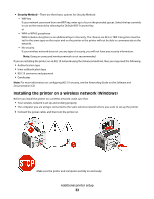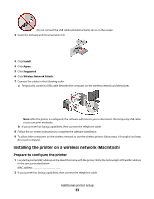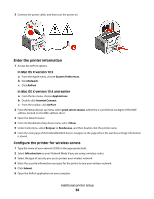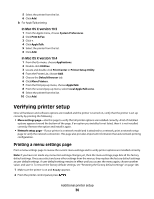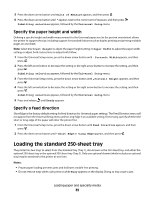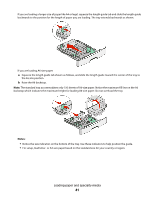Lexmark 34S0600 User Manual - Page 37
Printing a network setup Reports, Menu Settings Ready, Network Setup
 |
View all Lexmark 34S0600 manuals
Add to My Manuals
Save this manual to your list of manuals |
Page 37 highlights
3 Press the down arrow button until Reports appears, and then press . Menu Settings Page appears. 4 Press . After the menu settings page prints, Ready appears. Printing a network setup page If the printer is attached to a network, print a network setup page to verify the network connection. This page also provides important information that aids network printing configuration. 1 Make sure the printer is on and Ready appears. 2 From the printer control panel, press . 3 Press the down arrow button until Reports appears, and then press . 4 Press the down arrow button until Network Setup Page appears, and then press . After the network setup page prints, Ready appears. 5 Check the first section on the network setup page, and confirm that Status is "Connected." If Status is "Not Connected," the LAN drop may not be active, the network cable may be malfunctioning, or, if you have a wireless printer model, the wireless network may not be configured properly. Consult a system support person for a solution, and then print another network setup page. Additional printer setup 37