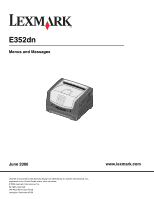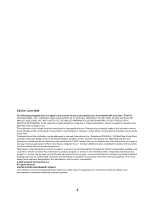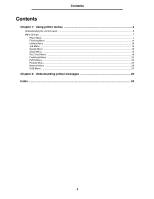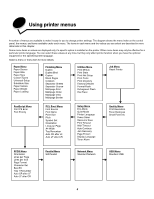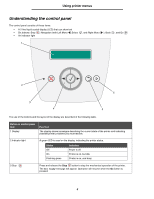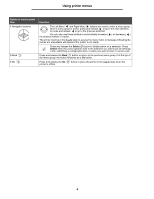Lexmark 352dn Menus and Messages Guide
Lexmark 352dn - E B/W Laser Printer Manual
 |
UPC - 734646013352
View all Lexmark 352dn manuals
Add to My Manuals
Save this manual to your list of manuals |
Lexmark 352dn manual content summary:
- Lexmark 352dn | Menus and Messages Guide - Page 1
E352dn Menus and Messages June 2006 Lexmark and Lexmark with diamond design are trademarks of Lexmark International, Inc., registered in the United States and/or other countries. © 2006 Lexmark International, Inc. All rights reserved. 740 West New Circle Road Lexington, Kentucky 40550 www.lexmark. - Lexmark 352dn | Menus and Messages Guide - Page 2
of the information you supply in any way it believes appropriate without incurring any obligation to you. To obtain additional copies of publications related to this product, visit the Lexmark Web site at www.lexmark.com. References in this publication to products, programs, or services do not imply - Lexmark 352dn | Menus and Messages Guide - Page 3
Contents Contents Chapter 1: Using printer menus 4 Understanding the control panel ...5 Menu Groups ...7 Paper Menu ...7 Finishing Menu ...12 Utilities Menu ...14 Job Menu ...16 Quality Menu ...16 Setup Menu ...16 PCL Emul Menu ...19 PostScript Menu ...21 PPDS Menu ... - Lexmark 352dn | Menus and Messages Guide - Page 4
Trace Job Menu Reset Printer PostScript Menu Print PS Error Font Priority PCL Emul Menu Font Source Font Name Point Size Pitch Symbol Set Orientation Lines per Page A4 Width Tray Renumber Auto CR after LF Auto LF after CR Setup Menu Eco-Mode Quiet Mode Printer Language Power Saver Resource Save - Lexmark 352dn | Menus and Messages Guide - Page 5
the current state of the printer and indicating possible printer problems you must resolve. 2 Indicator light A green LED is used on the display, indicating the printer status. Status Off On Flashing green Indicates Power is off. Printer is on, but idle. Printer is on, and busy. 3 Stop - Lexmark 352dn | Menus and Messages Guide - Page 6
these buttons to automatically increase ( ) or decrease ( ) the desired number of copies. The printer must be in the Ready state to access the menu index. A message indicating the menus are unavailable will appear if the printer is not ready. Press and release the Select button to initiate - Lexmark 352dn | Menus and Messages Guide - Page 7
to define the default paper source, paper size, and paper type. Menu selection Paper Source Purpose Values Identifies the default paper source Tray Manual Paper Manual Env If you loaded the same size and type of paper in two paper sources (and the Paper Size and Paper Type menu items are - Lexmark 352dn | Menus and Messages Guide - Page 8
11x17 Folio Statement Universal Manual Env Size 7 3/4 Envelope 10 Envelope* (US) DL Envelope* (non-US) C5 Envelope Other Envelope If you loaded the same size and type of paper in two paper sources (and the Paper Size and Paper Type menu items are correctly set), the trays are automatically linked - Lexmark 352dn | Menus and Messages Guide - Page 9
size of paper are automatically linked by the printer if you have set the Paper Size and the Paper Type to the correct values. Manual Pap type Plain Paper* Card Stock Transparency Labels Bond Letterhead Preprinted Colored Paper Light Paper Heavy Paper Rough/Cotton Custom Type Manual Env Type - Lexmark 352dn | Menus and Messages Guide - Page 10
each of the defined media types. This allows the printer to optimize the print quality for the specified media. Menu selection Plain Texture Card Stock Text Purpose Values Identifies the texture of the media loaded Smooth in a specific input source Normal* Rough Identifies the texture of the - Lexmark 352dn | Menus and Messages Guide - Page 11
of the custom media loaded in a specific input source Smooth Normal* Rough Shown if the custom type is supported in the specified input source Paper Weight This menu selection is used to set the paper weight for each of the defined media types. This allows the printer to optimize the print - Lexmark 352dn | Menus and Messages Guide - Page 12
the printer On driver to duplex only specific jobs. Defines the way duplexed pages would be bound, and how the printing on the back of the sheet (even-numbered pages) is oriented in relation to the printing on the front (odd-numbered pages) Long Edge* Short Edge Prints on one side of the paper - Lexmark 352dn | Menus and Messages Guide - Page 13
Blank Pages Collation Purpose Values Sets the number of copies you want for the printer default value Note: Set the number of copies required for a specific job from the printer driver. 1...999 (1*) Specifies whether to include programgenerated blank pages as part of your printed output Do Not - Lexmark 352dn | Menus and Messages Guide - Page 14
of the paper as the top of the page (portrait) Does not print a border around each page image Prints a solid line border around each page image Utilities Menu Use this menu selection to change printer settings, remove jobs, set up printer hardware, and troubleshoot printer problems. Menu selection - Lexmark 352dn | Menus and Messages Guide - Page 15
All menu items are returned to the factory default values except: • Display Language • All settings in the Parallel Menu, Network Menu, and USB Menu • Resources residing in flash memory Note: All downloaded resources (fonts, macros, and symbol sets) in printer memory (RAM) are deleted. Formats the - Lexmark 352dn | Menus and Messages Guide - Page 16
number to lighten the printed output or save toner. Setup Menu Use this menu selection to configure a variety of printer features. Menu selection Eco-Mode Purpose The printer minimizes waste (toner, paper changed: • The control panel's power indicator LED remains illuminated when in Ready state and - Lexmark 352dn | Menus and Messages Guide - Page 17
, see the User's Guide on the Software and Documentation CD. Specifies the amount of time after a print job before the printer goes into Power Saver mode. (Your printer may not support the entire range of values.) The factory default Power Saver setting depends on your printer model. Print the menu - Lexmark 352dn | Menus and Messages Guide - Page 18
Recovery Specifies whether the printer reprints jammed pages On Off Auto* Page Protect Successfully prints a page that may Off* otherwise generate Complex Page errors. If, after selecting On, you still cannot On print the page, you may also have to reduce the size and number of fonts on - Lexmark 352dn | Menus and Messages Guide - Page 19
in Resident* the Font Name menu item Download Flash All Identifies a specific font from the specified font source R0 Courier* Displays all fonts resident in printer RAM when the printer ships from the factory Displays all fonts downloaded to printer RAM Displays all fonts stored in flash - Lexmark 352dn | Menus and Messages Guide - Page 20
0.08...100 (in increments of 0.01 cpi) 10* Pitch refers to the number of fixed-space characters in a paper Determines the number of lines that print on each page 1...255 60* (country/region-specific factory default values) 64* (country/region-specific factory default values) The printer - Lexmark 352dn | Menus and Messages Guide - Page 21
Values Configures your printer to work with printer drivers or programs that use different source assignments for the paper trays Specifies a paper source Assign Tray Assign Man Env Assign Man Paper Specifies a value Off* Printer uses factory default paper source assignments. 0...199 - Lexmark 352dn | Menus and Messages Guide - Page 22
the requested font cannot be found On* Tray 1 Renumber Configures your printer to work with printer drivers or applications that use different source assignments for the paper trays. This menu item is only displayed when Tray 2 is installed. Off* Tray 2 Prints text and graphics parallel to the - Lexmark 352dn | Menus and Messages Guide - Page 23
performs a line feed after a carriage return control command On Printer does not perform a carriage return after a line feed control command. Printer performs a carriage return after a line feed control command. Printer does not perform a line feed after a carriage return control command - Lexmark 352dn | Menus and Messages Guide - Page 24
of the parallel input buffer Changing this menu item automatically resets the printer. Disabled Auto* 3K to maximum size allowed Advanced Status the parallel interface May resolve some parallel interface problems Provides compatibility with most existing parallel interface implementations - Lexmark 352dn | Menus and Messages Guide - Page 25
the trailing edge of strobe. Printer processes raw binary PostScript print jobs from computers using the Macintosh operating system. This setting often causes Windows print jobs to fail. Printer filters PostScript print jobs using standard protocol. Printer processes print jobs from computers using - Lexmark 352dn | Menus and Messages Guide - Page 26
automatically resets the printer. Off Auto* Printer does not perform NPA processing. Printer examines the Printer processes print jobs from computers using either Windows or Macintosh operating systems. Configures an internal print server Values for this menu item are supplied by the specific - Lexmark 352dn | Menus and Messages Guide - Page 27
required for bidirectional communication, following the conventions defined in the Network Printing Alliance (NPA) Protocol Note: Changing this menu item automatically resets the printer. Off On Auto* Configures the size of the USB input buffer Note: Changing the USB Buffer menu item automatically - Lexmark 352dn | Menus and Messages Guide - Page 28
jobs Values Off On Auto* Printer processes raw binary PostScript print jobs from computers using the Macintosh operating system. Note: This setting often causes Windows print jobs to fail. Printer filters PostScript print jobs using standard protocol. Printer processes print jobs from computers - Lexmark 352dn | Menus and Messages Guide - Page 29
printer cannot receive and process jobs until valid code is programmed into the internal print server. Download valid code to the internal print server. Note: You can download network code while this message is displayed. Load manual feeder with • Load the specified paper in the manual feed tray - Lexmark 352dn | Menus and Messages Guide - Page 30
OFF Prog System Code DO NOT POWER OFF Ready Remove Paper Standard bin Action • Load the input source with the correct type and size media. • Cancel the current job. Replace the maintenance items and, if necessary, reset the printer maintenance counter. The printer menus are disabled. You cannot - Lexmark 352dn | Menus and Messages Guide - Page 31
Understanding printer messages Message Resetting Maint Cnt Value Resetting PC Cnt Value Resetting the Printer Res Reduced Restoring Factory Defaults Std Bin Full Toner Low Tray Missing USB Waiting 31 Missing or defective cart. 32 unsupported print cartridge 34 Short paper 35 Res save off - Lexmark 352dn | Menus and Messages Guide - Page 32
. If the error message remains, the flash memory may be defective and require replacing. • To clear the message and continue printing, press . The job may not print correctly. • Program new firmware for the network interface. • Reset the printer. 1 Turn the printer off. 2 Unplug the power cord from - Lexmark 352dn | Menus and Messages Guide - Page 33
printer messages Message 58 Too many trays attached 80 Scheduled maintenance 81 Engine Code CFC Failure 84 Photoconduct life warning 84 Replace Photoconductor 84 PC unit abnormal 88 Toner low 200 Paper jam Remove Cartridge 201 Paper jam Remove Cartridge 202 Paper jam Open rear door 231 Paper jam - Lexmark 352dn | Menus and Messages Guide - Page 34
many flash options installed 32, 33 80 Scheduled maintenance 33 84 PC unit abnormal 33 84 Replace PC unit 33 88 Toner is low 33 900-999 Service 33 A A4 Width (PCL Emul Menu) 20 Activating Menu Changes 29 Advanced Status (Parallel Menu) 24 alarms error messages 18 toner 19 Auto Continue (Setup Menu - Lexmark 352dn | Menus and Messages Guide - Page 35
Recovery (Setup Menu) 18 jams See paper jams L language, display 19 language, printer 17 Lines per Page (PCL Emul Menu) 20, 22 Load Manual 29 Load Manual 29 Load Manual 29 Load Manual 29 Load, src with, Custom String 30 Load, src with, Custom Type - Lexmark 352dn | Menus and Messages Guide - Page 36
Index Q Quality Menu 16 R Ready 30 Resetting the Printer 31 Resource Save 17 Restoring Factory Defaults 31 S saving power 17 Separator Sheets 13 Separator Source 13 Setup Menu 16 Auto Continue 18 Download Target 17 Jam Recovery 18 Page Protect 18 Print Timeout 18 Toner Alarm 19 Wait Timeout 18 Std
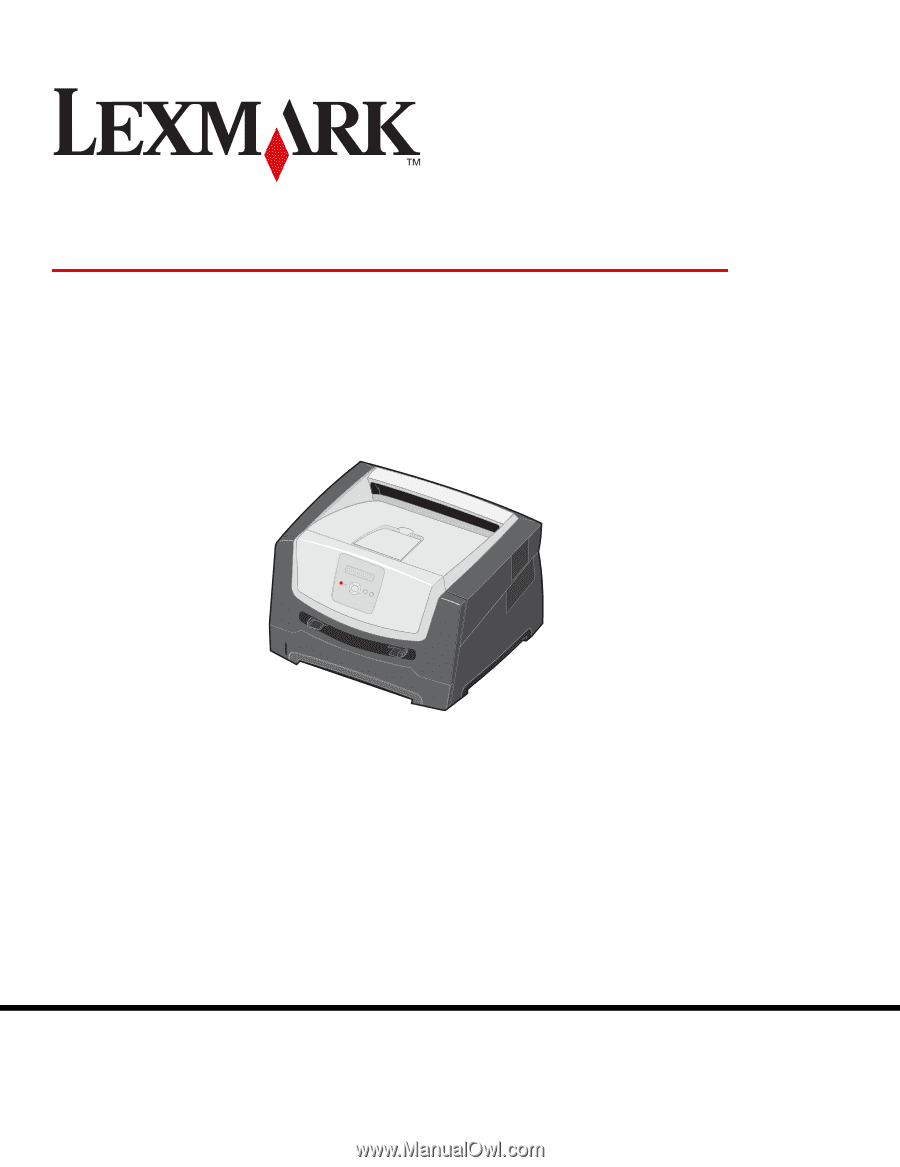
www.lexmark.com
E352dn
Menus and Messages
June 2006
Lexmark and Lexmark with diamond design are trademarks of Lexmark International, Inc.,
registered in the United States and/or other countries.
© 2006 Lexmark International, Inc.
All rights reserved.
740 West New Circle Road
Lexington, Kentucky 40550