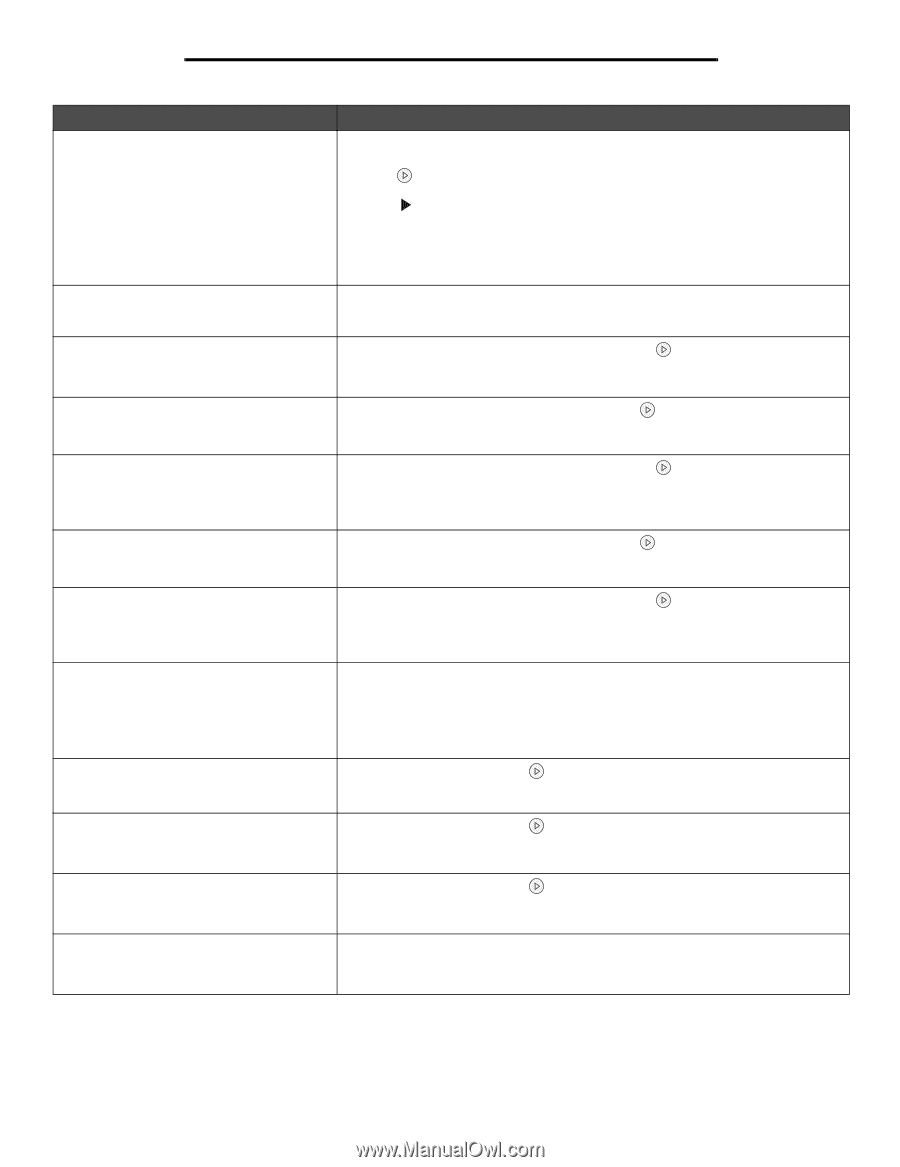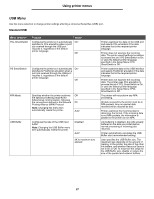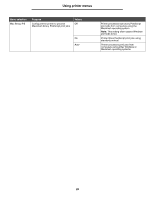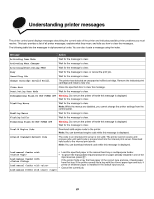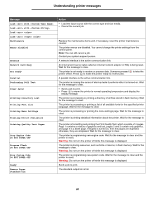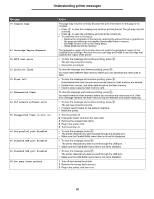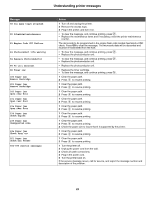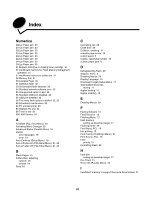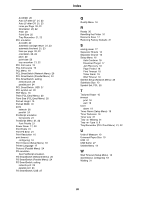Lexmark 352dn Menus and Messages Guide - Page 32
Cartridge Region Mismatch, Complex - firmware
 |
UPC - 734646013352
View all Lexmark 352dn manuals
Add to My Manuals
Save this manual to your list of manuals |
Page 32 highlights
Understanding printer messages Message 39 Complex Page 42 Cartridge Region Mismatch 50 PPDS font error 51 Defective flash 52 Flash full 53 Unformatted flash 54 Std network software error 55 Unsupported flash in slot 56 Std parallel port disabled 56 Standard USB port disabled 56 Standard USB port disabled 58 Too many flash options Action The page may not print correctly because the print information on the page is too complex. • Press to clear the message and continue printing the job. The job may not print correctly. • Press to open the Job Menu and cancel the current job. • To avoid this error in the future: - Reduce the complexity of the page by reducing the amount of text or graphics on the page and deleting unnecessary downloaded fonts or macros. - Set Page Protect to On in the Setup Menu. - Install additional printer memory. The geographic region of the printer does not match the geograhpic region of the installed toner cartridge. Remove the toner cartridge and install a new cartridge that matches the region of the printer. • To clear the message and continue printing, press . The job may not print correctly. • Cancel the current job. To clear the message and continue printing, press . You must install different flash memory before you can download any resources to flash. • To clear the message and continue printing, press . Downloaded fonts and macros not previously stored in flash memory are deleted. • Delete fonts, macros, and other data stored on the flash memory. • Install a larger capacity flash memory card. To clear the message and continue printing, press . You must format the flash memory before you can store any resources on it. If the error message remains, the flash memory may be defective and require replacing. • To clear the message and continue printing, press . The job may not print correctly. • Program new firmware for the network interface. • Reset the printer. 1 Turn the printer off. 2 Unplug the power cord from the wall outlet. 3 Remove the unsupported option. 4 Plug in the power cord. 5 Turn the printer on. • To clear the message, press . • The printer discards any data received through the parallel port. • Make sure the Parallel Buffer menu item is not set to Disabled. • To clear the message, press . The printer discards any data received through the USB port. • Make sure the USB Buffer menu item is not set to Disabled. • To clear the message, press . The printer discards any data received through the USB port. • Make sure the USB Buffer menu item is not set to Disabled. 1 Turn off and unplug the printer. 2 Remove the excess flash memory. 3 Plug in the printer, and turn it on. 32