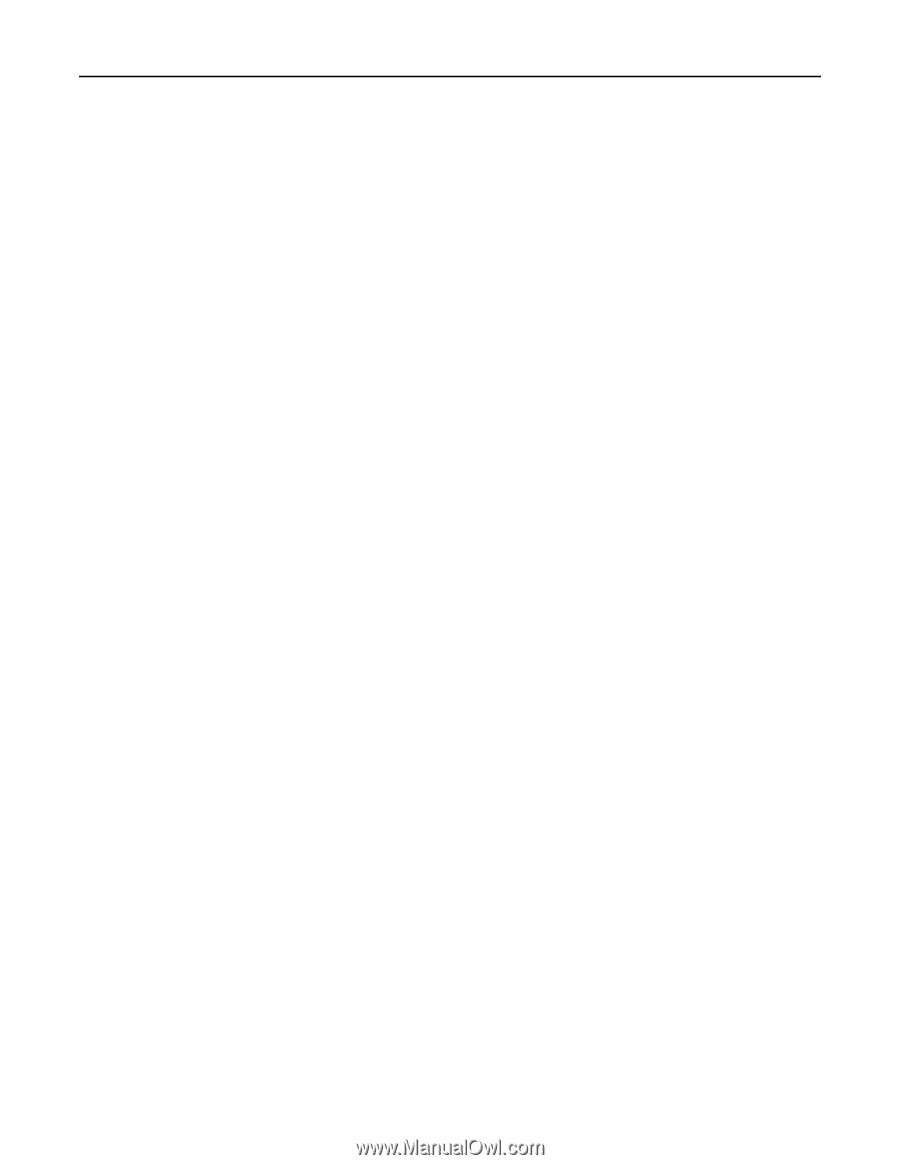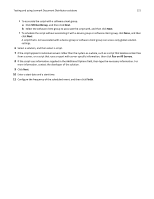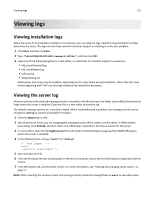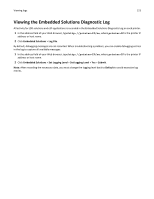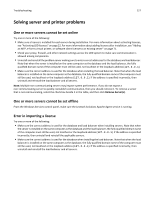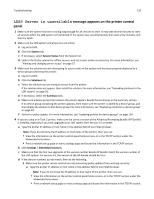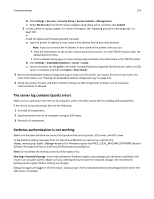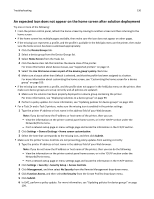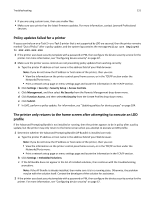Lexmark C925 Lexmark Document Distributor - Page 126
Solving problems with discovery, Discovery and policy updates running slowly
 |
View all Lexmark C925 manuals
Add to My Manuals
Save this manual to your list of manuals |
Page 126 highlights
Troubleshooting 126 3 Select the tasks that do not respond, and then click Stop Task. Solving problems with discovery Discovery and policy updates running slowly 1 Check your proxy, firewall, and other network settings on LDD components to make sure all necessary communication is allowed. 2 Make sure other network traffic is not reducing bandwidth during discoveries and policy updates. 3 If you have three or more servers in your system, then try reducing the chunk size using the General service on the Services tab. A value as low as 2 may improve performance. 4 To reduce the time waiting for non‑responsive printers during policy updates, reduce the timeout per device using the PolicyUpdate service on the Services tab. Note: If you are deploying solutions that include large eSF applications or several eSF applications, then a lower setting may not allow enough time to successfully validate eSF application deployment. 5 If you are discovering printers for subsequently added discovery profiles in a device group or groups in which you have previously discovered printers, then select Discover new devices only to skip any IP address where a printer has been discovered. Discoveries frequently time out 1 Check your proxy, firewall, and other network settings on LDD components to make sure all necessary communication is allowed. 2 Make sure other network traffic is not reducing bandwidth during discoveries and policy updates. 3 If you have three or more servers in your system, then try increasing the initial timeout and retry times using the NPA service on the Services tab. Type a timeout period in milliseconds for each retry in sequence, separating each by a space in the NPANT Timeout field. Some printers on the network cannot be discovered 1 Check your proxy, firewall, and other network settings on LDD components to make sure all necessary communication is allowed. 2 From the Services tab, make sure the read community name and write community name for the SNMP service match the printers on the network. All printers used in the LDD system must use the same read community name and write community name. 3 From the Device Groups tab, make sure the discovery profile settings of the discovery profile are correct. For more information, see "Discovering printers" on page 98.