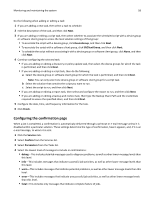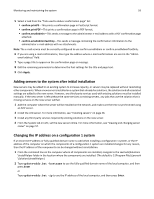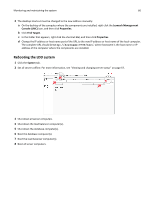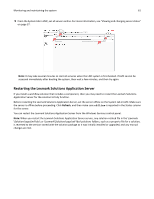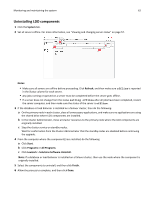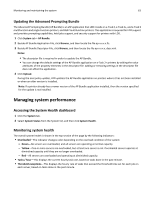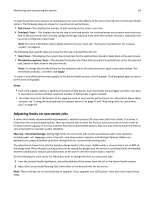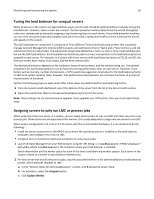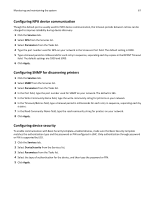Lexmark C925 Lexmark Document Distributor - Page 62
Uninstalling LDD components, System, Notes, Refresh, Start, Programs, All Programs, Lexmark
 |
View all Lexmark C925 manuals
Add to My Manuals
Save this manual to your list of manuals |
Page 62 highlights
Monitoring and maintaining the system 62 Uninstalling LDD components 1 Click the System tab. 2 Set all servers offline. For more information, see "Viewing and changing server status" on page 57. Notes: • Make sure all servers are offline before proceeding. Click Refresh, and then make sure offline is reported in the Status column for each server. • Any jobs running or queued on a server must be completed before the server goes offline. • If a server does not change from the status setting offline after all jobs have been completed, restart the server computer, and then make sure the status of the server is offline. 3 If the database or load balancer is installed on a failover cluster, then do the following: a On the primary node in each cluster, close all unnecessary applications, and make sure no applications are using the shared drive where LDD components are installed. b In the Cluster Administrator, move all cluster resources to the primary node where the LDD components are originally installed. c Stop the cluster service on standby nodes. Wait for confirmation from the Cluster Administrator that the standby nodes are disabled before continuing the upgrade. 4 From the computer where the component(s) are installed, do the following: a Click Start. b Click Programs or All Programs. c Click Lexmark > Solutions Software Uninstall. Note: If a database or load balancer is installed on a failover cluster, then use the node where the component is originally installed. 5 Select the components to uninstall, and then click Finish. 6 Allow the process to complete, and then click Done.