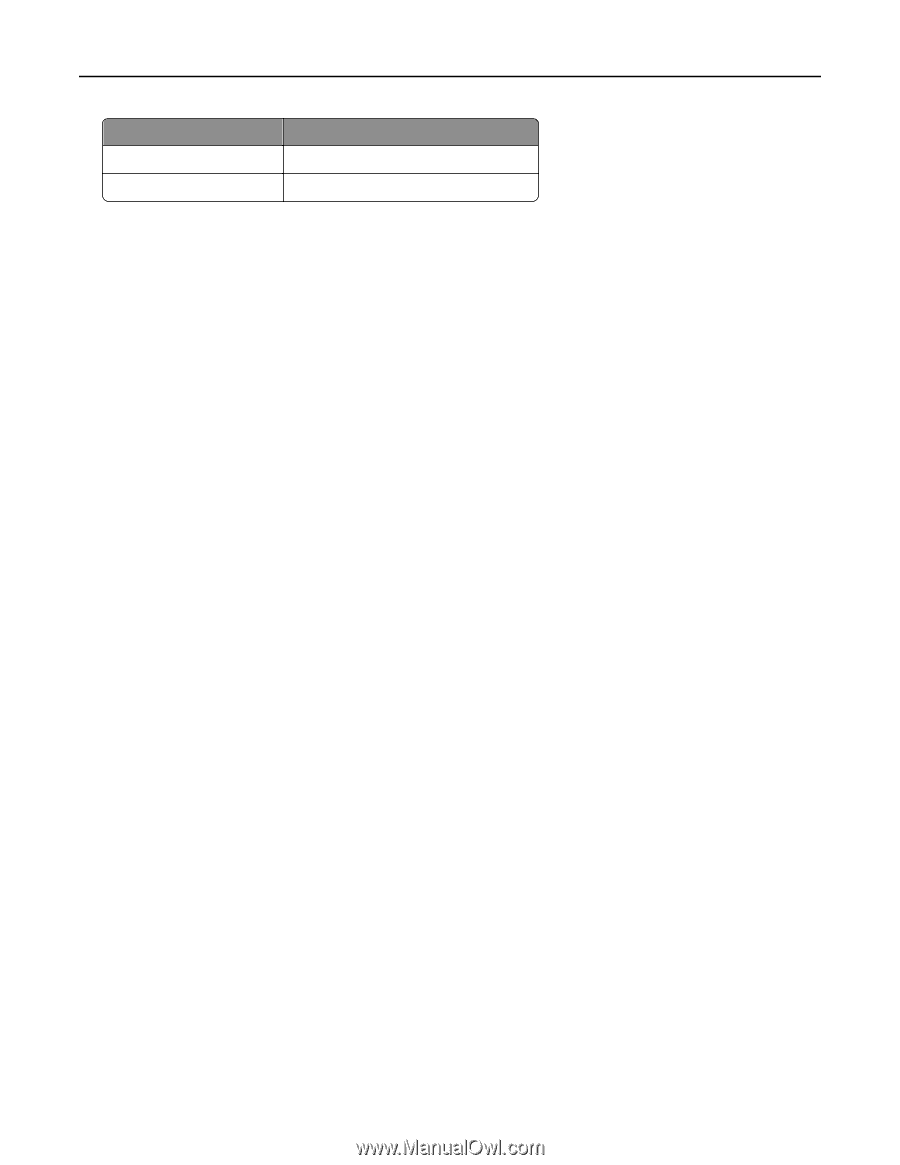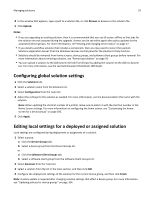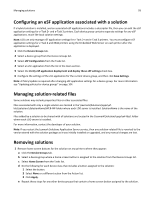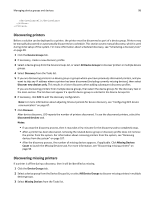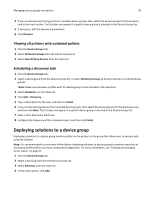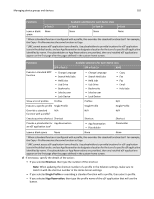Lexmark C925 Lexmark Document Distributor - Page 97
Importing a list of printers to a device group, Device Groups, Discovery Profiles, Import, Browse
 |
View all Lexmark C925 manuals
Add to My Manuals
Save this manual to your list of manuals |
Page 97 highlights
Managing device groups and devices 97 Address format Example Host name printer‑host‑name Fully qualified domain name printer‑host‑name.domain‑name 5 Type information in the remaining fields for any optional filters. 6 Click Add in the main section to save the discovery profile. Importing a list of printers to a device group A list of printers can be imported from an XML, TXT, or CSV file exported from MarkVision or other systems. 1 Click the Device Groups tab 2 Select a device group from the Device Groups list. 3 Select Discovery Profiles from the Tasks list. 4 Click Import. 5 Type the path of the file, or click Browse, and then locate the file. 6 Click Upload. The entries in the file are added to the list of discovery profiles. Perform a device discovery to search for the imported printers. In a TXT file, each line contains the host name or IP address for a single printer. In a CSV file, each line contains the record for a single printer. Each line may contain a single IP address or fully qualified domain name, or the following fields may be used: IP address or fully qualified domain name, SNMP read name, SNMP write name, device class, device model, serial number, contact name, contact location, property tag As with any CSV file, you must still include a comma for a blank field followed by populated fields. An XML file is structured like the following example: 10.10.2.200 public public John Doe Office 1A 0123456789 XYZ123 All 10.10.2.150 public public Don Joseph Office 2B 1234567890 ABC789