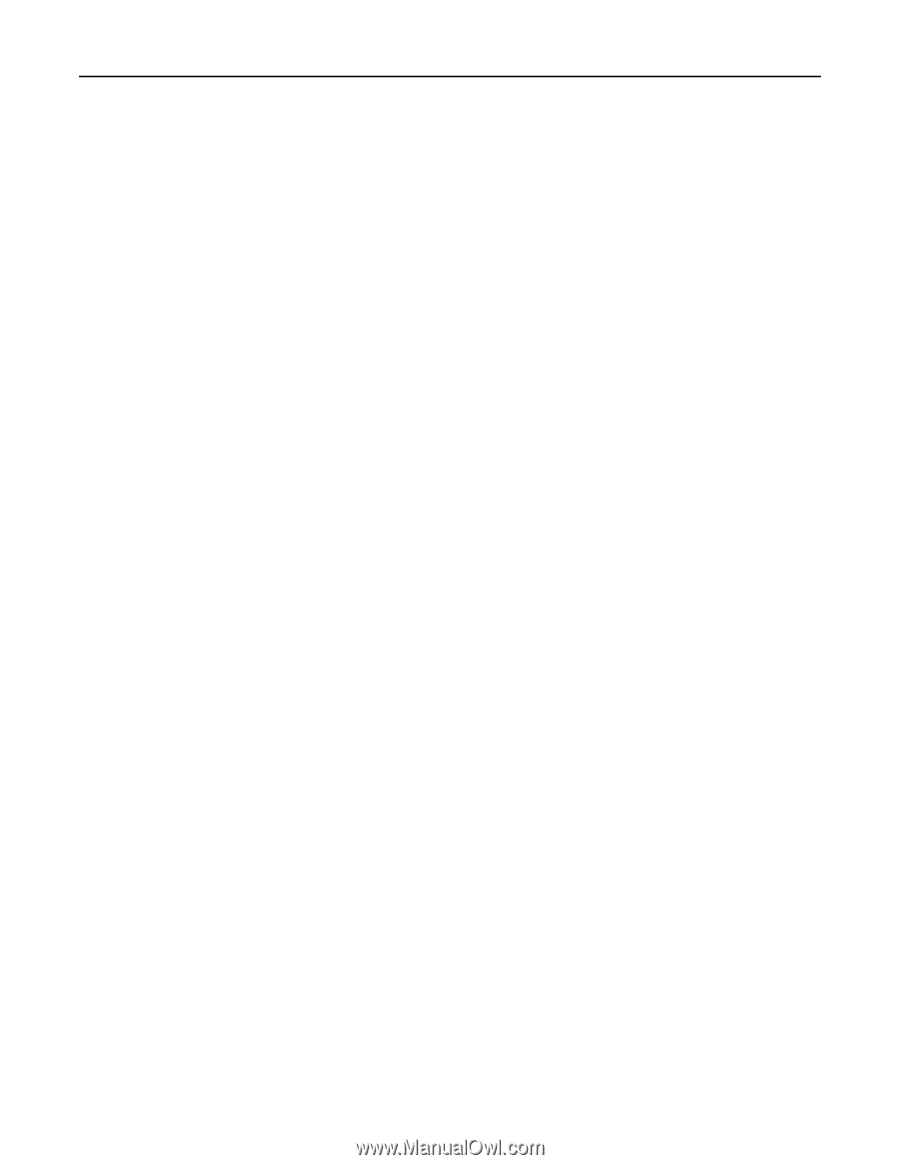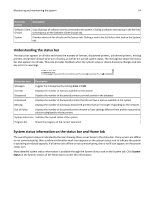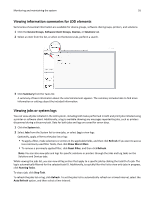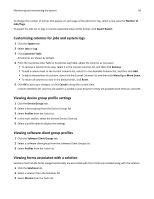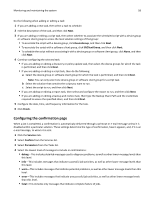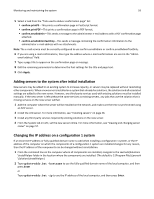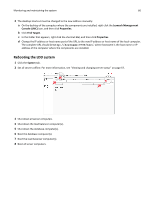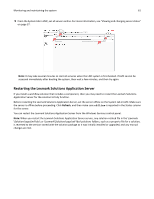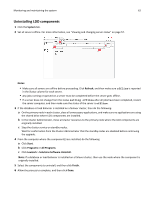Lexmark C925 Lexmark Document Distributor - Page 57
Viewing version information, Managing the LDD system, Viewing and changing server status
 |
View all Lexmark C925 manuals
Add to My Manuals
Save this manual to your list of manuals |
Page 57 highlights
Monitoring and maintaining the system 57 Viewing version information You can view version numbers for all LDD components, which may help you to troubleshoot problems and make sure all components are up to date. 1 Click the System tab. 2 Select System Status from the System list. 3 In the Components column, click Version Info. You may have to scroll to the right to see the Components column. To export component version information along with system status information, click Export Report in the System Status window. Managing the LDD system To perform system tasks, such as creating reports on the overall performance of the system, setting servers offline, changing the administrative user name and password, or viewing the overall job schedule, use the System tab in Lexmark Management Console. Viewing and changing server status To view server status, click the System tab, and then select System Status from the System list. A table is displayed with information about each server in the system. The Status column indicates whether the server is online, offline, or has a communication problem. A yellow exclamation mark icon appears beside the status when the server is offline, and a red X icon appears to indicate a communication problem. Note: Multiple non‑communicating servers may impact system performance. If you do not expect a non‑communicating server to quickly reestablish communication, you should remove it. The server on which the current LMC session is running is indicated by a green arrow beside the Server Address. You can perform the following tasks: • To change the online status of a server, select the check box of a server from the table, and then click Set Online or Set Offline. • To export all system status information and component version information, click Export Report. • To remove a server that is not communicating, select the check box beside it in the table, and then click Remove Server(s). If the server later reestablishes communication, it automatically reappears in the server list. Viewing and managing scheduled tasks To access a list of all scheduled discovery, policy update, and script tasks for all device groups and software client groups, select Schedule from the System list on the System tab. From this list, you can perform the following actions: • Add a new task-Click Add. • Edit an existing task-Select the existing scheduled task you want to edit, and then click Edit. Note: You cannot change the task type for an existing task. • Delete an existing task-Select the existing scheduled task you want to delete, and then click Delete.