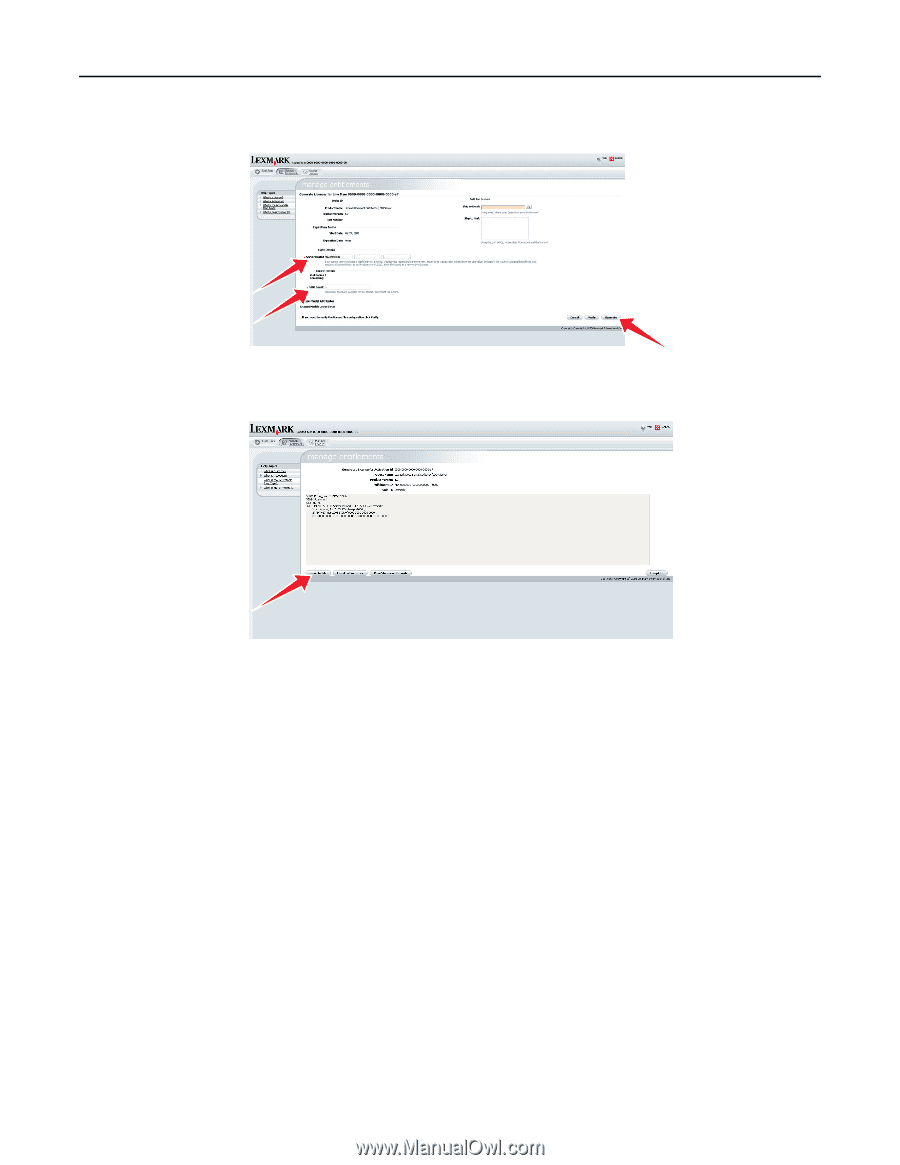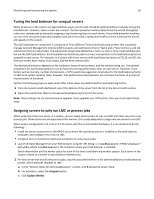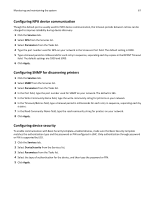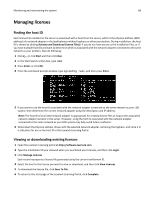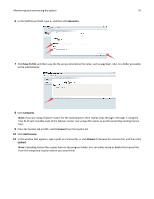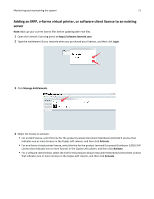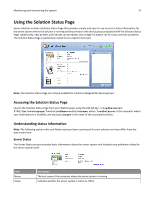Lexmark C925 Lexmark Document Distributor - Page 70
Generate, Save To File, Complete, Licenses, Add License, Browse, Upload, server.lic
 |
View all Lexmark C925 manuals
Add to My Manuals
Save this manual to your list of manuals |
Page 70 highlights
Monitoring and maintaining the system 70 6 In the Fulfill Count field, type 1, and then click Generate. 7 Click Save To File, and then save the file using a descriptive file name, such as server.lic, to a folder accessible to the load balancer. 8 Click Complete. Note: If you are using a failover cluster for the load balancer, then repeat steps through 1 through 7, using the host ID of each standby node of the failover cluster. Use unique file names to avoid overwriting existing license files. 9 From the System tab in LMC, select Licenses from the System list. 10 Click Add License. 11 In the window that appears, type a path to a license file, or click Browse to browse for a license file, and then click Upload. Note: Uploading license files copies them to the program folder. You can safely move or delete the license files from the temporary location where you saved them.