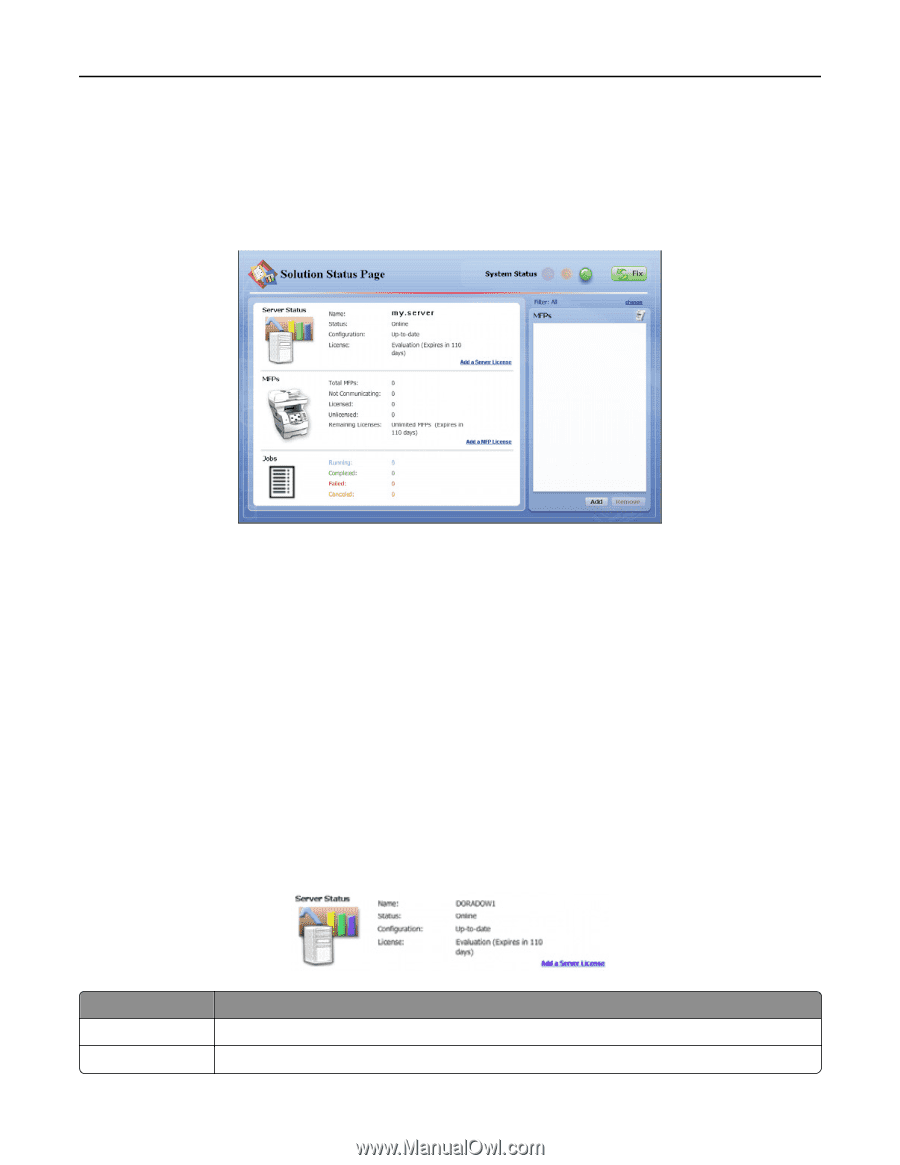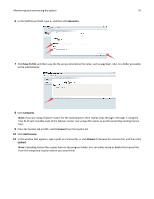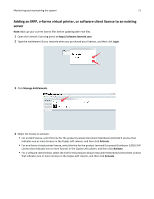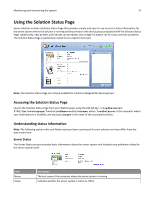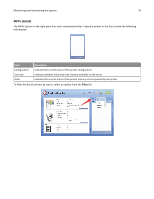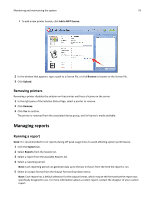Lexmark C925 Lexmark Document Distributor - Page 74
Using the Solution Status Understanding status information
 |
View all Lexmark C925 manuals
Add to My Manuals
Save this manual to your list of manuals |
Page 74 highlights
Monitoring and maintaining the system 74 Using the Solution Status Page Some solutions include a Solution Status Page that provides simple and easy-to-use access to status information for the server system where the solution is running and the printers in the device group associated with the Solution Status Page. Additionally, new printers and licenses can be added, and a single Fix button can fix many common problems. The Solution Status Page is particularly suited to less-experienced users. Note: The Solution Status Page can only be enabled for solutions designed for device groups. Accessing the Solution Status Page Launch the Solution Status Page from your Web browser using the URL http://loadbalancer: 9780/lmc/statuspage/?solutionName=solutionname, where loadbalancer is the computer where your load balancer is installed, and solutionname is the name of the associated solution. Understanding status information Note: The following section titles and fields may have been customized for your solution and may differ from the text shown here. Server Status The Server Status section provides basic information about the server system and indicates any problems related to the server system itself. Field Name Status Description The host name of the computer where the server system is running Indicates whether the server system is online or offline