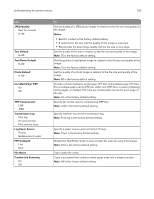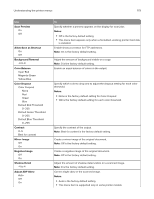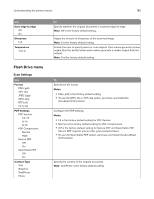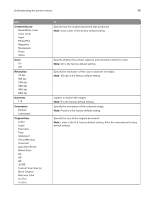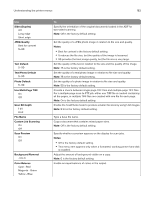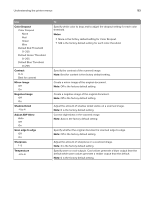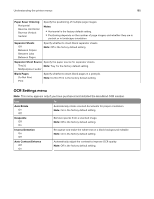Lexmark CX517 User Guide - Page 182
Text/Photo Default, Scan Bit Depth
 |
View all Lexmark CX517 manuals
Add to My Manuals
Save this manual to your list of manuals |
Page 182 highlights
Understanding the printer menus 182 Use Sides (Duplex) Off Long edge Short edge JPEG Quality Best for content 5-90 Text Default 5-90 Text/Photo Default 5-90 Photo Default 5-90 Use Multi‑Page TIFF On Off Scan Bit Depth 1 bit 8 bit File Name Custom Job Scanning On Off Scan Preview On Off Background Removal ‑4 to 4 Color Balance Cyan - Red Magenta - Green Yellow - Blue To Specify the orientation of the original documents loaded in the ADF for two‑sided scanning. Note: Off is the factory default setting. Set the quality of a JPEG photo image in relation to file size and quality. Notes: • Best for content is the factory default setting. • 5 reduces the file size, but the quality of the image is lessened. • 90 provides the best image quality, but the file size is very large. Set the quality of the text in relation to file size and the quality of the image. Note: 75 is the factory default setting. Set the quality of a text/photo image in relation to file size and quality. Note: 75 is the factory default setting. Set the quality of a photo image in relation to file size and quality. Note: 50 is the factory default setting. Provide a choice between single-page TIFF files and multiple‑page TIFF files. For a multiple-page scan‑to‑FTP job, either one TIFF file is created containing all the pages, or multiple TIFF files are created with one file for each page. Note: On is the factory default setting. Enable the Text/Photo mode to produce smaller file sizes by using 1‑bit images. Note: 8 bit is the factory default setting. Type a base file name. Copy a document that contains mixed paper sizes. Note: Off is the factory default setting. Specify whether a preview appears on the display for scan jobs. Notes: • Off is the factory default setting. • This menu item appears only when a formatted, working printer hard disk is installed. Adjust the amount of background visible on a copy. Note: 0 is the factory default setting. Enable an equal balance of colors in the output.