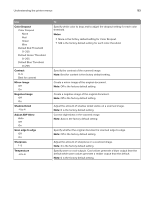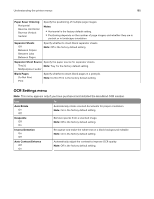Lexmark CX517 User Guide - Page 188
Duplex Binding, Notes, Copies, Blank s, Collate, Separator Sheets, Separator Source, Paper Saver
 |
View all Lexmark CX517 manuals
Add to My Manuals
Save this manual to your list of manuals |
Page 188 highlights
Understanding the printer menus 188 Use Duplex Binding Long Edge Short Edge Copies 1-999 Blank Pages Do Not Print Print Collate (1,1,1) (2,2,2) (1,2,3) (1,2,3) Separator Sheets Off Between Copies Between Jobs Between Pages Separator Source Tray [x] Multipurpose Feeder Paper Saver Off 2‑Up 3‑Up 4‑Up 6‑Up 9‑Up 12‑Up 16‑Up To Define binding for duplexed pages in relation to page orientation. Notes: • Long Edge is the factory default setting. This assumes binding along the long edge of the page (left edge for portrait and top edge for landscape). • Short Edge assumes binding along the short edge of the page (top edge for portrait and left edge for landscape). Specify the default number of copies for each print job. Note: 1 is the factory default setting. Specify whether blank pages are inserted in a print job. Note: Do Not Print is the factory default setting. Stack the pages of a print job in sequence when printing multiple copies. Note: "(1,2,3) (1,2,3)" is the factory default setting. Specify whether blank separator sheets are inserted. Notes: • Off is the factory default setting. • Between Copies inserts a blank sheet between each copy of a print job if Collate is set to "(1,2,3) (1,2,3)." If Collate is set to "(1,1,1) (2,2,2)," then a blank page is inserted between each set of printed pages, such as after all page 1's and after all page 2's. • Between Jobs inserts a blank sheet between print jobs. • Between Pages inserts a blank sheet between each page of a print job. This setting is useful when printing transparencies or when inserting blank pages in a document. Specify the paper source for the separator sheet. Note: Tray 1 (standard tray) is the factory default setting. Print multiple pages on a single sheet of paper. Notes: • Off is the factory default setting. • When the number of pages per sheet is selected, each page is scaled so that the number of pages you want can be displayed on the sheet.