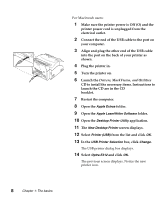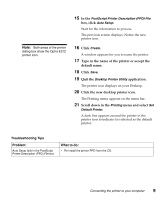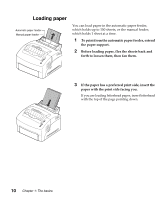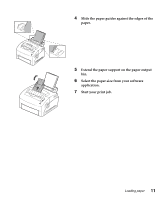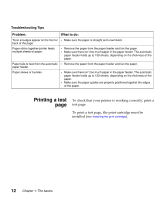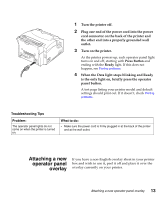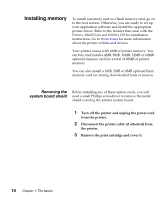Lexmark E312L User's Guide - Page 26
Attaching a new operator panel overlay, is the only light on, briefly press the operator
 |
View all Lexmark E312L manuals
Add to My Manuals
Save this manual to your list of manuals |
Page 26 highlights
1 Turn the printer off. 2 Plug one end of the power cord into the power cord connector on the back of the printer and the other end into a properly grounded wall outlet. 3 Turn on the printer. As the printer powers up, each operator panel light turns on and off, starting with Press Button and ending with the Ready light. If this does not happen, see Printing problems. 4 When the Data light stops blinking and Ready is the only light on, briefly press the operator panel button. A test page listing your printer model and default settings should print out. If it doesn't, check Printing problems. Troubleshooting Tips Problem: The operator panel lights do not come on when the printer is turned on. What to do: • Make sure the power cord is firmly plugged in at the back of the printer and at the wall outlet. Attaching a new operator panel overlay If you have a non-English overlay sheet in your printer box and wish to use it, peel it off and place it over the overlay currently on your printer. Attaching a new operator panel overlay 13