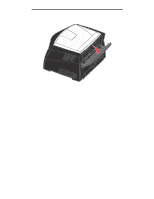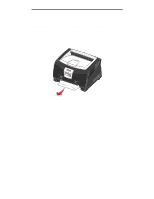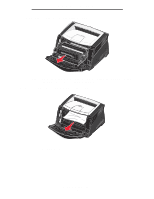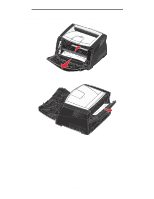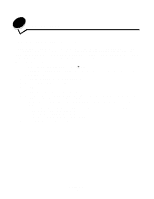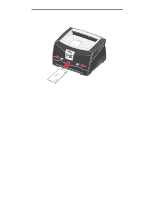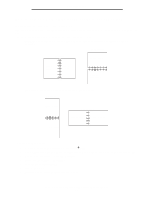Lexmark E340 User's Guide - Page 35
How to clear paper jams, Paper Jam - error messages
 |
View all Lexmark E340 manuals
Add to My Manuals
Save this manual to your list of manuals |
Page 35 highlights
Print media tasks and tips How to clear paper jams By carefully selecting print media and loading it properly, you should be able to avoid most jams. Note: To clear the Paper Jam error message, you must remove all jammed print media from the entire paper path, and then press Go. To clear a paper jam: 1 If you are feeding paper from a tray, remove the tray, and then remove any jams. How to clear paper jams 35
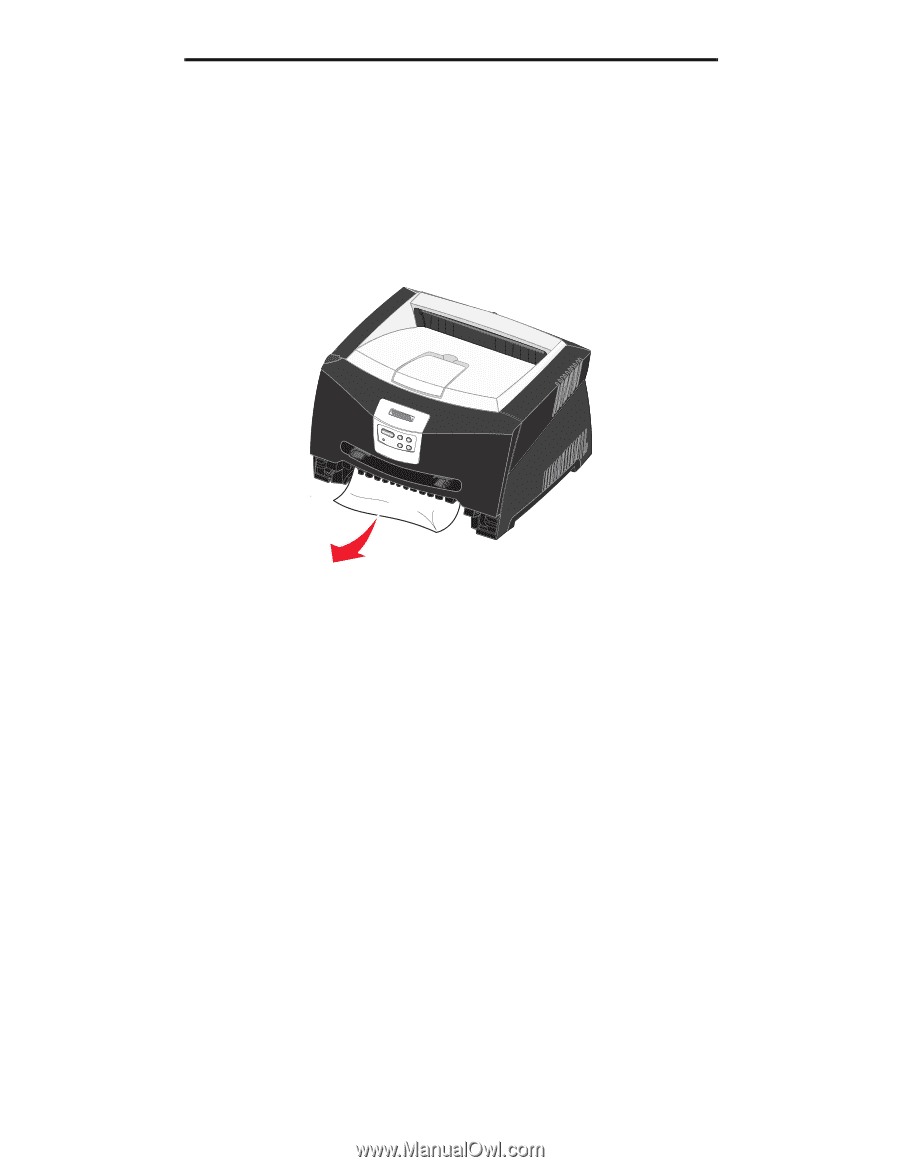
How to clear paper jams
35
Print media tasks and tips
How to clear paper jams
By carefully selecting print media and loading it properly, you should be able to avoid most jams.
Note:
To clear the
Paper Jam
error message, you must remove all jammed print media from the entire paper
path, and then press
Go
.
To clear a paper jam:
1
If you are feeding paper from a tray, remove the tray, and then remove any jams.