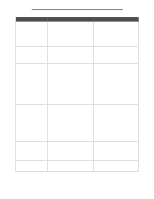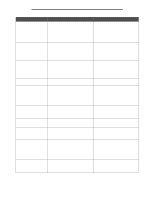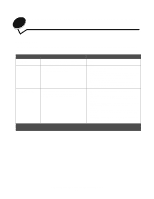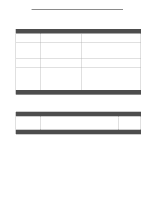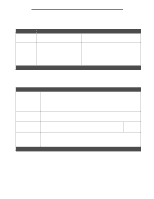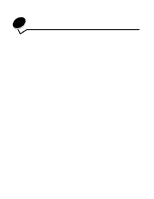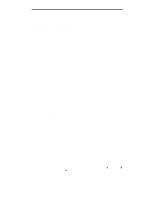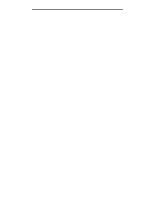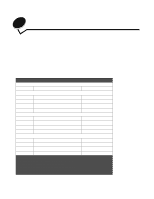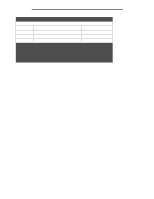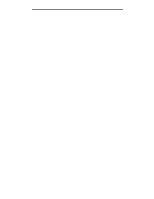Lexmark E340 User's Guide - Page 89
Software and network tasks, Printing the menu settings and network setup s
 |
View all Lexmark E340 manuals
Add to My Manuals
Save this manual to your list of manuals |
Page 89 highlights
10 Software and network tasks Printing the menu settings and network setup pages The menu settings page shows current settings (user default settings) for the menus, a list of installed options, and available printer memory. You can use this page to verify that all printer options are properly installed and the printer settings are correct. See Using the operator panel to identify the display and operator panel buttons if you need help. 1 Make sure the printer is on and the Ready message appears. 2 Press and release Menu until you see Utilities Menu, and then press Select. 3 Press and release Menu until you see Print Menus, and then press Select. The message Printing Menu Settings appears while the page prints. The printer returns to the Ready message after the menu settings page prints. If any other message appears when you print this page, see Understanding the printer messages for more information. If your printer has a network port, an additional page prints to indicate more about network settings. The Network Menu and network settings are only shown if you are using the network printer model. Settings for menu items can be set through the operator panel. Settings fr menu items can also be made using Print Job Language (PJL) commands. See the Technical Reference on the Lexmark's Web site for information about PJL. You can use the menu settings page to verify that all printer options are properly installed and that printer settings are set correctly. Software and network tasks 89