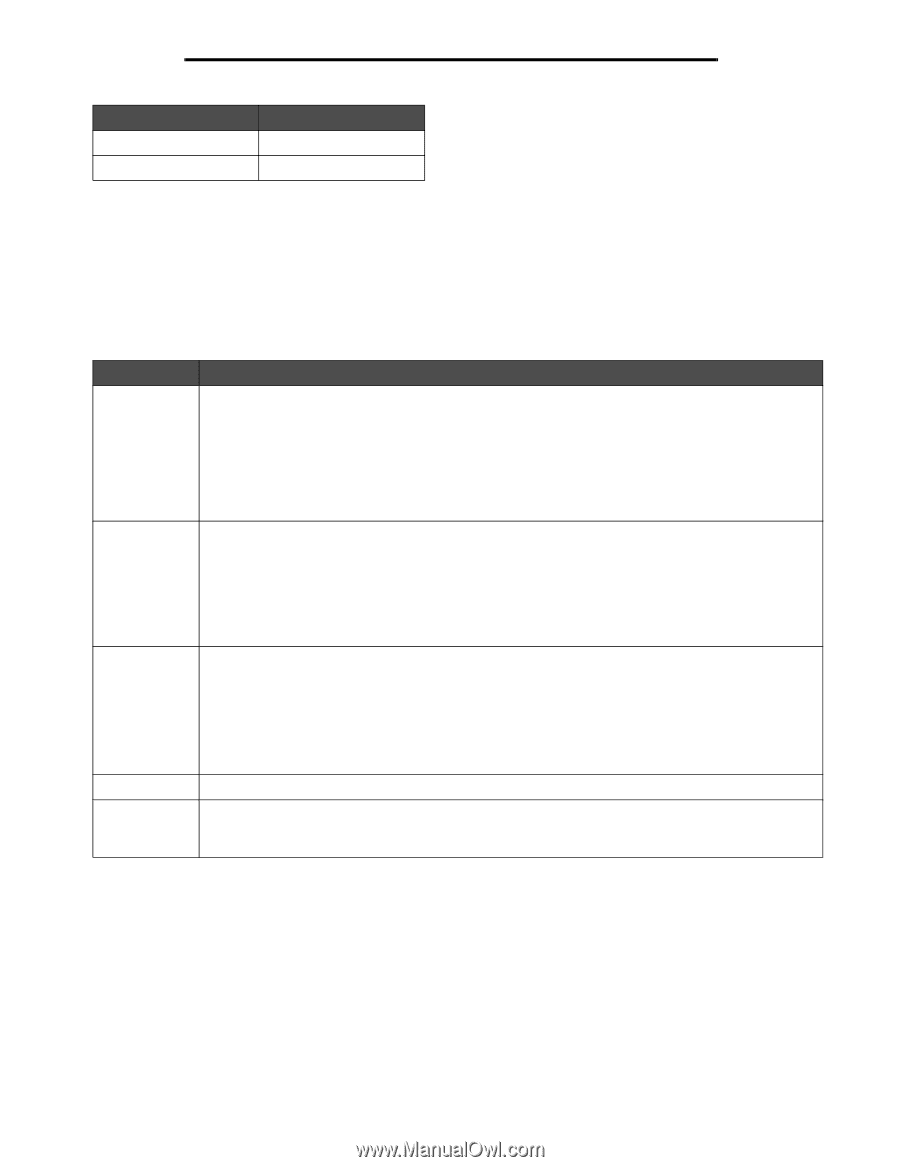Lexmark E340 User's Guide - Page 55
Buttons, Saved
 |
View all Lexmark E340 manuals
Add to My Manuals
Save this manual to your list of manuals |
Page 55 highlights
Understanding the operator panel If the light is On Blinking The printer is On, but idle On and busy Buttons Use the five operator panel buttons to open a menu, scroll through a list of values, change printer settings, and respond to printer messages. Note: Buttons act on the information displayed on the second line of the operator panel. The following information describes the functions of each button. Button Go Menu Select Return Stop Function Press Go to: • Return to the Ready state if the printer is offline (the Ready message does not appear on the display). • Exit printer menus and return to the Ready state. • Clear some operator panel messages. • Resume printing after loading print media and clearing paper jams. • Exit Power Saver. If you have changed printer settings from the operator panel menus, press Go before sending a job to print. The printer must display Ready for jobs to print. Each end of the button has a function. Press Menu>: • When Ready is displayed, to take the printer offline (out of the Ready state) and enter the menus. • When Busy is displayed, to take the printer to the Job Menu. • When the printer is offline, to scroll through the menus. Press