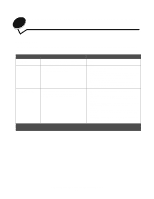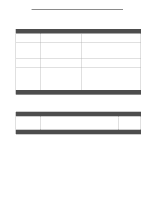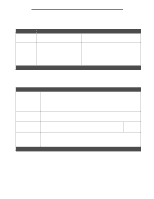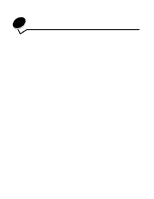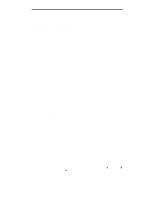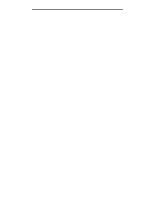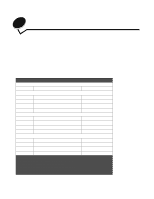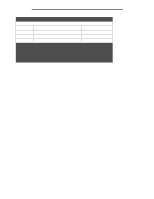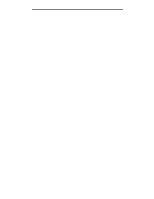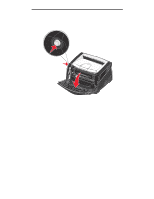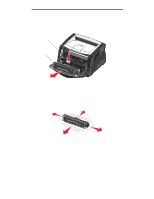Lexmark E340 User's Guide - Page 91
Using the printer resident Web resident Web
 |
View all Lexmark E340 manuals
Add to My Manuals
Save this manual to your list of manuals |
Page 91 highlights
Software and network tasks 2 Ping the printer, and verify that it responds. For example, at a command prompt on a network computer, type ping followed by the new printer IP address (for example, 192.168.0.11): If the printer is active on the network, you will receive a confirmation. Using the printer resident Web page If you have a network model, your printer has a resident Web page, which you can access from your browser. To access the resident Web page, type the printer IP address in the URL address field of your browser (for example, http://192.168.236.24). If you do not know the IP address of your printer, you can find it on the network setup page (for help, see Printing the menu settings and network setup pages on page 89). Some of the resident Web page features include a real-time status window of the printer and details of the printer configuration, such as current memory and engine code levels. If you have administrative rights, you can also change printer settings. Using the printer resident Web page 91