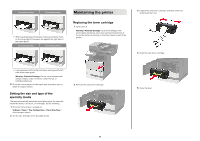Lexmark MX722 Quick Reference - Page 11
Paper jam in door C, Paper jam in the standard bin, Paper jam in the multipurpose feeder
 |
View all Lexmark MX722 manuals
Add to My Manuals
Save this manual to your list of manuals |
Page 11 highlights
Paper jam in door C 1 Open door C. CAUTION-HOT SURFACE: The inside of the printer might be hot. To reduce the risk of injury from a hot component, allow the surface to cool before touching it. • Below the fuser area • Duplex area 2 Remove the jammed paper from any of the following areas: Note: Make sure that all paper fragments are removed. • Fuser area 3 Close the door. Paper jam in the standard bin Remove the jammed paper. Note: Make sure that all paper fragments are removed. Paper jam in the multipurpose feeder 1 Remove paper from the multipurpose feeder. 2 Remove the jammed paper. Note: Make sure that all paper fragments are removed. 3 Flex, fan, and align the paper edges before loading. 11

Paper jam in door C
1
Open door C.
CAUTION—HOT SURFACE:
The inside of the printer
might be hot. To reduce the risk of injury from a hot
component, allow the surface to cool before touching
it.
2
Remove the jammed paper from any of the following areas:
Note:
Make sure that all paper fragments are removed.
•
Fuser area
•
Below the fuser area
•
Duplex area
3
Close the door.
Paper jam in the standard bin
Remove the jammed paper.
Note:
Make sure that all paper fragments are removed.
Paper jam in the multipurpose feeder
1
Remove paper from the multipurpose feeder.
2
Remove the jammed paper.
Note:
Make sure that all paper fragments are removed.
3
Flex, fan, and align the paper edges before loading.
11