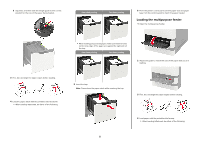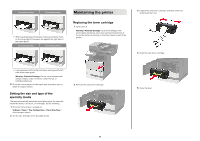Lexmark MX722 Quick Reference - Page 9
Paper jam in trays, Paper jam in door
 |
View all Lexmark MX722 manuals
Add to My Manuals
Save this manual to your list of manuals |
Page 9 highlights
Jam locations 1 Door C 2 Trays 3 Multipurpose feeder 4 Door A 5 Standard bin 6 Automatic document feeder Paper jam in trays 1 Remove the tray. 3 Insert the tray. Paper jam in door A 1 Open door A. Warning-Potential Damage: To prevent damage from electrostatic discharge, touch any exposed metal frame of the printer before accessing or touching interior areas of the printer. Warning-Potential Damage: A sensor inside the optional tray is easily damaged by static electricity. Touch a metal surface before removing the jammed paper in the tray. 2 Remove the jammed paper. Note: Make sure that all paper fragments are removed. 9

Jam locations
1
Door C
2
Trays
3
Multipurpose feeder
4
Door A
5
Standard bin
6
Automatic document feeder
Paper jam in trays
1
Remove the tray.
Warning—Potential Damage:
A sensor inside the optional
tray is easily damaged by static electricity. Touch a metal
surface before removing the jammed paper in the tray.
2
Remove the jammed paper.
Note:
Make sure that all paper fragments are removed.
3
Insert the tray.
Paper jam in door A
1
Open door A.
Warning—Potential Damage:
To prevent damage from
electrostatic discharge, touch any exposed metal frame of
the printer before accessing or touching interior areas of the
printer.
9