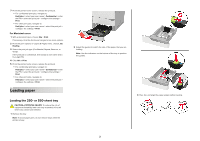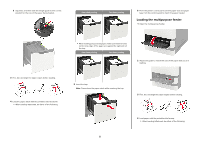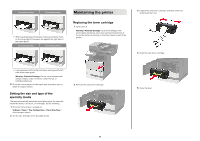Lexmark MX722 Quick Reference - Page 6
Maintaining the printer
 |
View all Lexmark MX722 manuals
Add to My Manuals
Save this manual to your list of manuals |
Page 6 highlights
One‑sided printing Two‑sided printing • When loading prepunched paper, make sure that the holes on the long edge of the paper are against the right side of the paper guide. One‑sided printing Two‑sided printing Maintaining the printer Replacing the toner cartridge 1 Open door A. Warning-Potential Damage: To prevent damage from electrostatic discharge, touch any exposed metal frame of the printer before accessing or touching interior areas of the printer. 3 Unpack the new toner cartridge, and then shake it to redistribute the toner. 4 Insert the new toner cartridge. • Load envelopes with the flap side down and against the left side of the paper guide. Warning-Potential Damage: Do not use envelopes with stamps, clasps, snaps, windows, coated linings, or self‑stick adhesives. 5 From the control panel, set the paper size and paper type to match the paper loaded. Setting the size and type of the specialty media The trays automatically detect the size of plain paper. For specialty media like labels, card stock, or envelopes, do the following: 1 From the home screen, navigate to: Settings > Paper > Tray Configuration > Paper Size/Type > select a paper source 2 Set the size and type of the specialty media. 2 Remove the used toner cartridge. 5 Close the door. 6