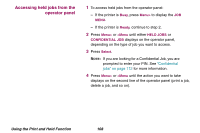Lexmark Optra T616 User's Guide (2 MB) - Page 109
Select, Menu>, <Menu, Ready, buttons to increase or
 |
View all Lexmark Optra T616 manuals
Add to My Manuals
Save this manual to your list of manuals |
Page 109 highlights
5 Press Select. - If you are looking for one particular job, press Menu> and and

109
Using the Print and Hold Function
5
Press
Select
.
–
If you are looking for one particular job, press
Menu>
and
<Menu
to scroll through the list of jobs available, and press
Select
when the correct job is displayed. An asterisk (*)
appears next to the job name indicating you have chosen to
print or delete that job.
–
If you are prompted to enter the number of copies you want
to print, use the
Menu>
and
<Menu
buttons to increase or
decrease the number on the operator panel, and press
Select
.
6
Press
Go
to print or delete specific jobs you have marked.
The printer briefly displays messages indicating what print
and hold functions it is performing, and then returns to the
Ready
state.