Lexmark T652DTN Help Menu Pages - Page 30
Toner specks, Transparency print quality is poor
 |
UPC - 734646317368
View all Lexmark T652DTN manuals
Add to My Manuals
Save this manual to your list of manuals |
Page 30 highlights
Toner specks Print quality guide Page 30 of 42 These are possible solutions. Try one or more of the following: THE PRINT CARTRIDGE MAY BE DEFECTIVE Replace the print cartridge. THERE IS TONER IN THE PAPER PATH Contact Customer Support. Transparency print quality is poor CHECK THE TRANSPARENCIES Use only transparencies recommended by the printer manufacturer. CHECK THE PAPER TYPE SETTING Make sure the paper type setting matches the paper loaded in the tray: 1 From the printer control panel, check the Paper Type setting from the Paper menu. 2 Before sending the job to print, specify the correct type setting: • For Windows users, specify the type from Print Properties. • For Macintosh users, specify the type from the Print dialog.
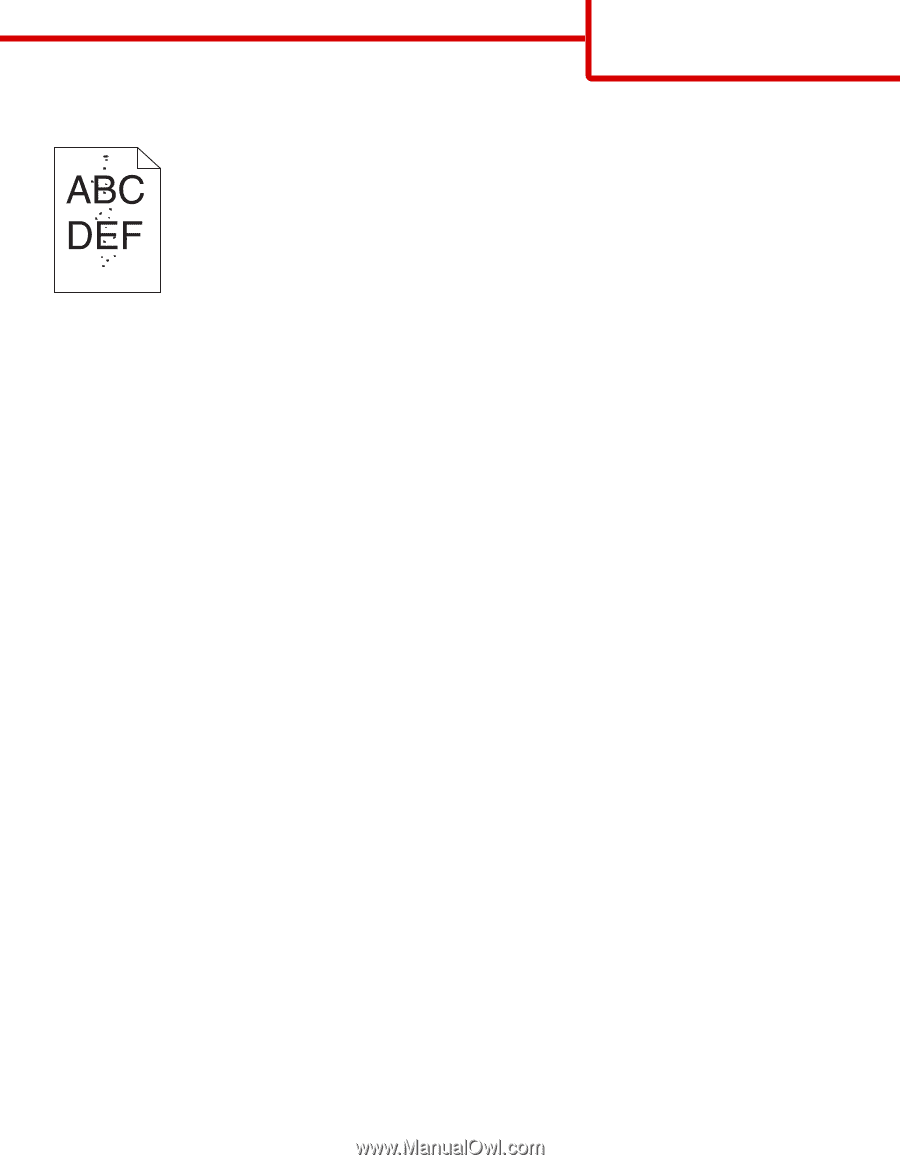
Toner specks
These are possible solutions. Try one or more of the following:
T
HE
PRINT
CARTRIDGE
MAY
BE
DEFECTIVE
Replace the print cartridge.
T
HERE
IS
TONER
IN
THE
PAPER
PATH
Contact Customer Support.
Transparency print quality is poor
C
HECK
THE
TRANSPARENCIES
Use only transparencies recommended by the printer manufacturer.
C
HECK
THE
PAPER
TYPE
SETTING
Make sure the paper type setting matches the paper loaded in the tray:
1
From the printer control panel, check the Paper Type setting from the Paper menu.
2
Before sending the job to print, specify the correct type setting:
•
For Windows users, specify the type from Print Properties.
•
For Macintosh users, specify the type from the Print dialog.
Print quality guide
Page 30 of 42














