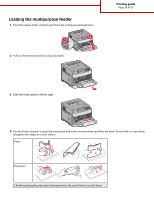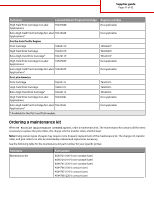Lexmark T652DTN Help Menu Pages - Page 38
Setting the Paper Size and Paper Type - manual
 |
UPC - 734646317368
View all Lexmark T652DTN manuals
Add to My Manuals
Save this manual to your list of manuals |
Page 38 highlights
Printing guide Page 38 of 42 6 Adjust the width guide to lightly touch the edge of the paper stack. Make sure the paper fits loosely in the multipurpose feeder, lies flat, and is not bent or wrinkled. 7 From the printer control panel, set the Paper Size and Paper Type. Setting the Paper Size and Paper Type The Paper Size setting is determined by the position of the paper guides in the tray for all trays except the multipurpose feeder. The Paper Size setting for the multipurpose feeder must be set manually. The factory default Paper Type setting is Plain Paper. The Paper Type setting must be set manually for all trays that do not contain plain paper. 1 Make sure the printer is on and Ready appears. 2 From the printer control panel, press . 3 Press the arrow buttons until Paper Menu appears, and then press . 4 Press the arrow buttons until Paper Size/Type appears, and then press . 5 Press the arrow buttons until the correct tray appears, and then press . 6 Press the arrow buttons until appears next to the correct size, and then press . 7 Press the arrow buttons until the correct Paper Type setting appears, and then press . Ready appears.