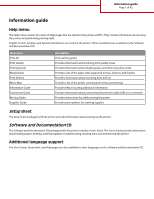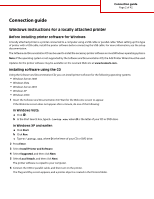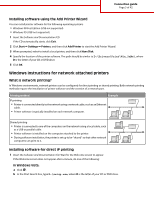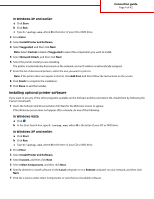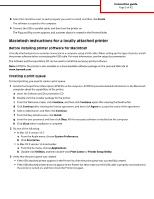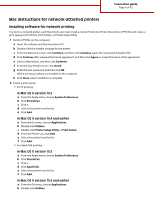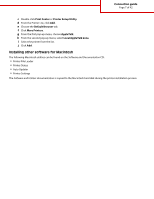Lexmark T652DTN Help Menu Pages - Page 6
Mac instructions for network-attached printers
 |
UPC - 734646317368
View all Lexmark T652DTN manuals
Add to My Manuals
Save this manual to your list of manuals |
Page 6 highlights
Connection guide Page 6 of 42 Mac instructions for network-attached printers Installing software for network printing To print to a network printer, each Macintosh user must install a custom PostScript Printer Description (PPD) file and create a print queue in Print & Fax, Print Center, or Printer Setup Utility. 1 Install a PPD file on the computer: a Insert the Software and Documentation CD. b Double-click the installer package for the printer. c From the Welcome screen, click Continue, and then click Continue again after viewing the Readme file. d Click Continue after viewing the license agreement, and then click Agree to accept the terms of the agreement. e Select a Destination, and then click Continue. f From the Easy Install screen, click Install. g Enter the user password, and then click OK. All the necessary software is installed on the computer. h Click Close when installation is complete. 2 Create a print queue: • For IP printing: In Mac OS X version 10.5 a From the Apple menu, choose System Preferences. b Click Print & Fax. c Click +. d Select the printer from the list. e Click Add. In Mac OS X version 10.4 and earlier a From the Go menu, choose Applications. b Double-click Utilities. c Double-click Printer Setup Utility or Print Center. d From the Printer List, click Add. e Select the printer from the list. f Click Add. • For AppleTalk printing: In Mac OS X version 10.5 a From the Apple menu, choose System Preferences. b Click Print & Fax. c Click +. d Click AppleTalk. e Select the printer from the list. f Click Add. In Mac OS X version 10.4 and earlier a From the Go menu, choose Applications. b Double-click Utilities.